Short term rental and hotel management involves a dedicated team and first class organization keep it all together. Furthermore, in the hospitality industry, ensuring your guests are satisfied and have the perfect experience is top of mind.
With the help monday.com, you can simplify this process by managing your guests' experience from their booking, to the time of their stay, in one unified platform. Stay with us as we jump right in!
Set up your Guests Management board
The Guests Management board core of your rental management workflow, which will enable you to manage all your incoming bookings, track where they are coming from, your guests' contact details, payments, special requests and more.
This board is organized in a way that the groups represent incoming reservations, current guests and past bookings. Each individual item records an individual booking, while the columns reflect various different pieces of data for that booking.
Enhance your guest management with views
With an array of different board views available, you can pick and choose which information from your board you'd like to view, and how.
Let's look at two powerful views that will enable you to better manage your guests' bookings and experience:
- Workload view
Being able to visualize guests' requested duration can turn the experience of managing overbookings into a rather simple one. With the Workload View, you can see your current bookings and availabilities clearly, allowing you to fill up any openings. With everything laid out in front of you, your team can say goodbye to overbooking!
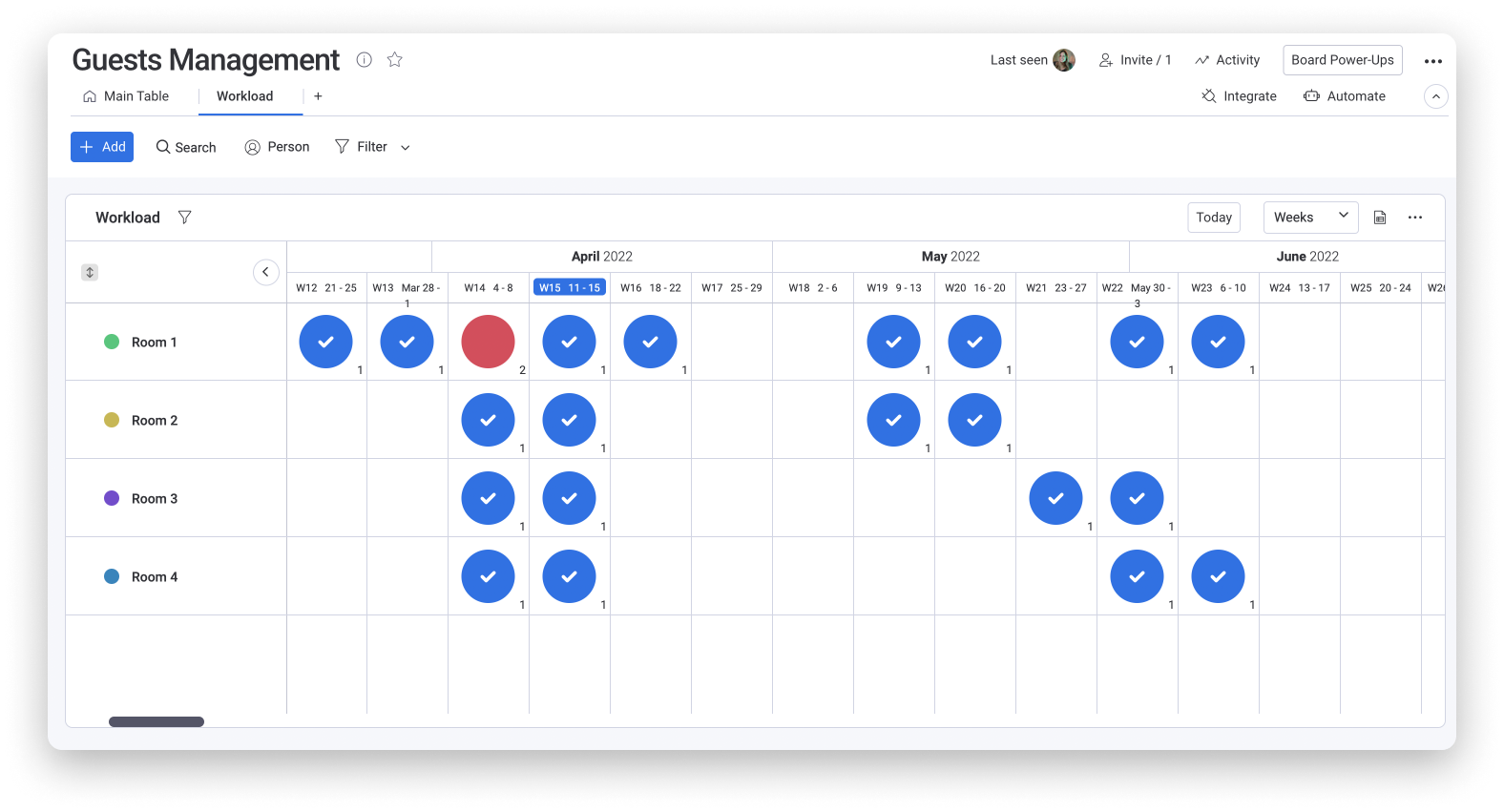
- Forms
Forms provide a quick and simple solution to gathering information from guests about desired bookings, and having it automatically populate into your board. You can keep things simple by embedding this form into your website, and allowing your guests to add their comments and special requests right from the get-go.
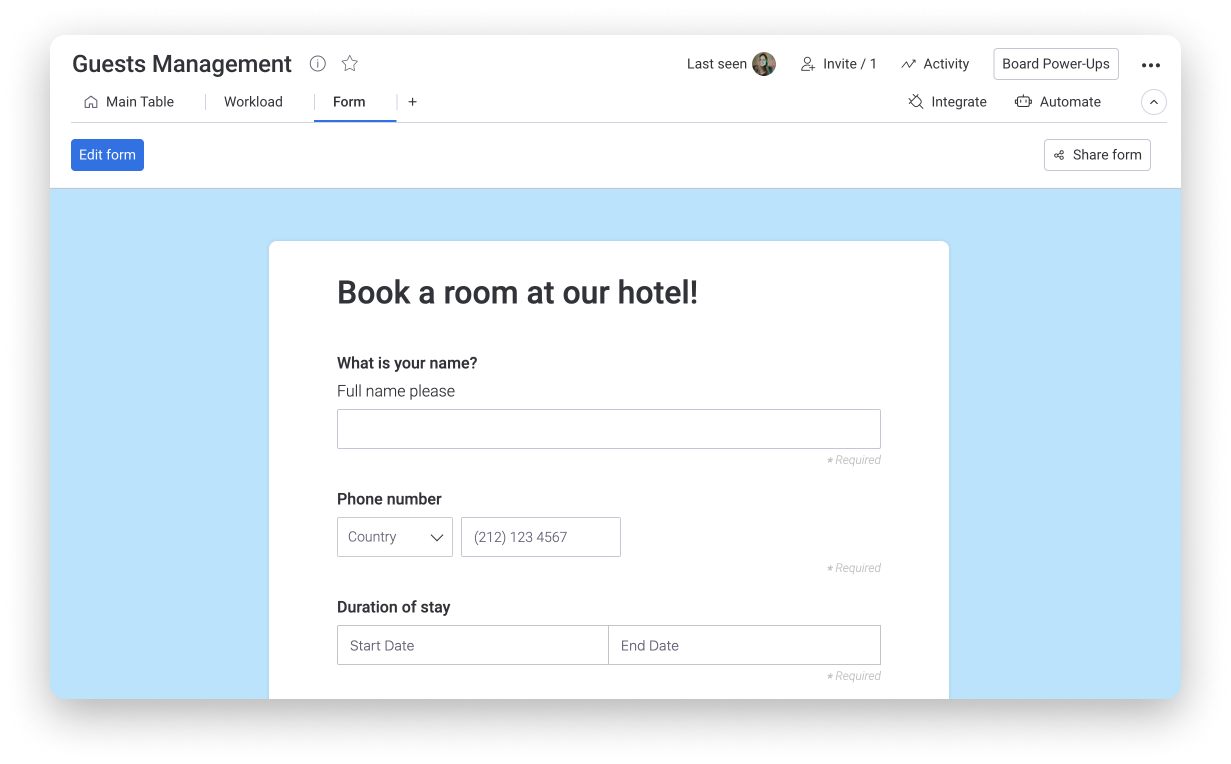
Using the Form View, your board will be used as the basis for its structure, but you can be selective about what questions your potential guests can see on the form, and you can also add descriptions and other customizations. All incoming responses to the form will drop right into your board, which can be taken care of by the team!
See the bigger picture with data-driven views
Up until now, we covered how you can use your board to track and manage your guests booking. Now, let's take a look at how you can use the data on your board to provide you with necessary overviews to stay on top of your business, and make informed decisions at all times.
- Chart View
This Chart View gives you the exact breakdowns to see a snapshot of your booking statuses, payment statuses and more. Below, you can see how we've utilized the Chart View to reflect a breakdown of the payment statuses showing us exactly what amount has been paid and what amount is still expected.
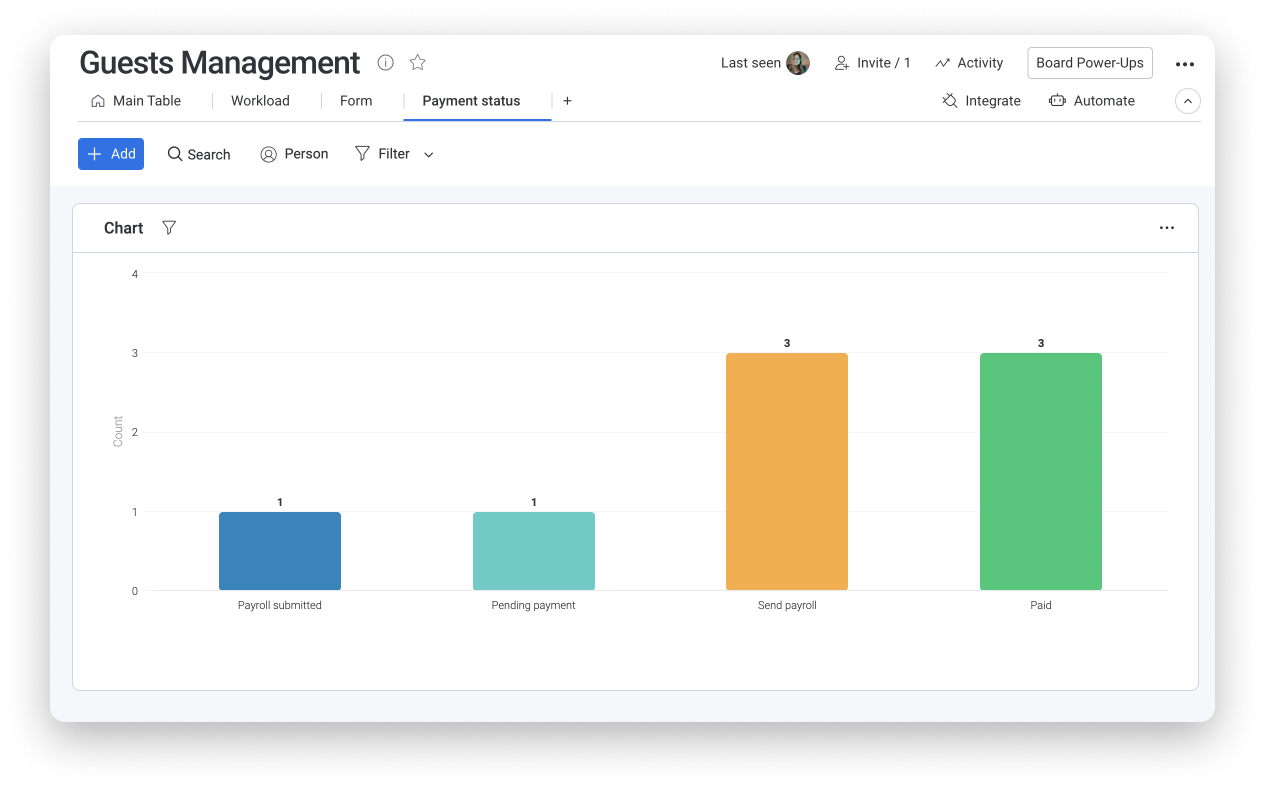
Automate processes with automations
Views coupled with automations is the recipe for a perfectly executed workflow. Automations help save you time by reducing manual steps and keeping everything flowing behind the scenes. On the Guest Management board, you can add various types of automations to trigger actions across your account and keep things organized.
- Move items around based on status change
Whenever the status column label is changed, a chain of automations can be triggered to make sure the item or booking is moved to its correct place. For example, whenever the status of the booking is changed to "Booking finished", the booking will automatically be moved to the "Past bookings" group:
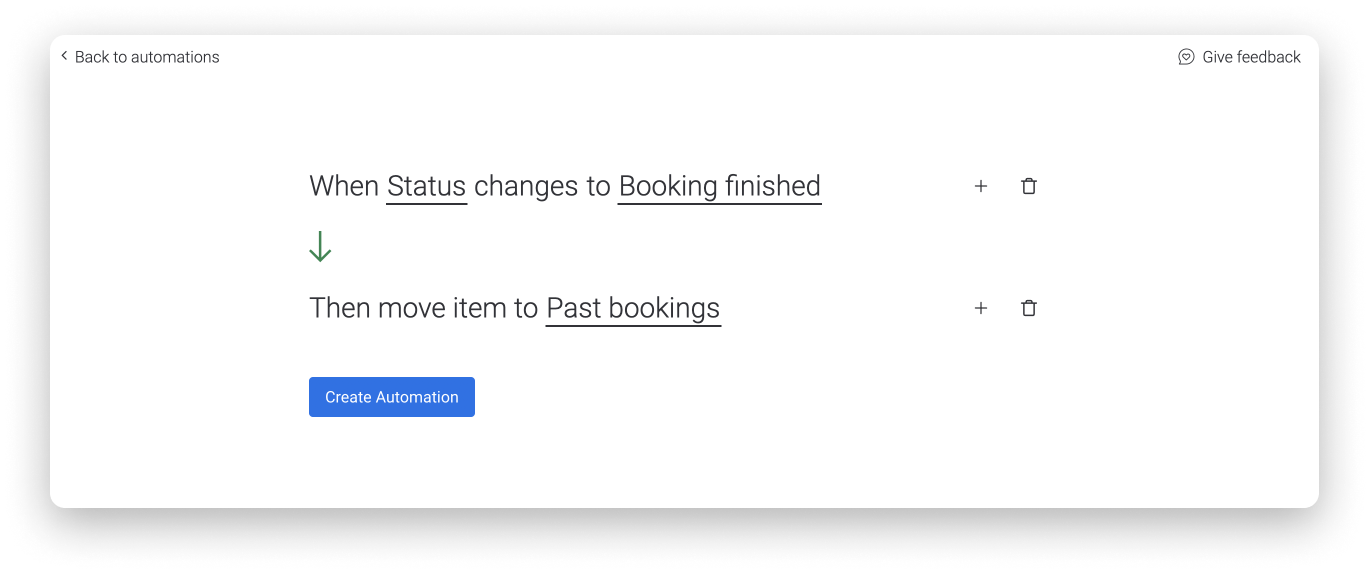
A similar automation is set up whenever the status of a booking is changed to "Currently staying", such that the item will move to the "Current guests" group.
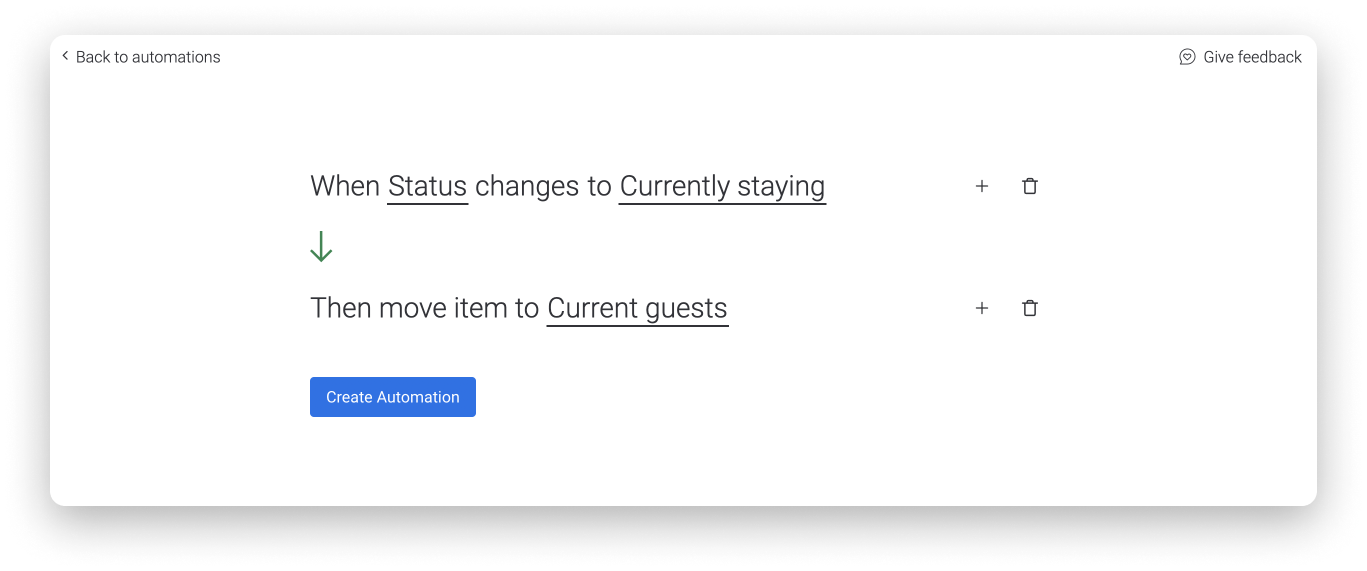
- Date reminder notifications
This one makes sure that nothing ever gets overlooked by sending out a reminder notification to the relevant people based on a due date. This way, everyone can prepare and never be caught off guard.
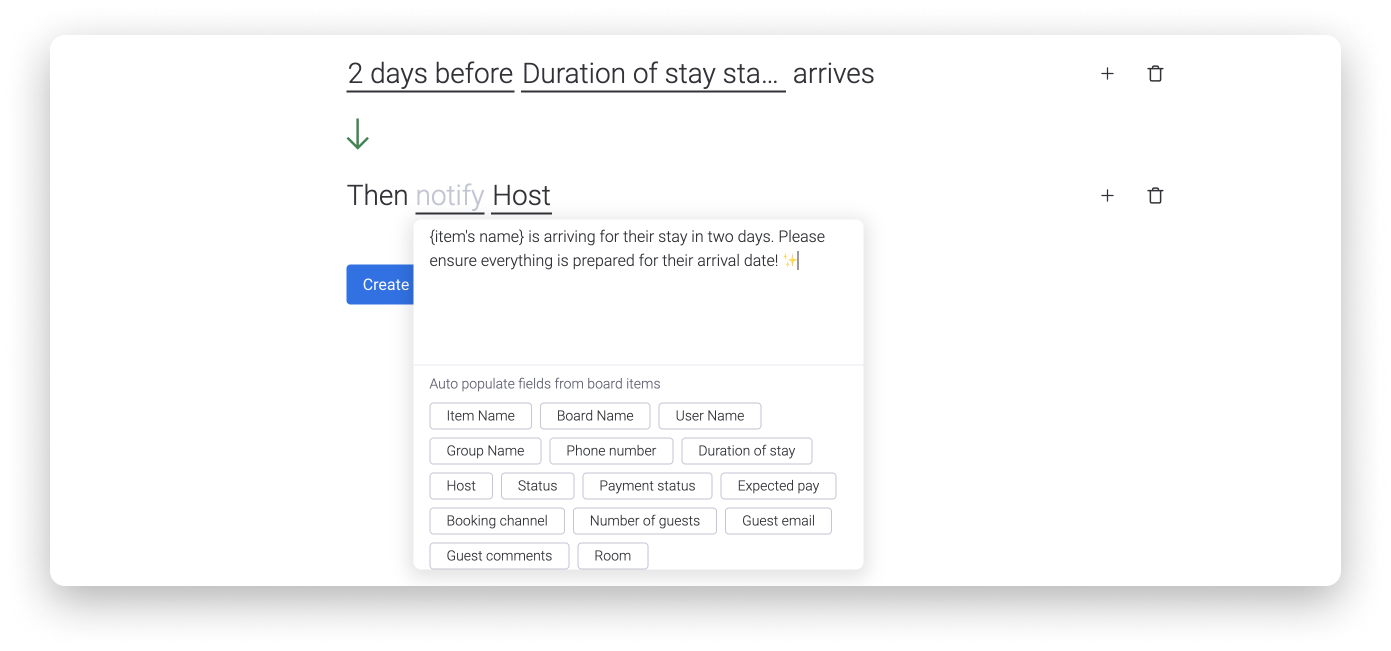
- Cross board automations
Another automation added here is to make sure that whenever the guests' status is changed to "Currently staying", an item is populated into the Cleaning Management board, to ensure all cleaning arrangements are made prior to and throughout the guests' stay.
This automation will link the two boards through a Connect Boards Column which we will cover further down👇.
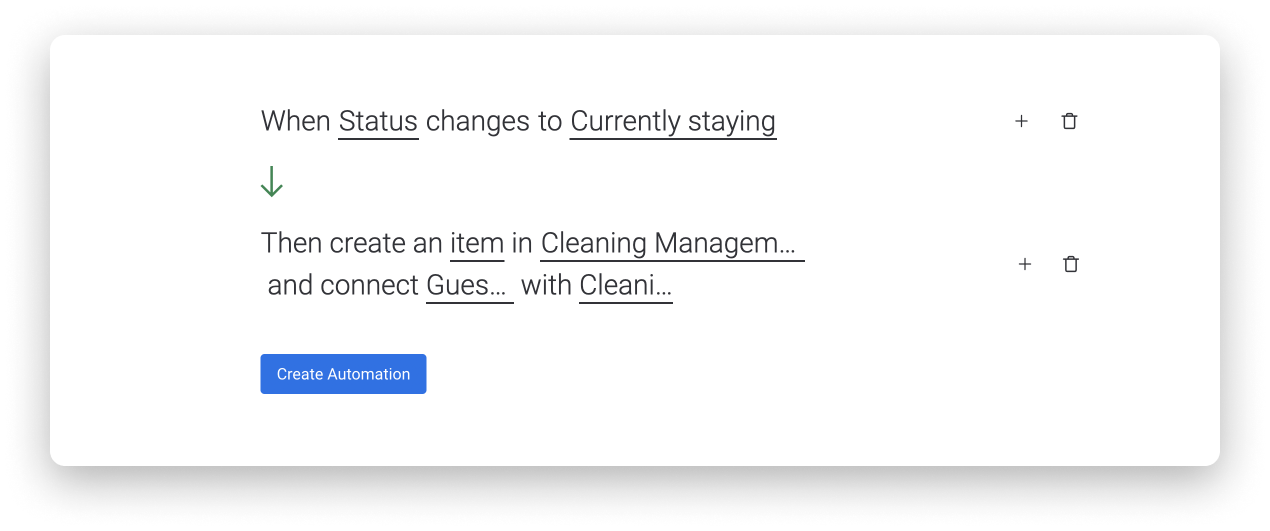
All these automations work together to ensure an efficient workflow and to maintain constant communication so nothing falls behind.
Build your Cleaning Management Board
This board will be used to manage the entire cleaning process for every current guest's room and should be shared with your cleaning team. This ensures that the cleaning process is transparent so that the front desk and management have a clear understanding of the status of each room.
This is a simple board, similar to the Guests Management board showing the current guests, their duration dates, number of guests, room number and their booking status. In addition to that, the cleaning status has been added here. So, each time a room has been cleaned, the cleaner simply needs to change the status to "Cleaned".
Connect your boards for better context
Remember the Connect Boards Column we mentioned earlier on? Let's take a deeper look at that now. This column will allow you to connect the two boards and corresponding items to one another so that all important informations is kept in context.
Using a Connect Boards Column, management can focus only on the Guest Management board, and still have a glimpse at what the cleaning status for every room is. No need to switch around and waste any time when everything is clearly laid out in front of you!
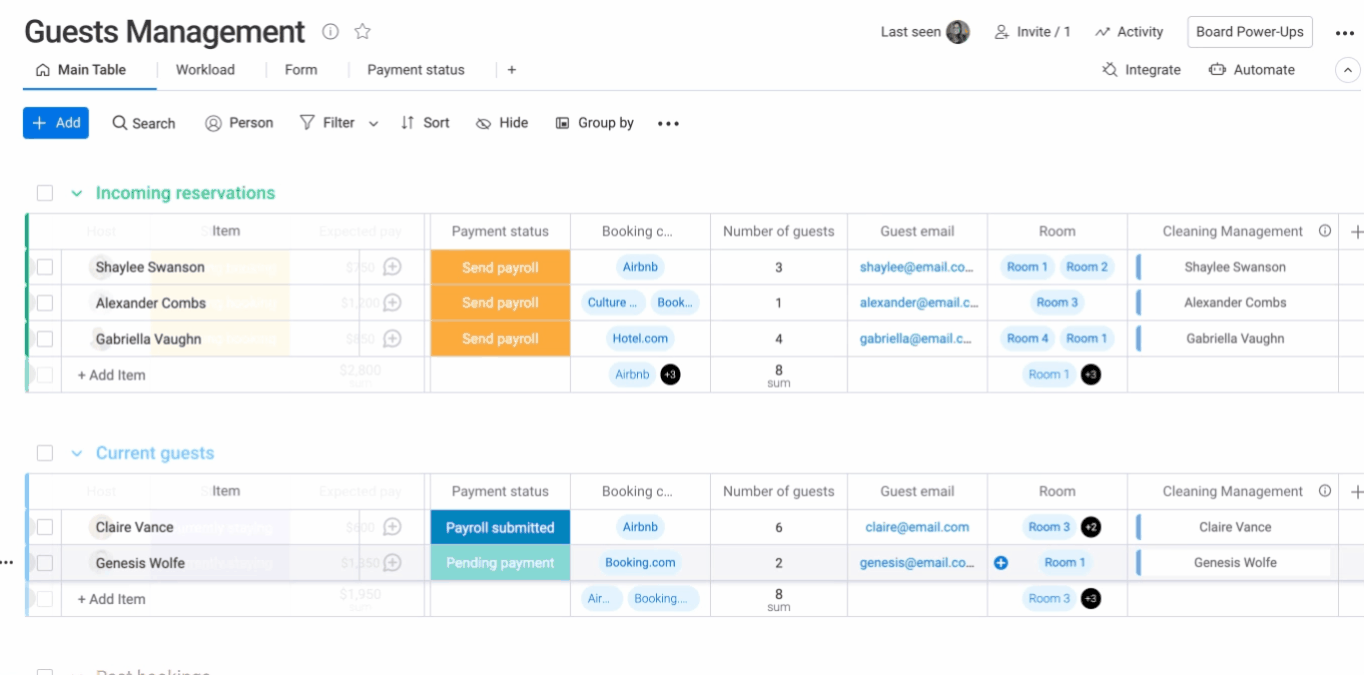
Summary
To summarize this workflow:
- All bookings from guests are managed on the Guest Management board.
- New inquiries are received through a monday.com Form and enter directly into the Incoming Reservations group.
- Data driven insights can be derived from the Chart View to get overviews and plan better later on.
- The second board, Cleaning Management board is used by the cleaning team to keep track of the cleaning statuses of all the rooms.
- The Connect Boards Column connects both boards keeping all important info in context.
- Automations work behind the scenes to keep this workflow together.
There you have it! The basics to get started managing your guests and bookings on monday.com!
If you have any questions, please reach out to our team right here. We’re available 24/7 and happy to help.
Comments