Never lose track of time around the world with the world clock column! ⏱⏱⏱
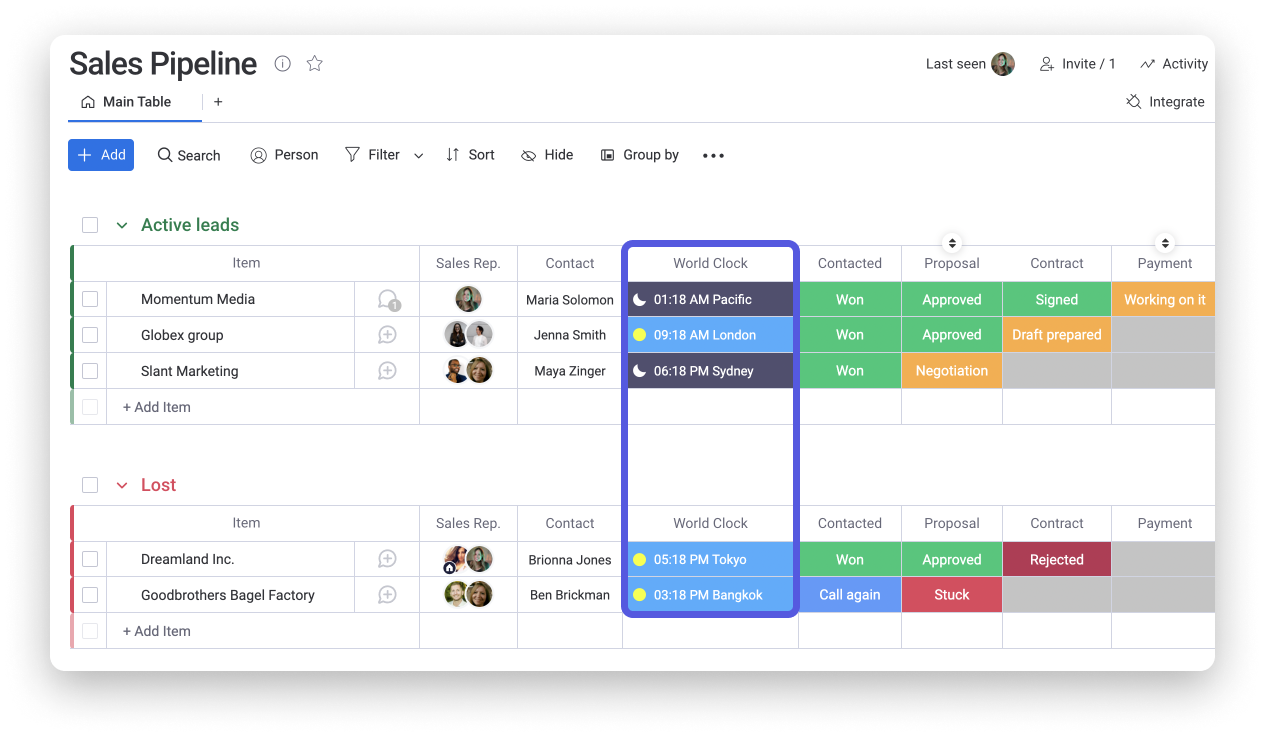
How to add it
To add it, click on the + icon located on the top right of your board and select "More columns".
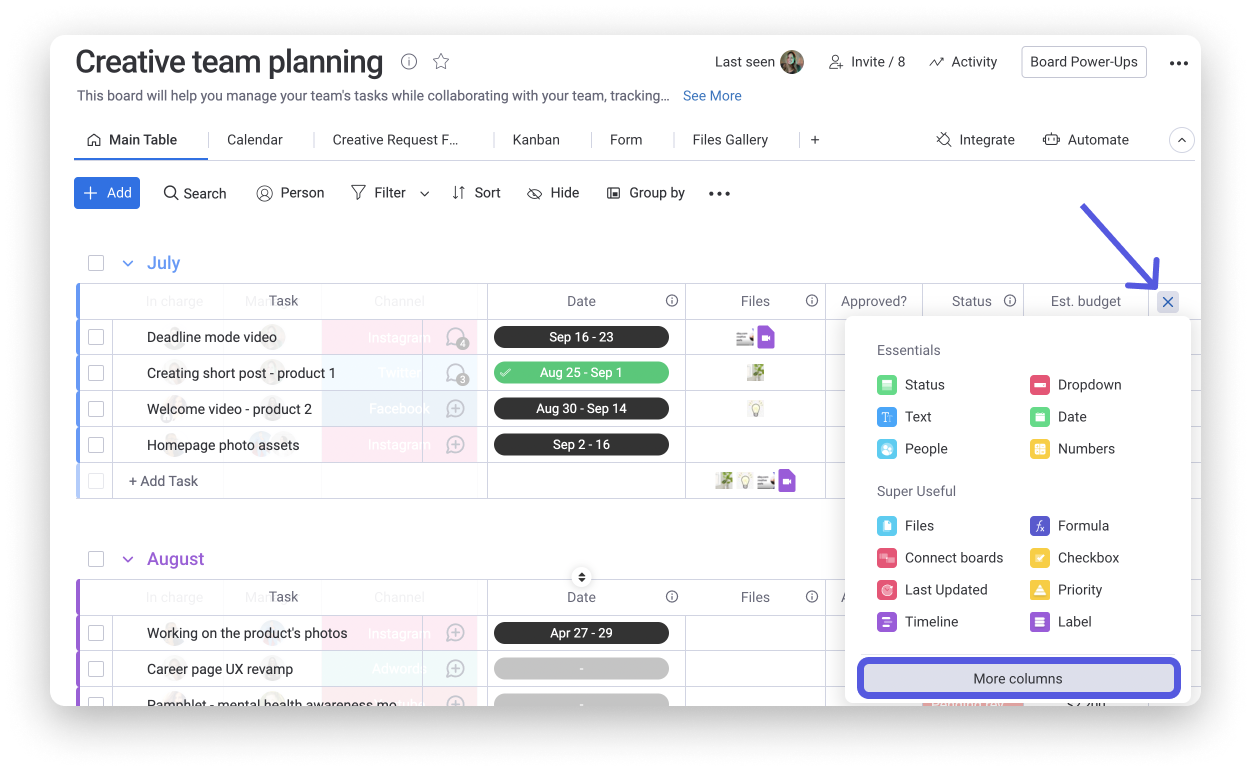
Once in the columns center, select the option "World Clock" as in the screenshot below:
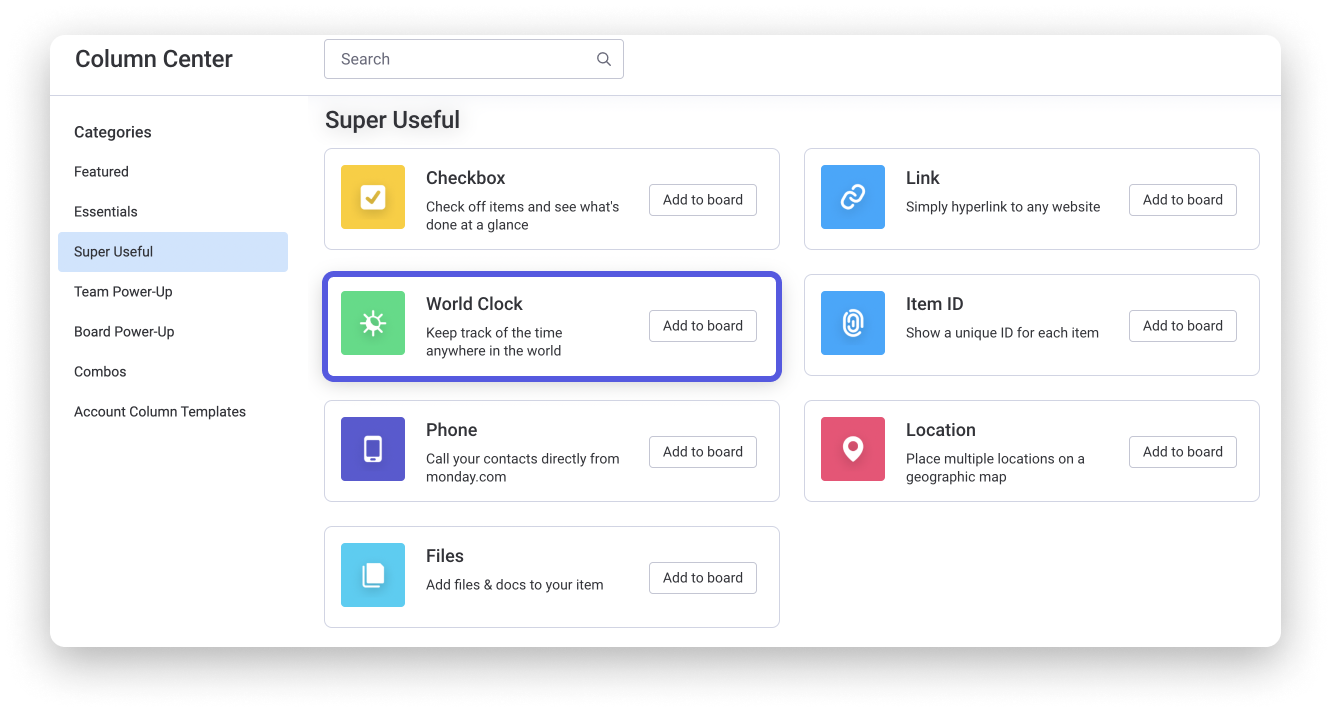
Set your parameters
To customize it, click on the three-dot menu to the right of your column title and pick "Column settings" and then "Customize World Clock column":
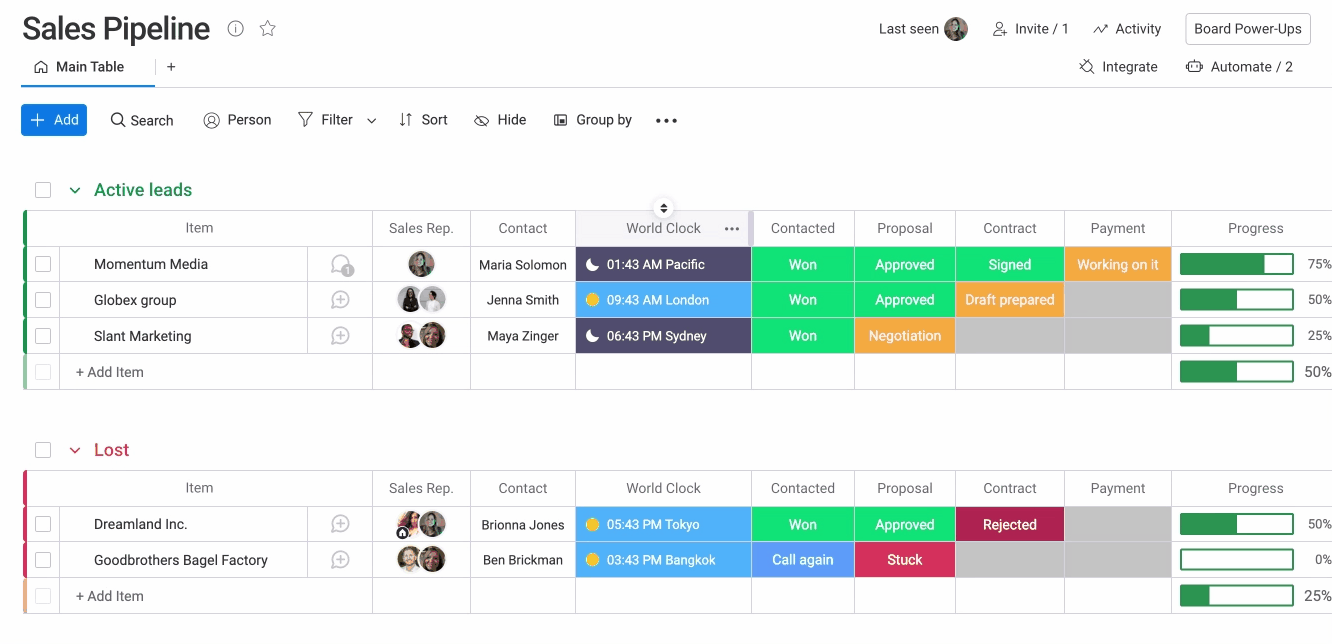
- The Format
You can have the time be displayed in a 12-hour format as below (notice that it currently is says 7:31 PM for Sydney):
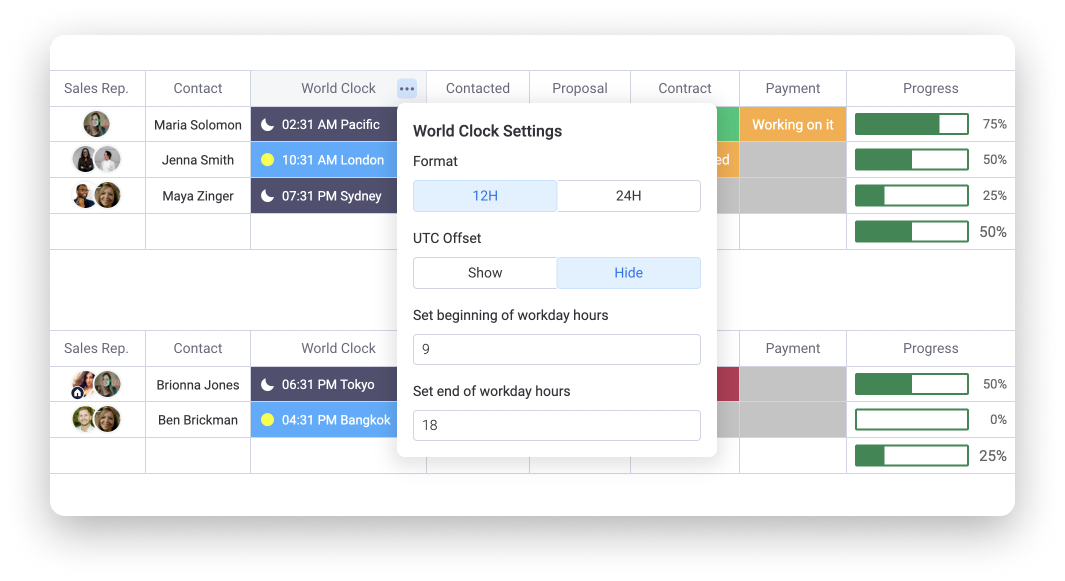
Or, you can have the time to be displayed in a 24-hour format as below (notice that it currently is says 19:31 PM for Sydney):
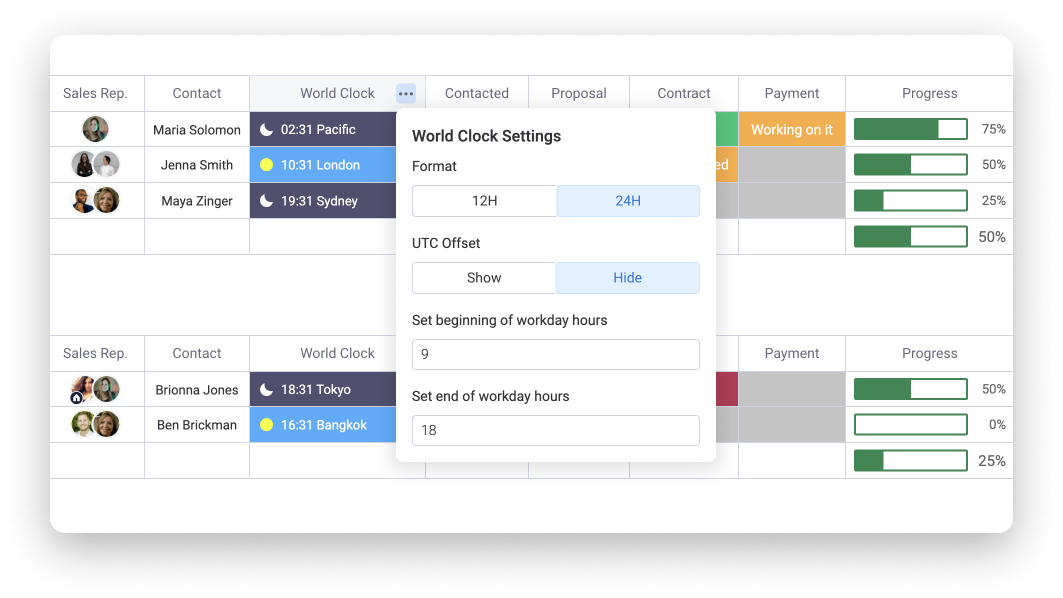
- The workday hours
You can set up a general parameter of the workday time. For instance, we put 9am to 6pm as a default time but you can change it to 8am-6pm if you would like.
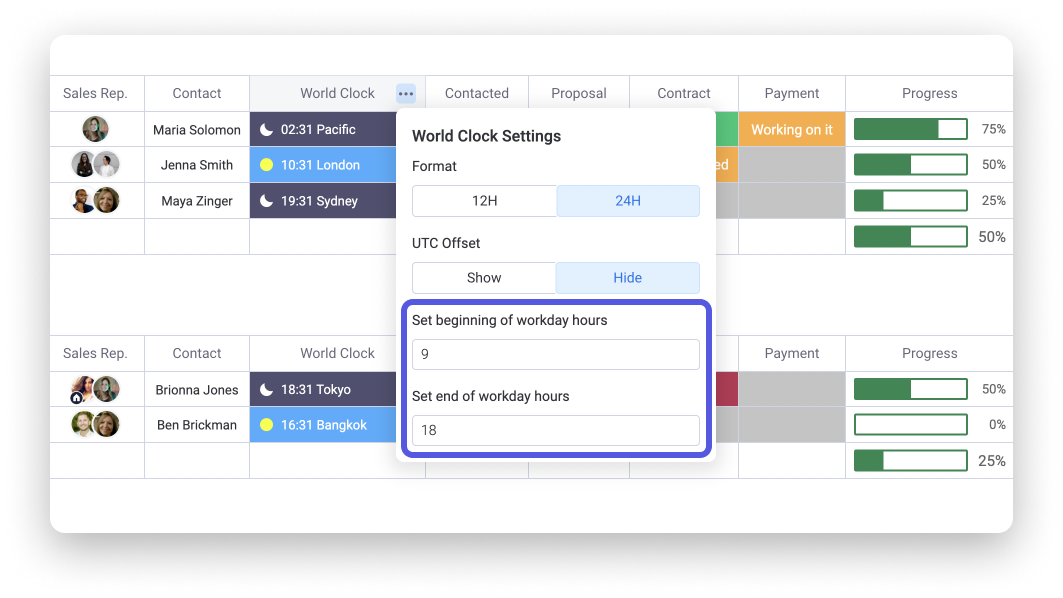
How to use it
Once you've set your parameters, click in the column to select the timezone of each item. Type your timezone and it will appear in the dropdown menu as below:
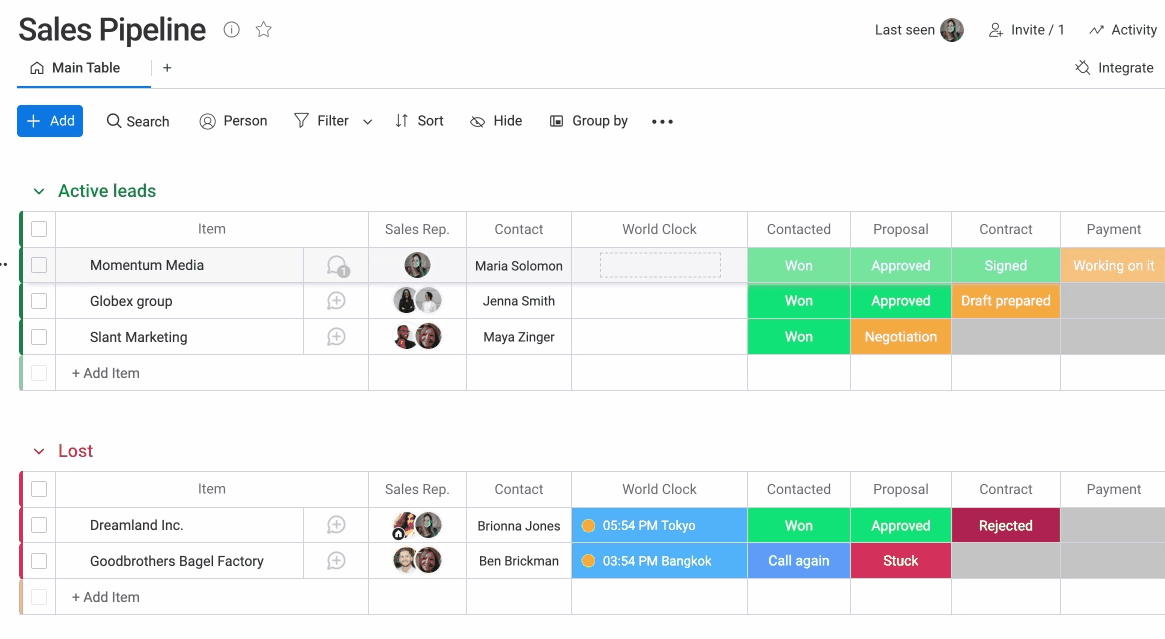
You will then have the time of the world for each item and will be able to see if the current time is within the set working hours or not. 🙌
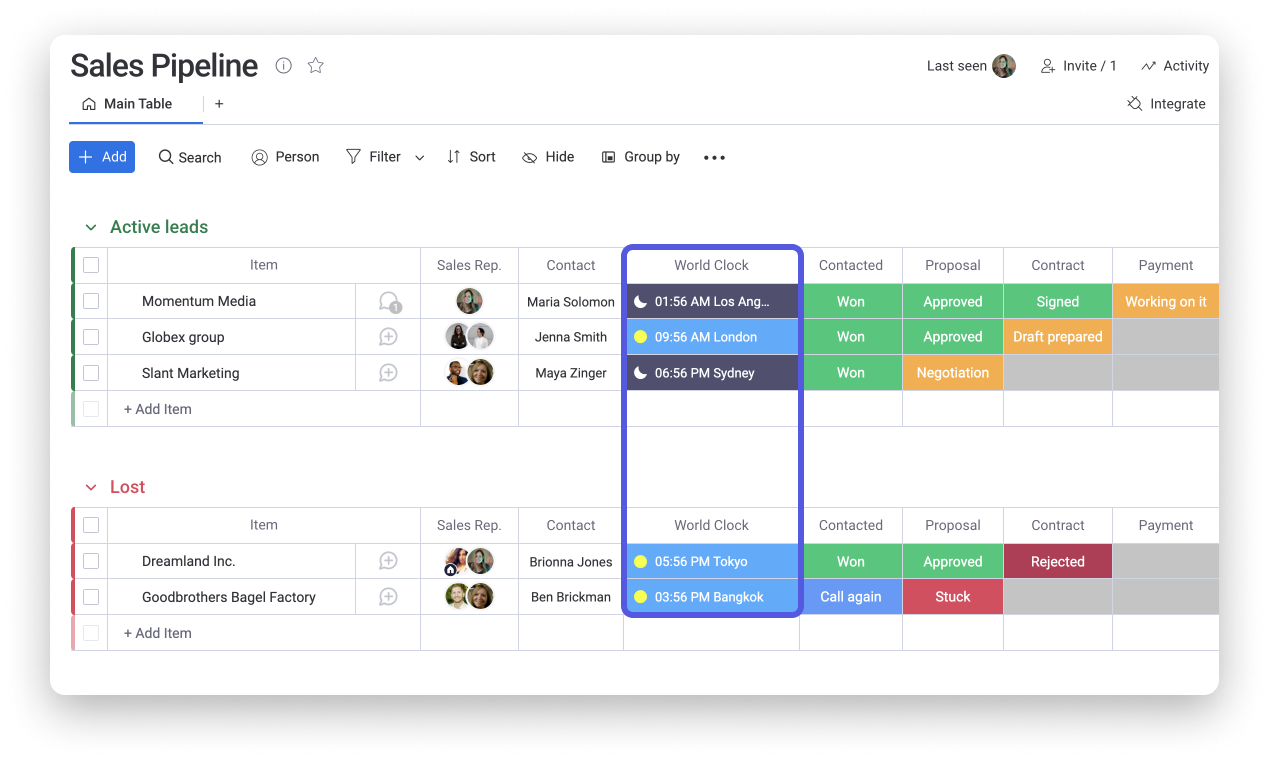
This column is amazing if you are using monday.com as a CRM. It allows you to see in one glance if you are able to call the client and which time it is on his timezone.
If you have any questions, please reach out to our team right here. We’re available 24/7 and happy to help.
Comments