Our Email to board feature is a great way to send emails straight from your inbox to your monday.com boards as items or updates. We have made some important updates to this feature with your safety in mind. Read through the information below to learn more. 😊
Retrieve your board's unique email address
Your board's unique email address contains your private API key. To find out what it is, head to the board you wish to email and click the three-dot menu in the top right corner. From the dropdown menu, select "Board settings" and then "Create items via email":
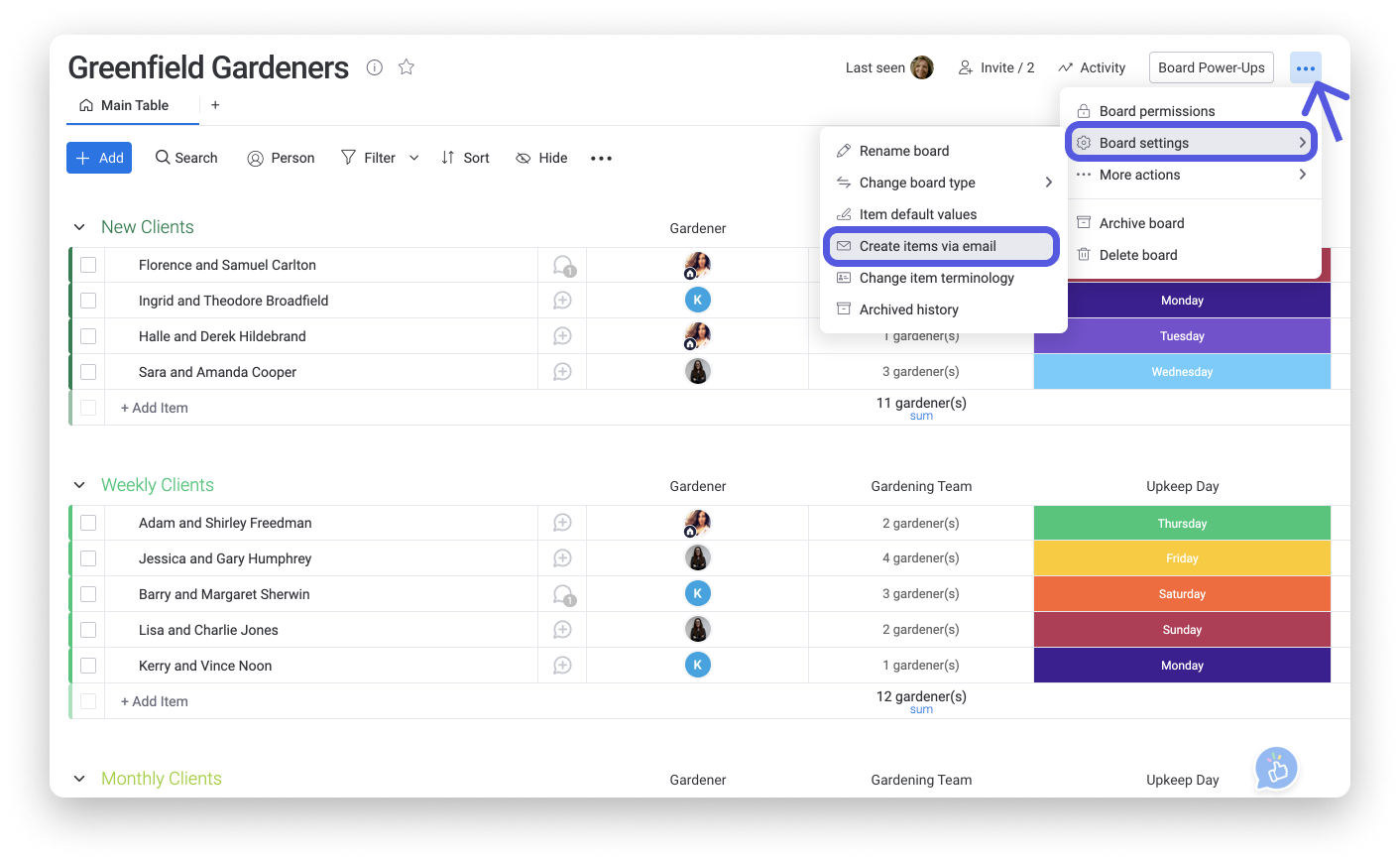
At the bottom of the pop-up window, you'll find your board's unique email address! You can click "Copy" to copy it to your clipboard so that you can paste it directly into your email.
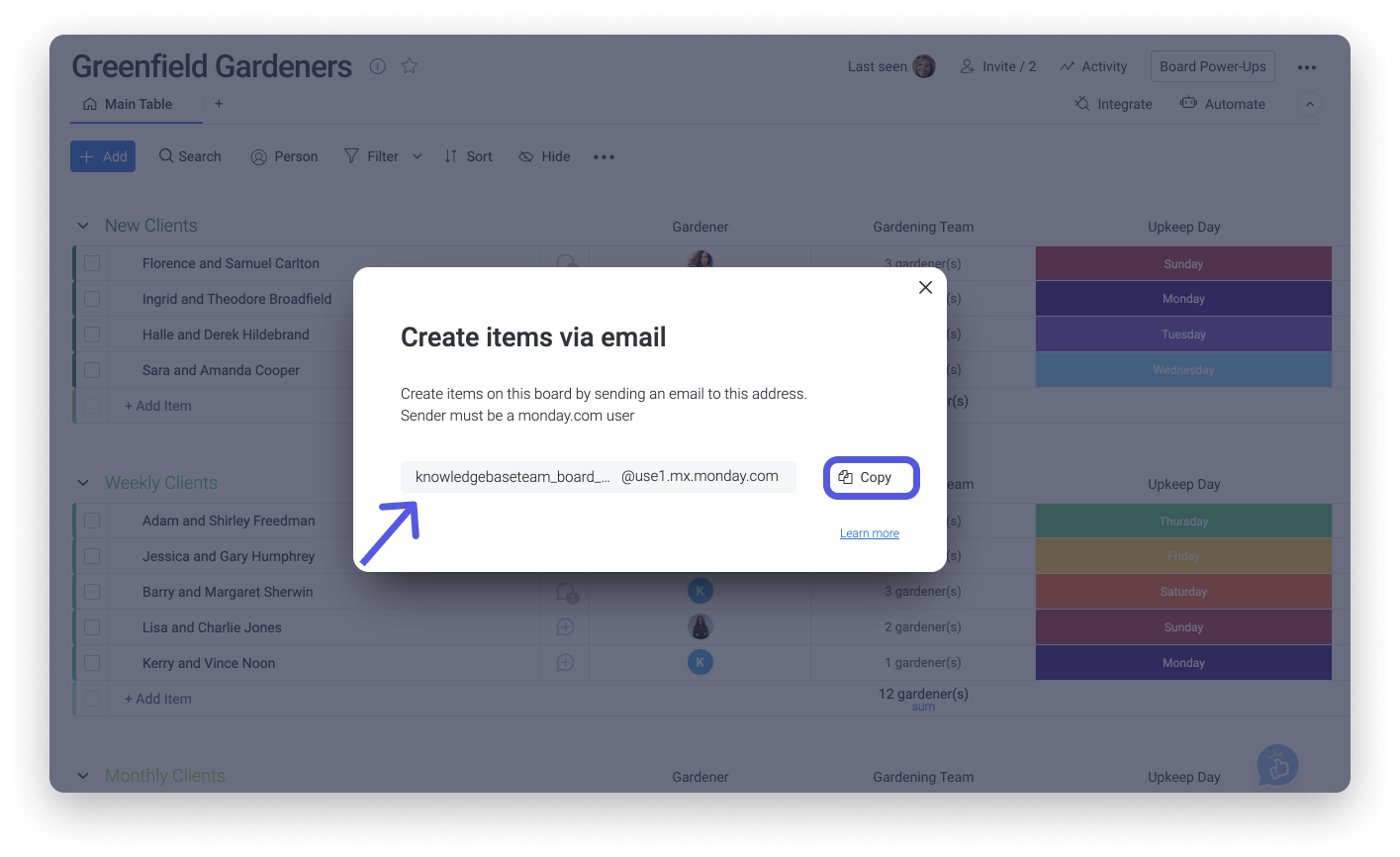
Create a special contact in your email
Your unique email address contains your private API key and is also made up of several characters that can be difficult to remember. To make things safer and easier, we recommend saving the unique email address as a contact within your personal email. This way, you can easily send an email to your board without displaying your board's unique email address in the email and without copying and pasting it every time! See below for how to create contacts in Gmail and Outlook:
- Gmail
When logged into your Google account, press the six dot menu at the top right of your screen and select "Contacts".
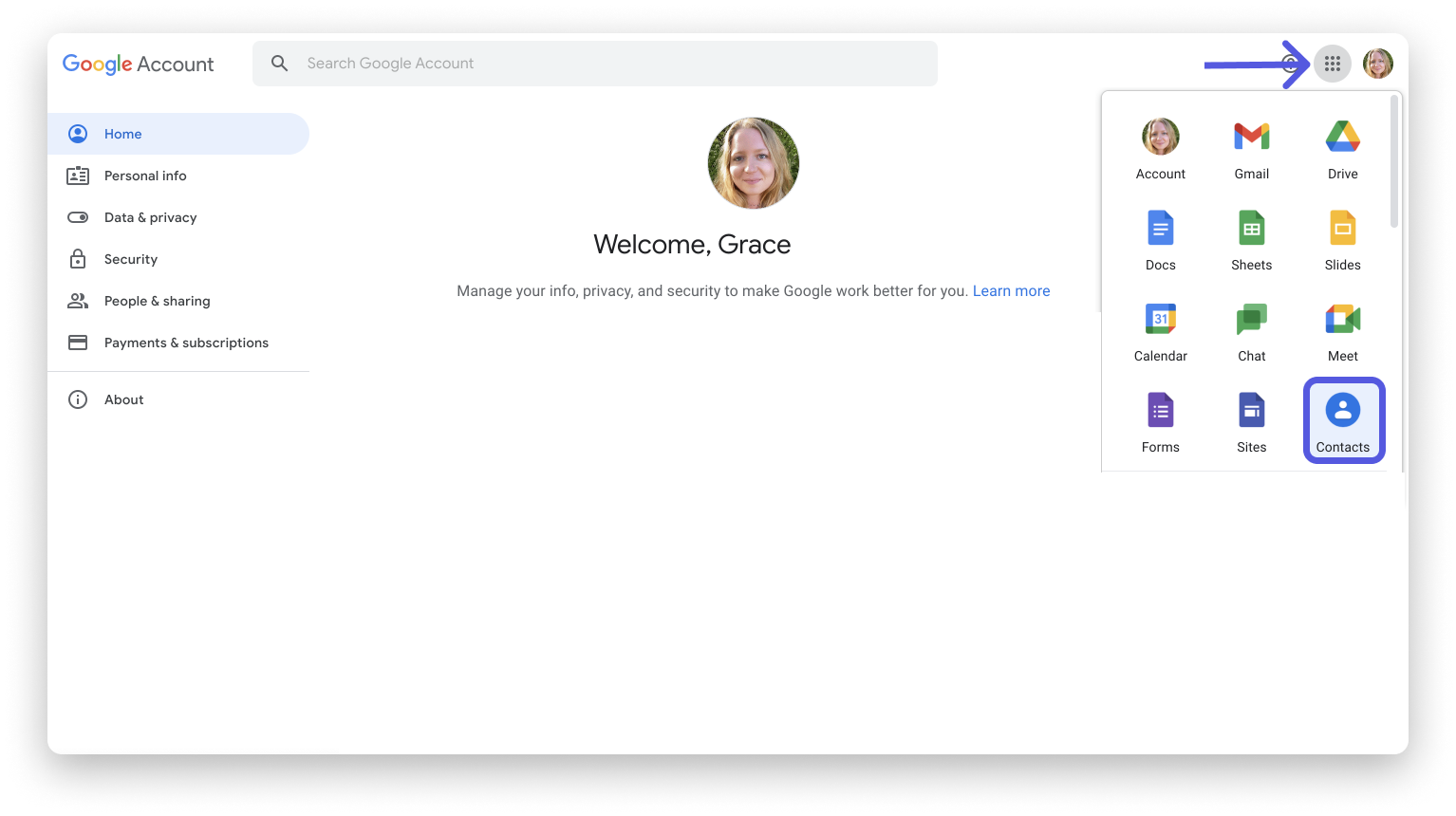
At the top left of the screen, click "Create contact":
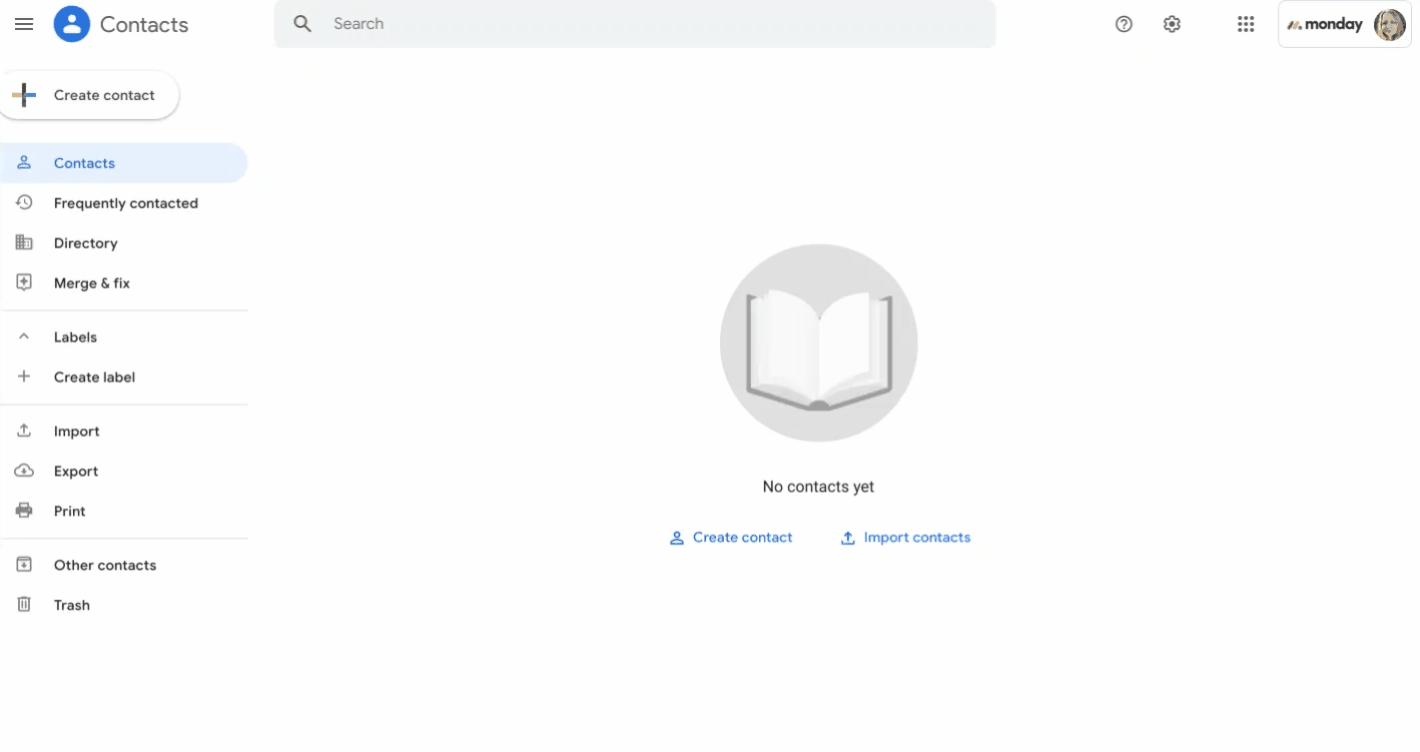
Enter your board's unique email address and choose a name to save it as:
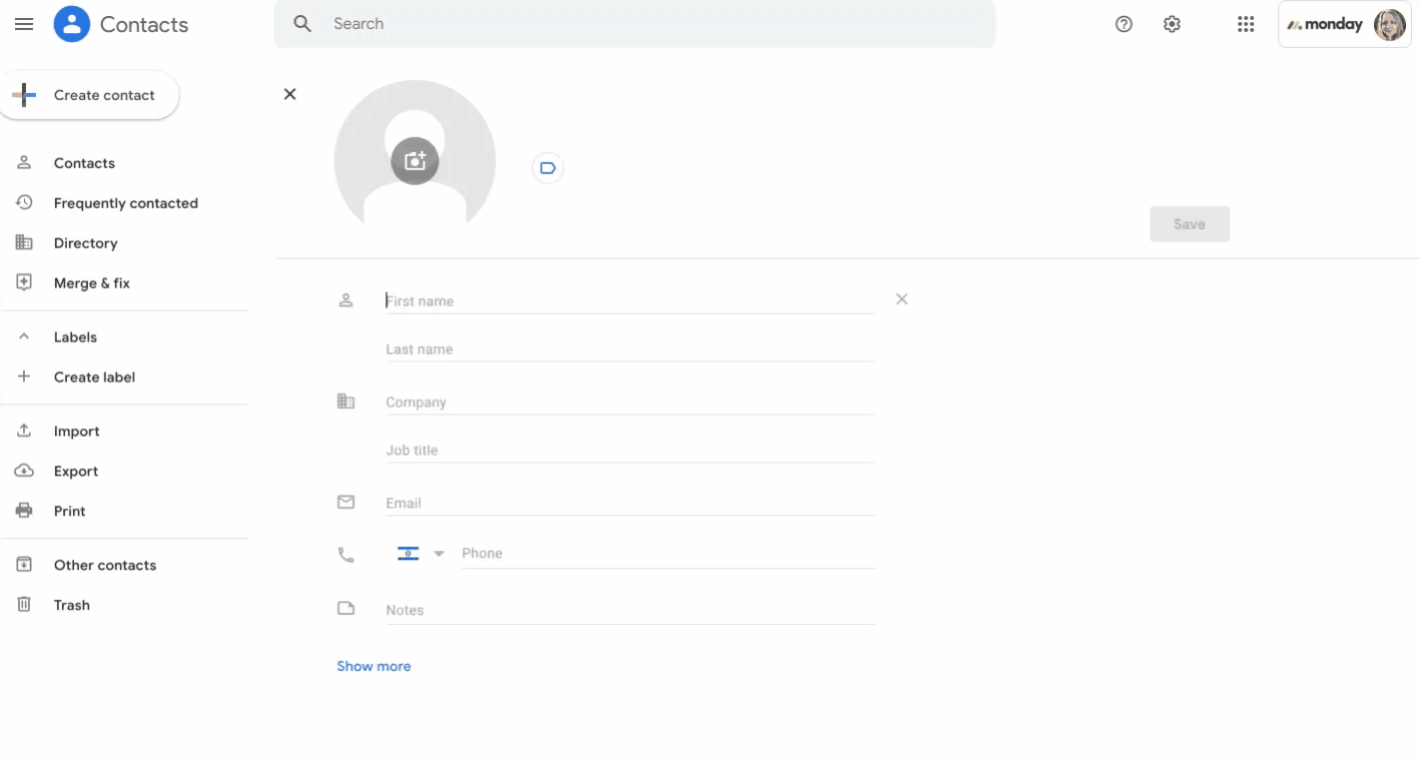
When drafting a new email for item to board, click on "To" in the sender field to search your saved contacts. Choose the relevant contact of the board you saved.
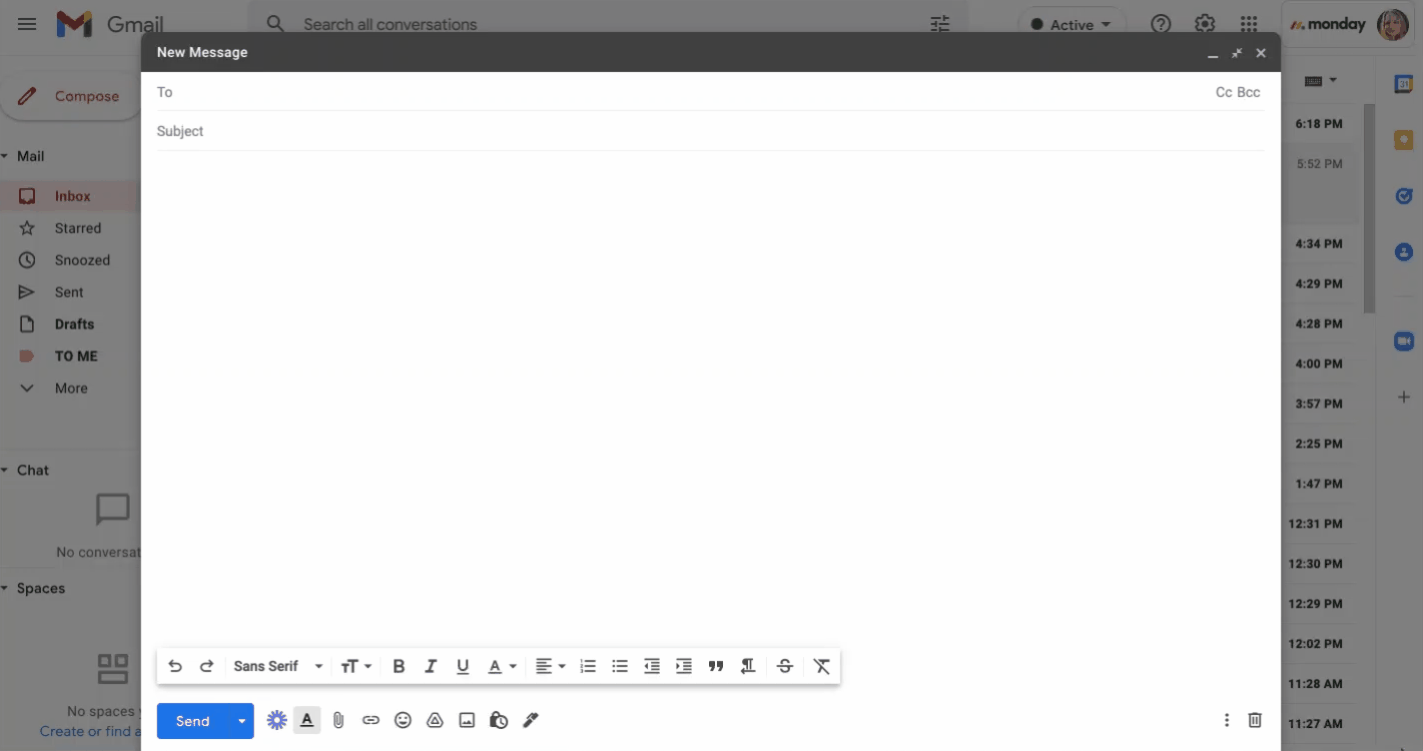
- Outlook
Click the "People" icon at the bottom of your screen:
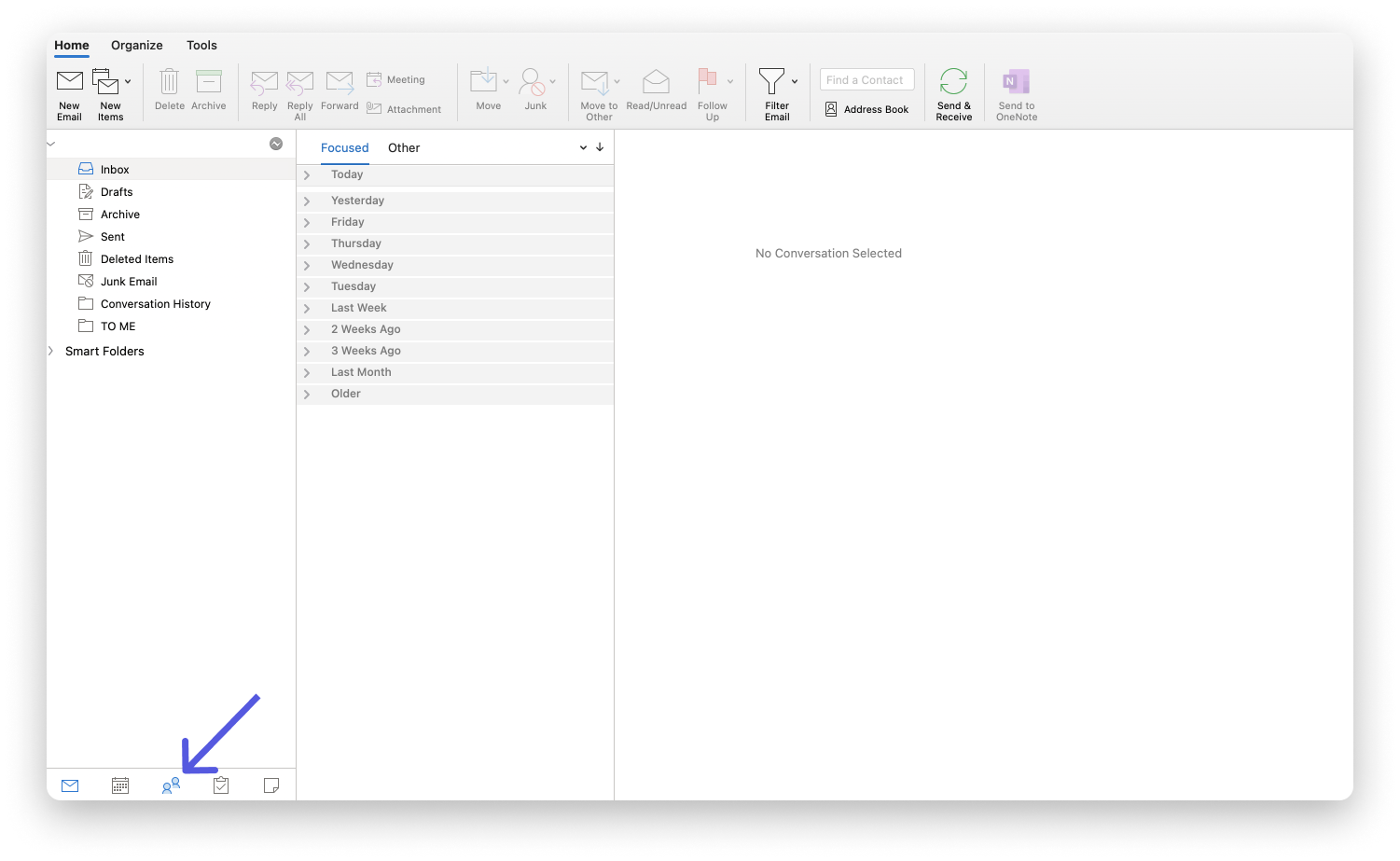
From the File menu, select "New Contact". Enter your board's unique email address and choose a name to save it as. Click "Save & Close".
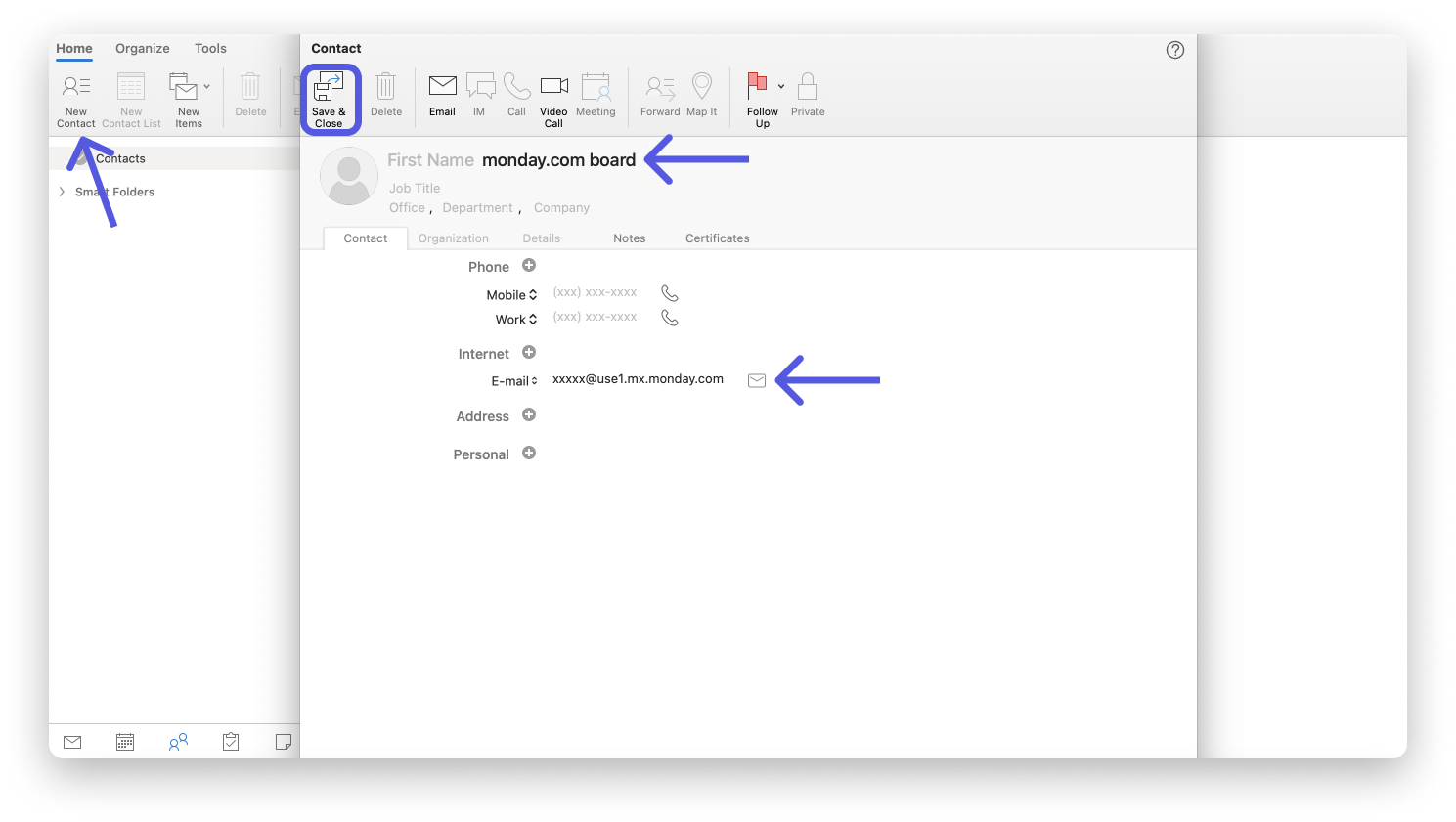
When you'd like to create an item via email, click on the contacts icon located next to the sender field in your email box and search for the saved contact.
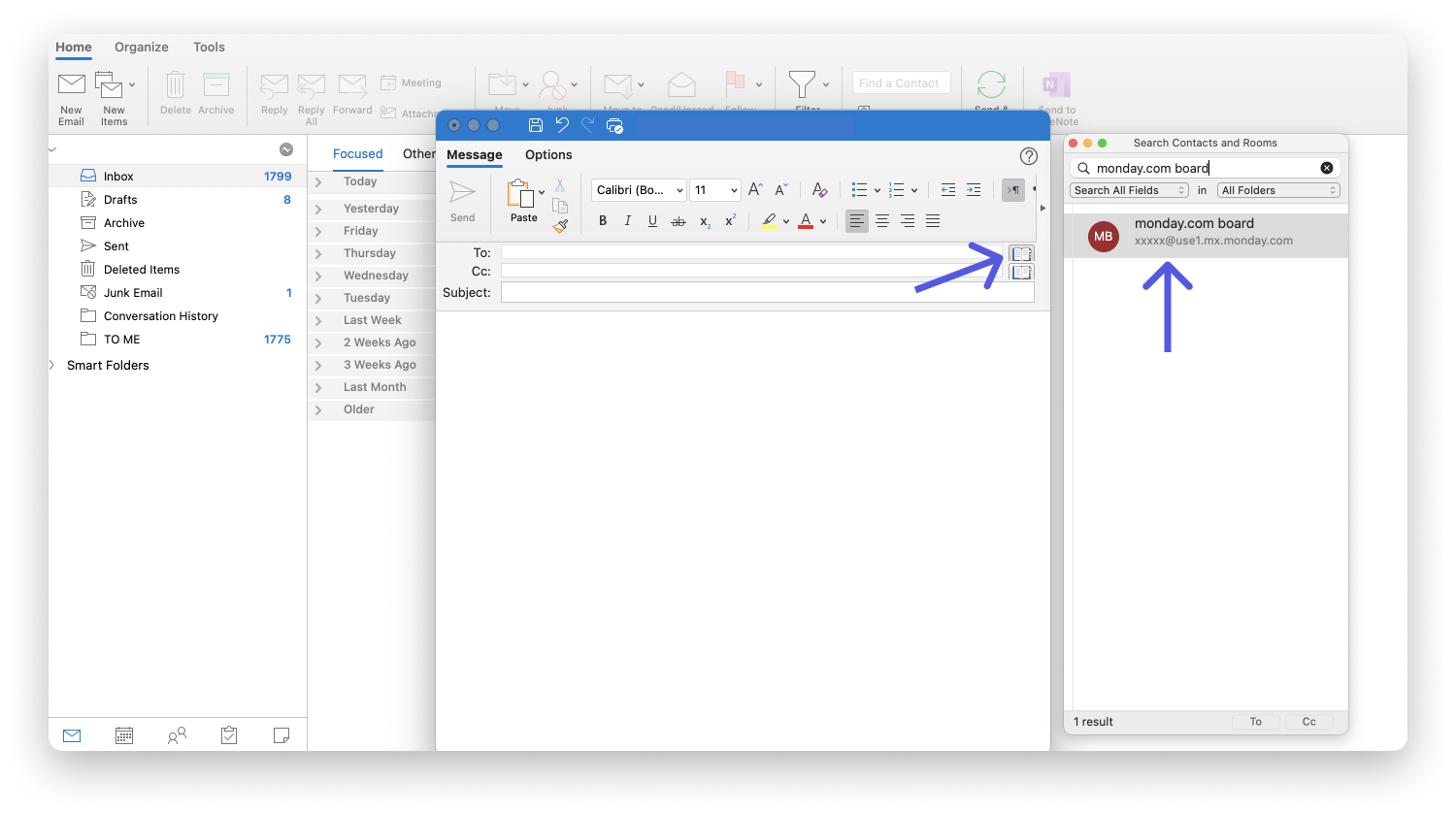
If you have any questions, please reach out to our team right here. We’re available 24/7 and happy to help.
Comments