Track the overall progress of your team, projects or just anything else in one glance with our Battery Widget.
Add the widget
Click on "Add Widget" at the top of the Dashboard page to see the list of options and select "Battery" as seen below:
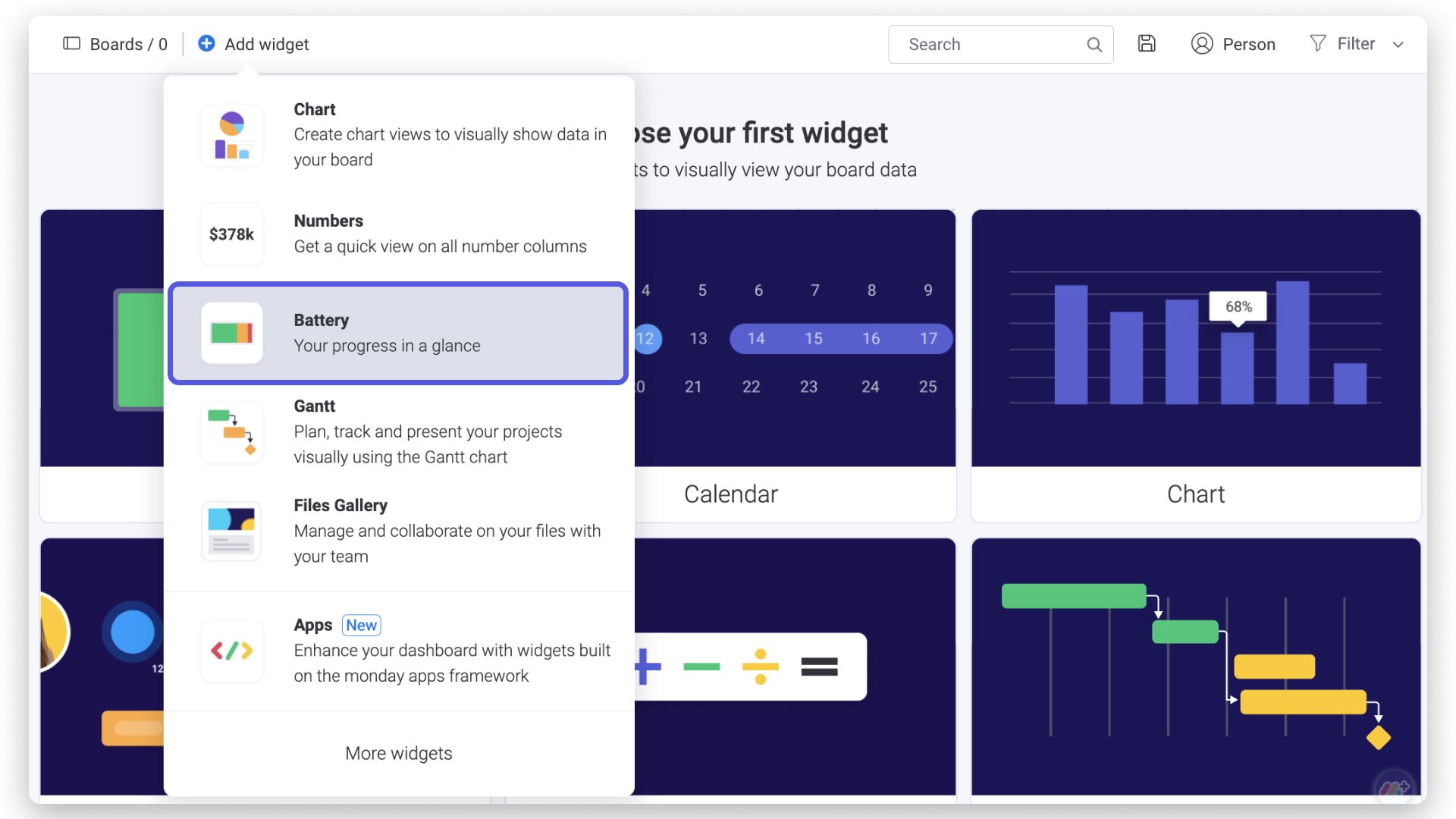
Select your boards
Next, you will be prompted to select the boards you want to showcase in your battery widget:
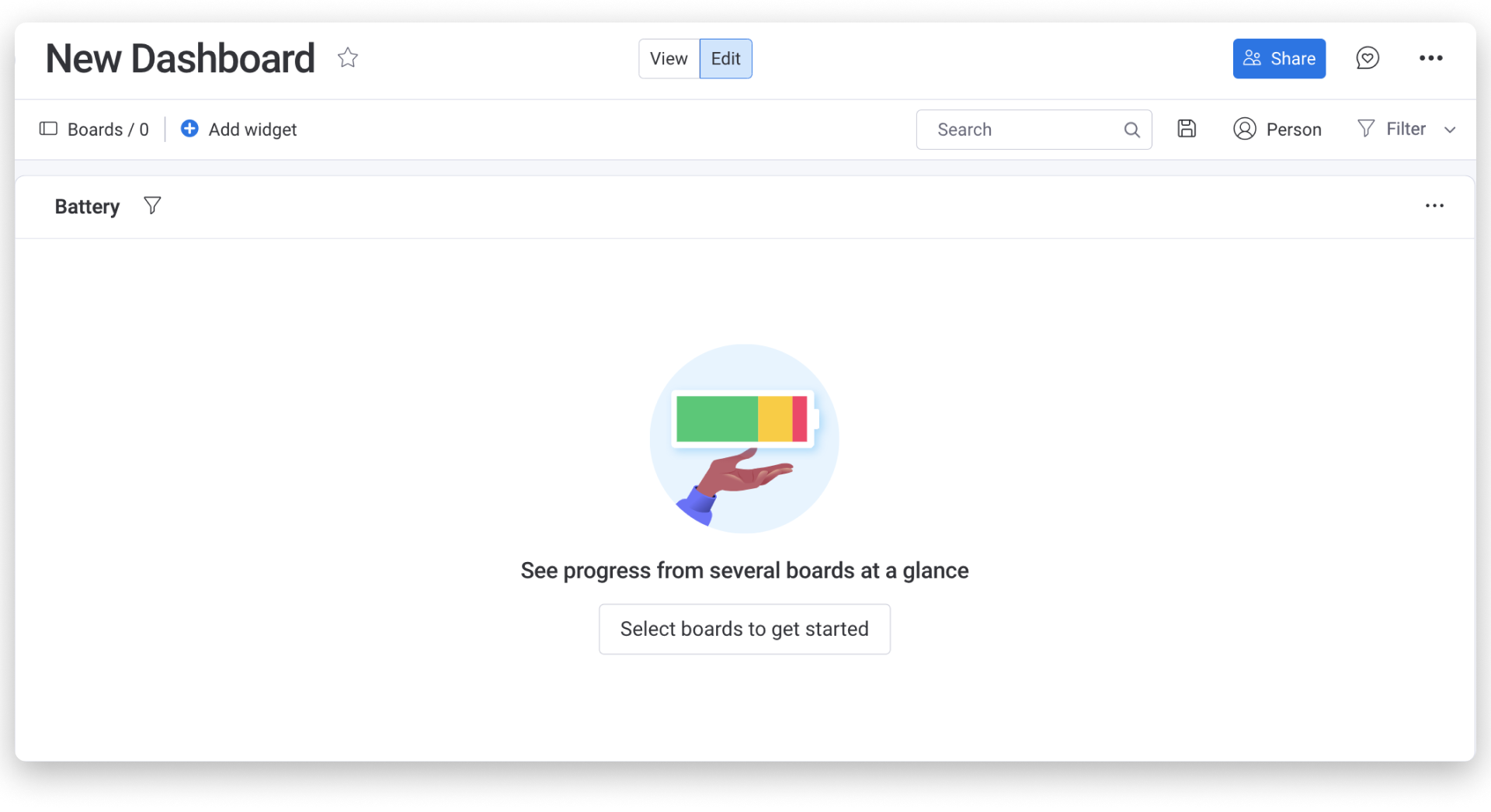
You can select up to a certain amount of boards depending on your plan. Check out this article for more information.
Choose statuses
Next, you can customize what information your Battery Widget shows. If the boards you've selected have multiple status column, you can pick the one(s) you'd like the widget to display. This is useful if you want to keep track of a specific phase of your project
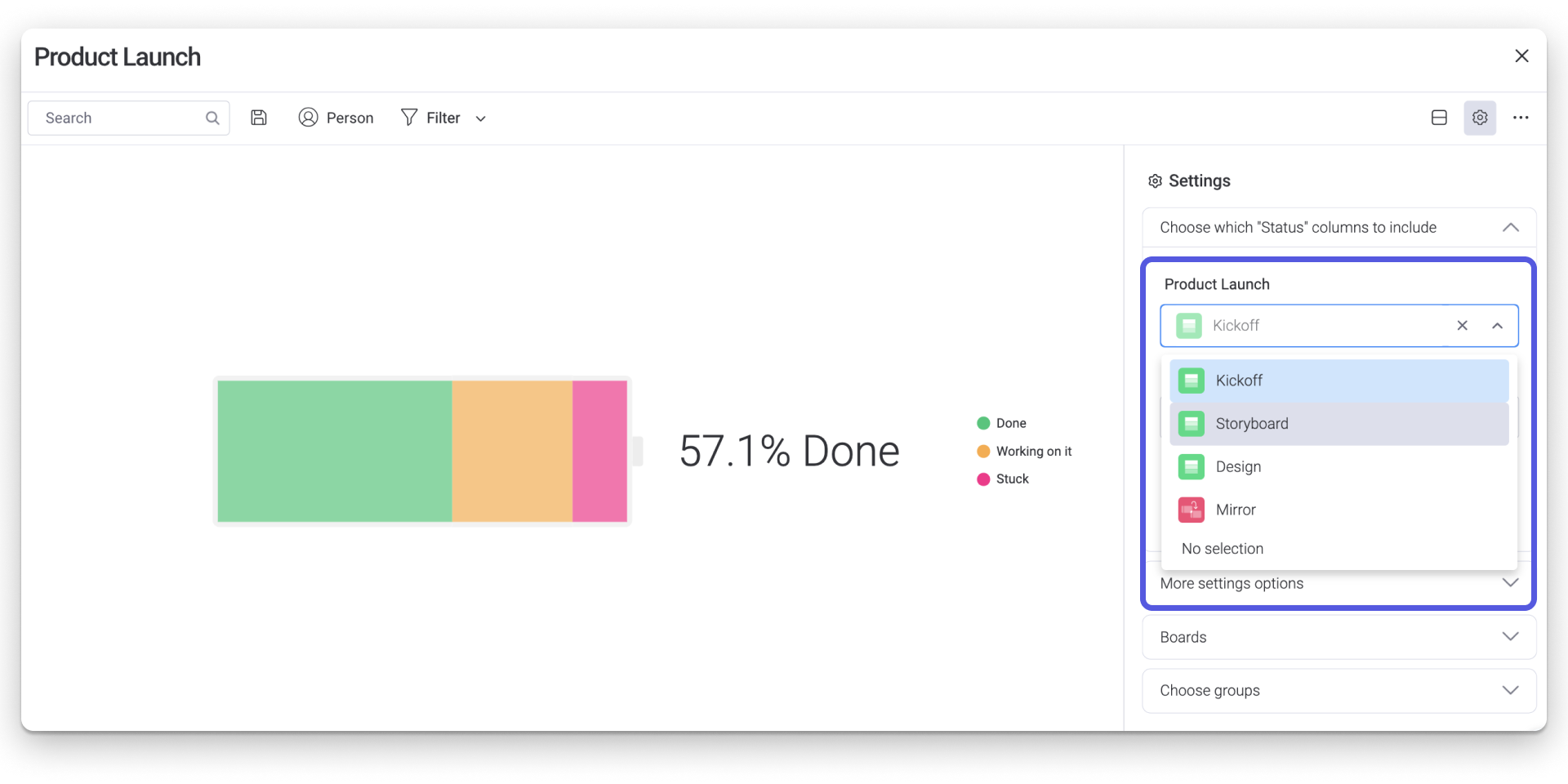
Choose the weight
Sometimes, some of our tasks require more effort or carry more 'weight' than other tasks. This can be an important factor to take into consideration as some tasks take much longer to complete than others. If relevant, you can select the desired weight you want to track for your project. In this example, we are choosing a weight filtered by the time estimation a project will take to complete.
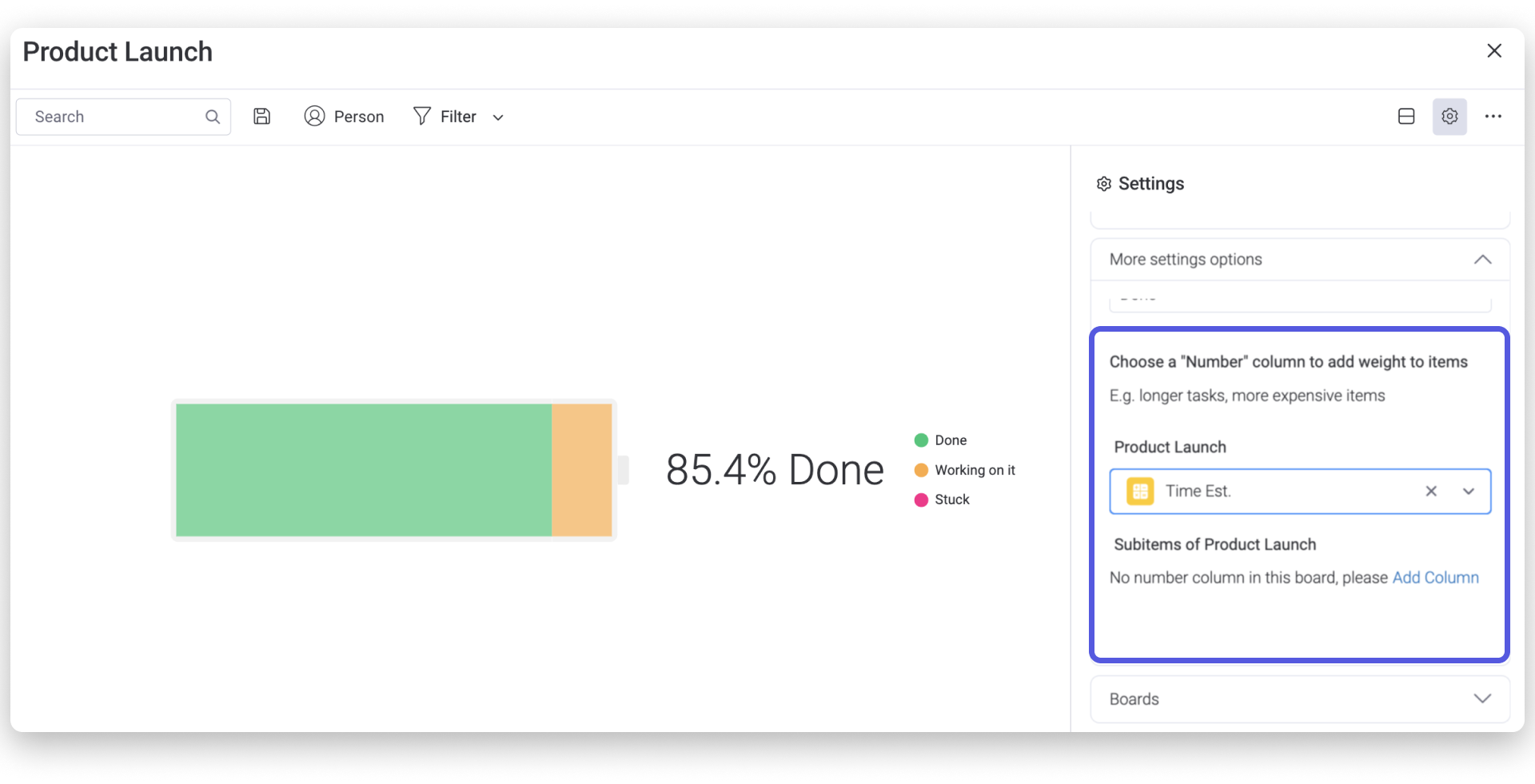
If you have any questions, please reach out to our team right here. We’re available 24/7 and happy to help.
Comments