The Item ID column is a multipurpose column that can prove useful to your team. The column displays a unique number associated with each item. That number is the number we use internally to identify an item. Let's explore the column a bit more to see if it can be useful to you and your team! 1️⃣ 2️⃣ 3️⃣
How to add it
To add it, click on the + icon located on the top right of your board. Then click on "More columns" at the bottom of the menu that appears:
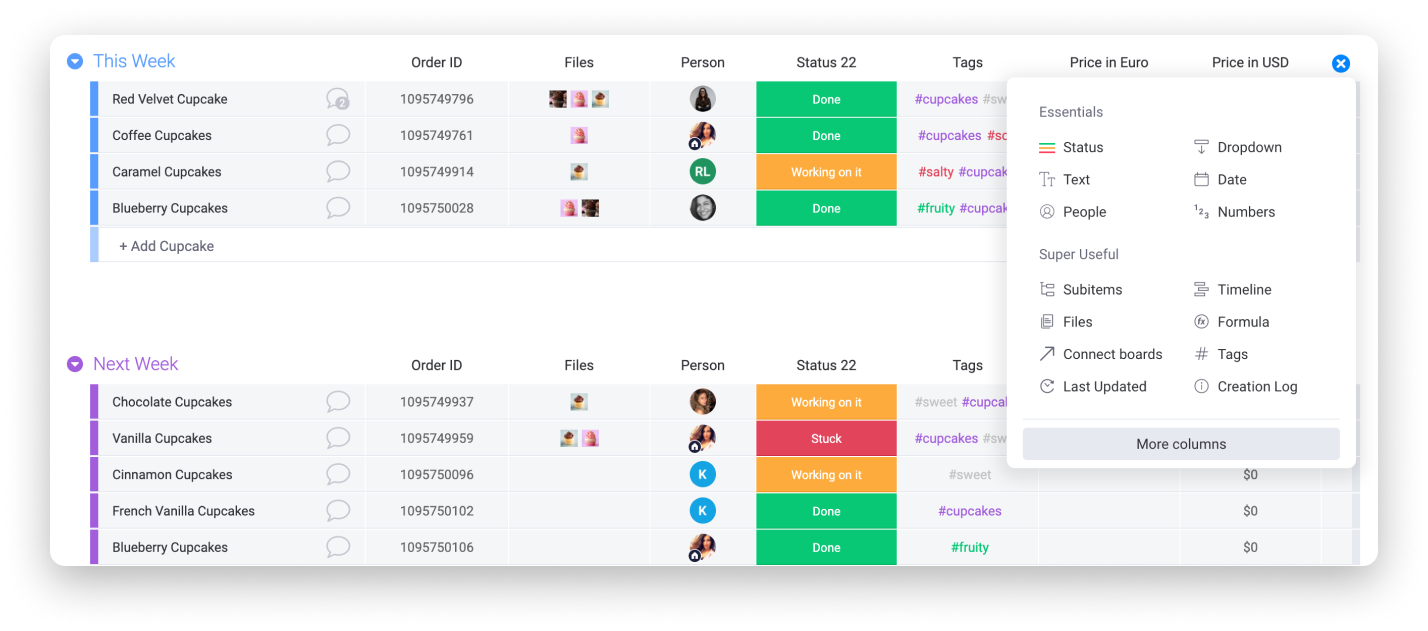
Once in the Column Center, search for and select "Item ID". Each item on your board will then display a unique number as below:
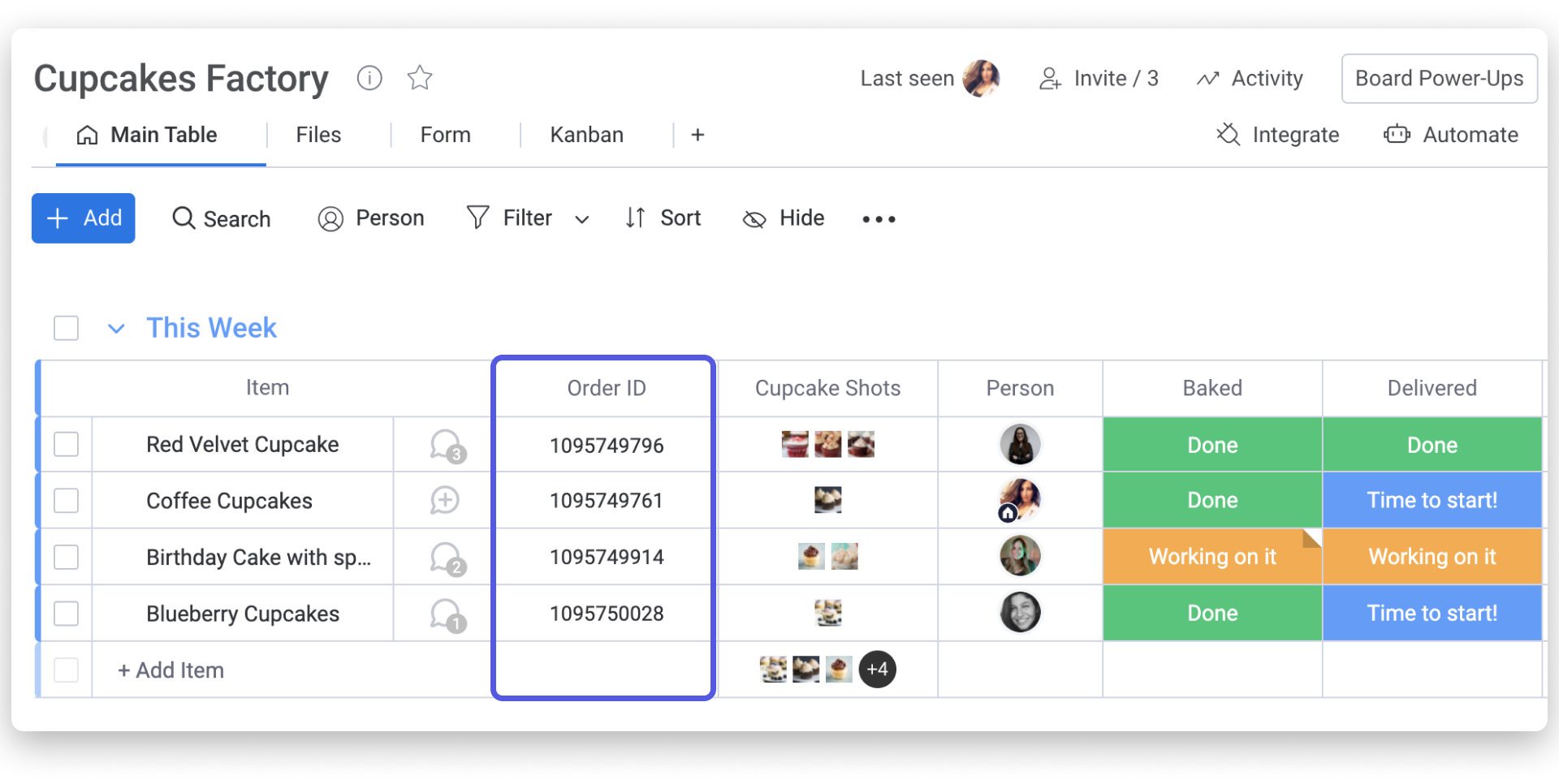
Settings
If you hover over your column header and click on the blue dropdown button to the right, you'll see that the first menu option is the Column Settings. When clicking on the Column Settings, you will have the option to either copy the item's ID number or copy the item's URL:
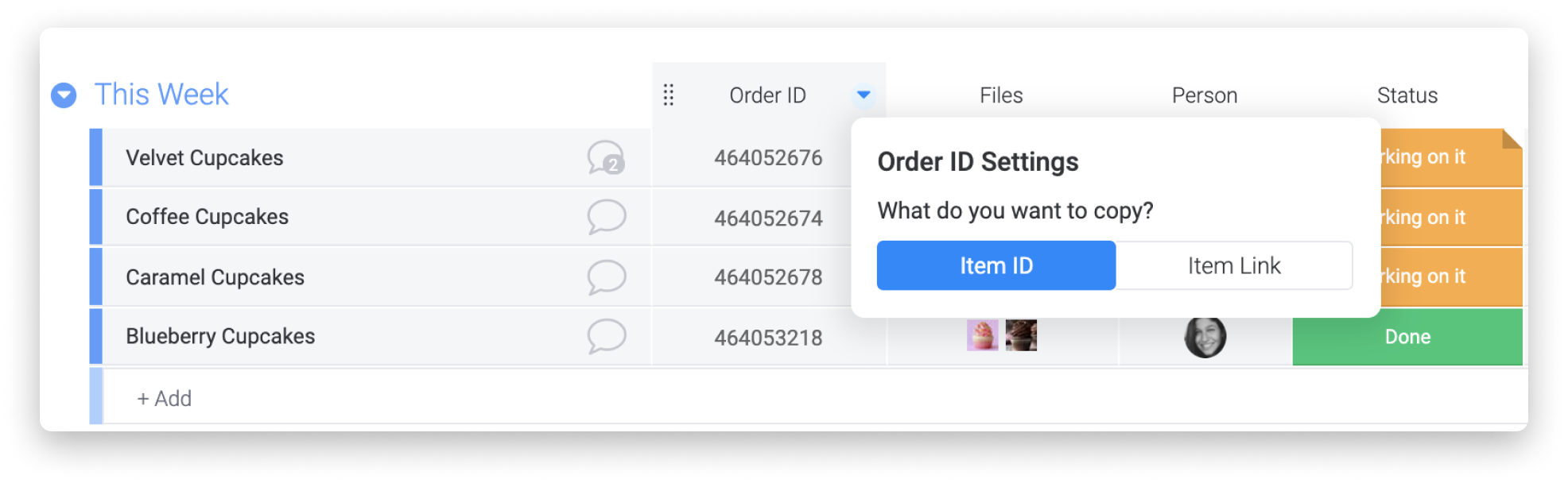
Customizing the ID
While it isn't possible to customize the Item ID number because the number is a unique identifier, you can use the Auto Number Column to add a layer of customization to the items on your board.
If you have any questions, please reach out to our team right here. We’re available 24/7 and happy to help.
Comments