To use private channels with the Slack Integration, you must go into each private channel in Slack and add the monday.com app. For instructions on how to add the app to a private channel, read on!
Step 1
Go to your slack account. Open the private channel that you would like to use with the integration. Locate the icon in the upper right-hand corner with your picture or avatar. Click to open the channel menu. From there, click on the "Integrations" tab and select "Add an App":
Step 2
Search for "monday" to locate the monday.com app. Click "Add" to add the app to your private channel.
Step 3
Go to your monday.com account and follow the steps to set up the Slack Integration. When you set up any recipe requiring that you select a channel, you will now see the option to select your private channel:
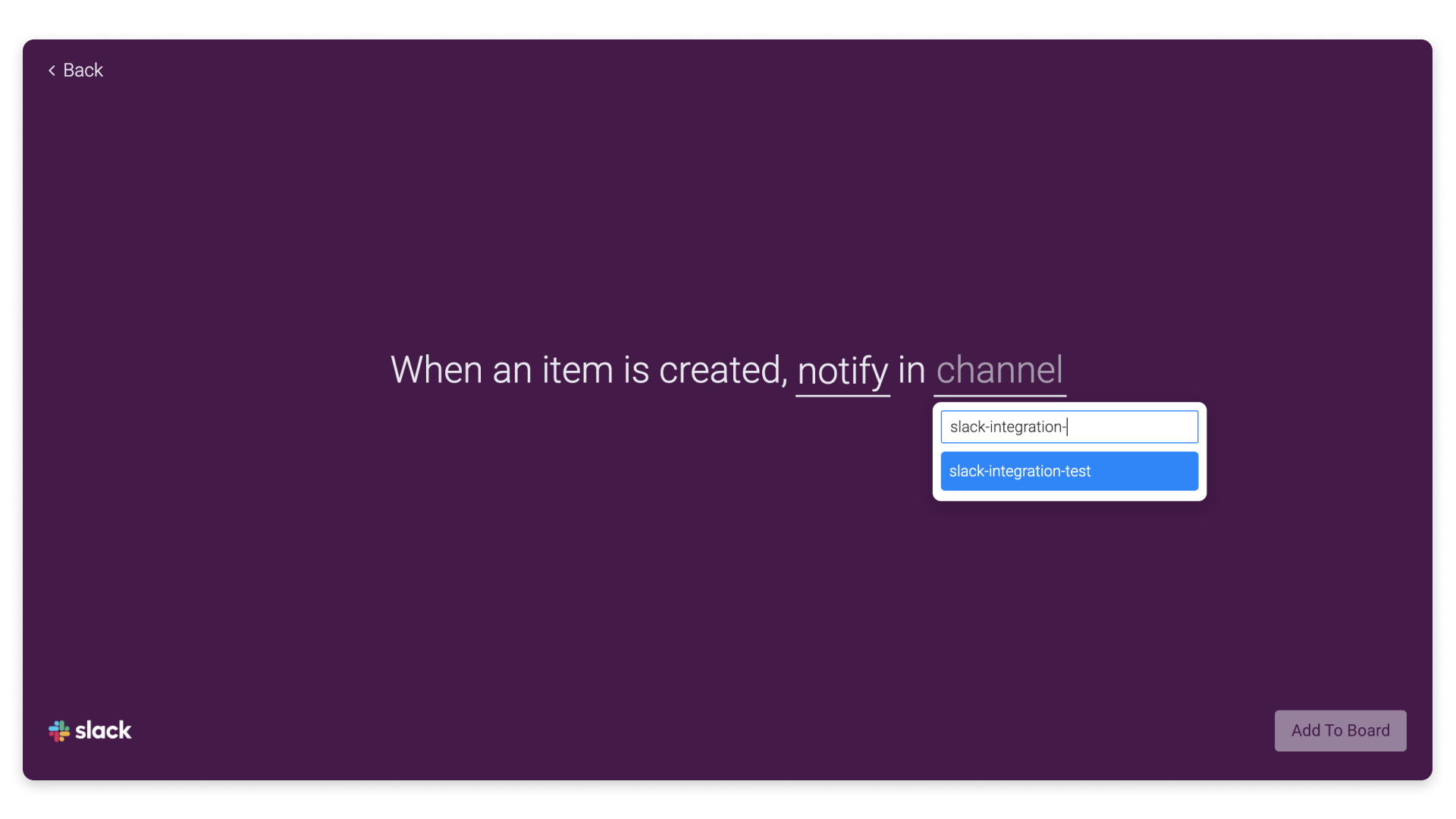
Troubleshooting
If you still aren't able to add the private channel to your integration recipe, you'll need to remove monday.com from Slack and then reauthenticate. Please check out this article for instructions on how to remove an app or customer integration from Slack. Once you've removed the app, follow the steps to set up the integration and/or add the app again.
If you have any questions, please reach out to our team right here. We’re available 24/7 and happy to help.
Comments