With the working status, managing your remote team has never been easier! This feature allows you to stay on track with the working statuses of all the users on your board or account. Easily visualize your team’s availability so you can see who’s WFH, OOO, or anything in between. Just look for the emoji by their avatar and you can reach out to them with confidence!
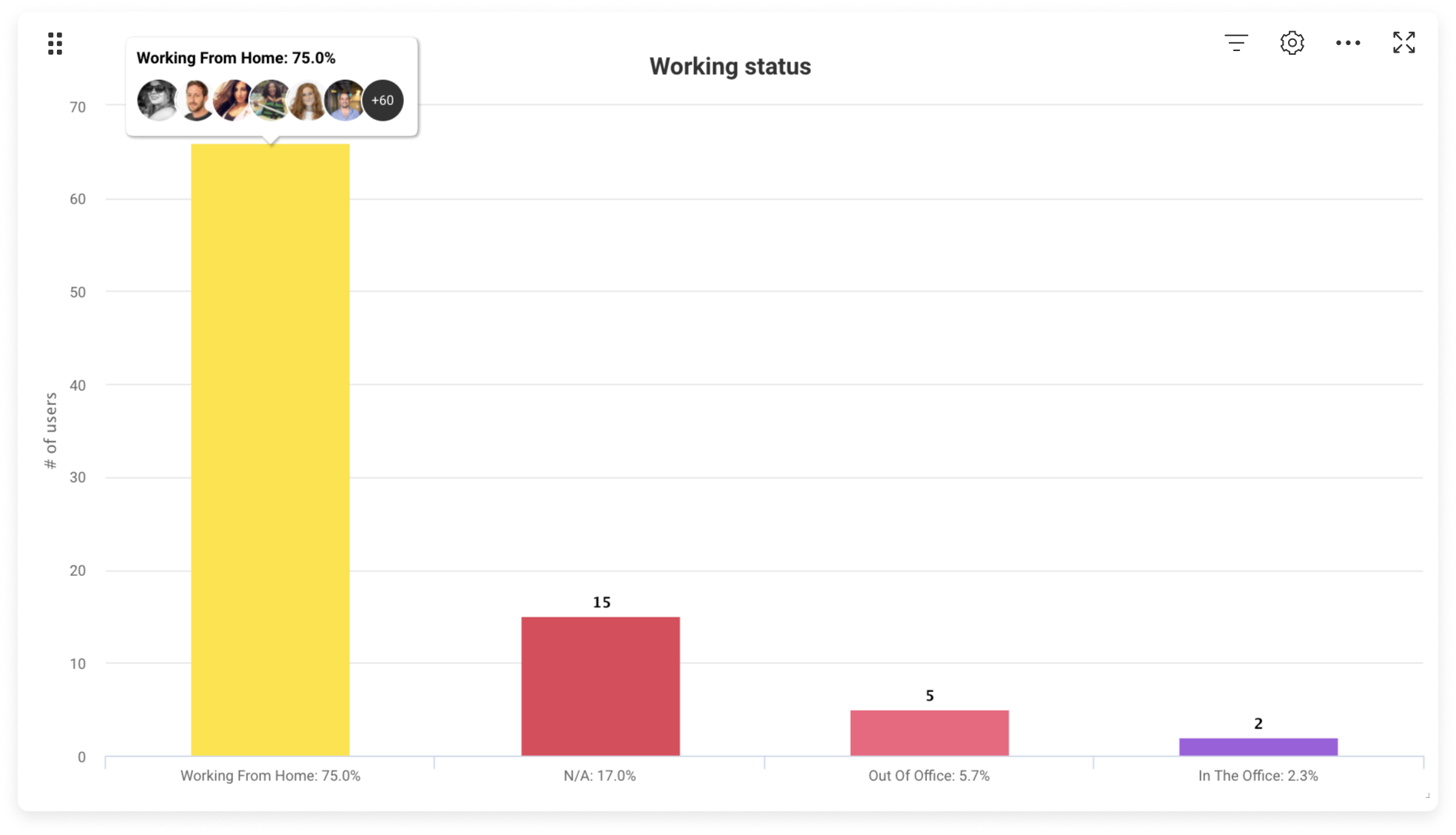
How to add it?
The working status can be used in both, your board as a board view and dashboard as a widget. 🙌 The boards view will show the working status of all board members. The dashboard widget will show the working status of the whole account.
- Board view
To add the working status view, click on the arrow next to the button "main table" located on the top left of your board. Click on apps as below:
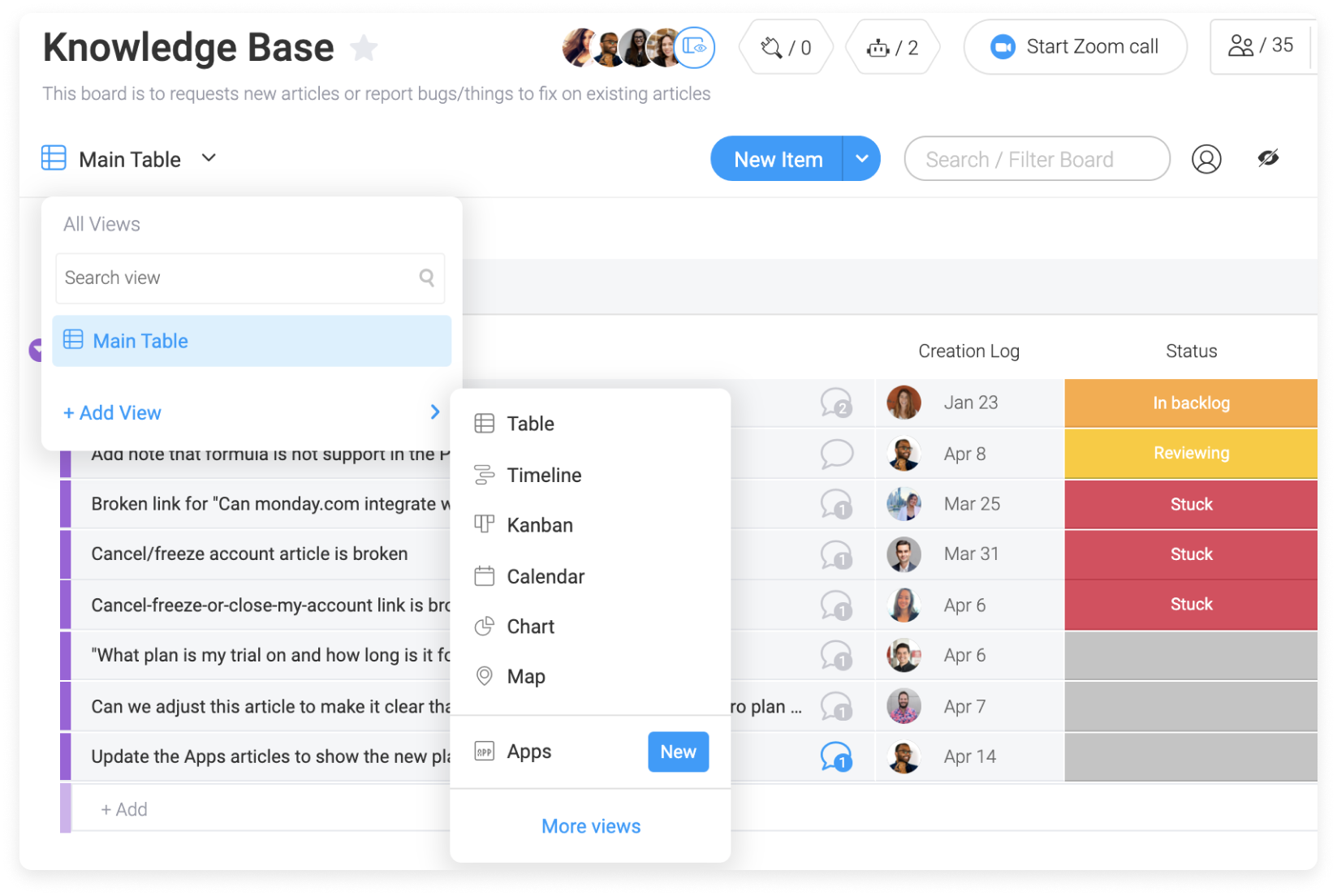
Once in the view center, search for "working status" as below and add it to your board:
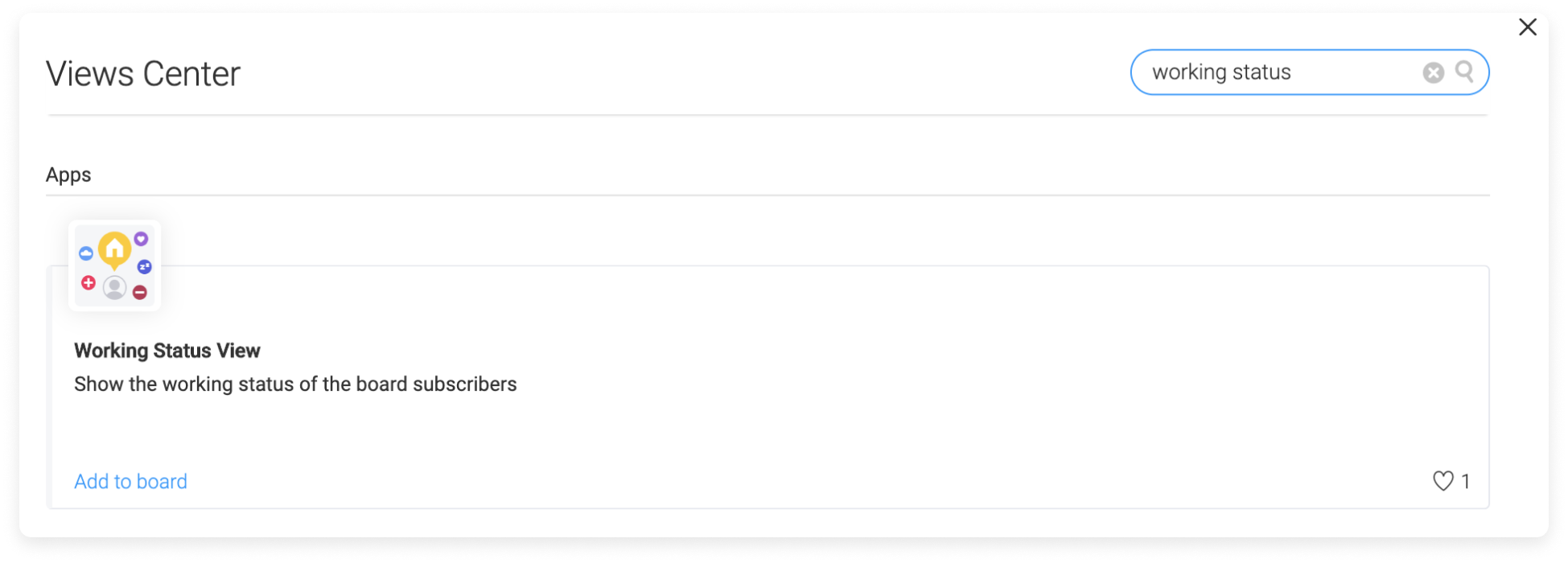
- Dashboard widget
Open your Dashboard and simply click on "Add widget" at the top of the Dashboard page:
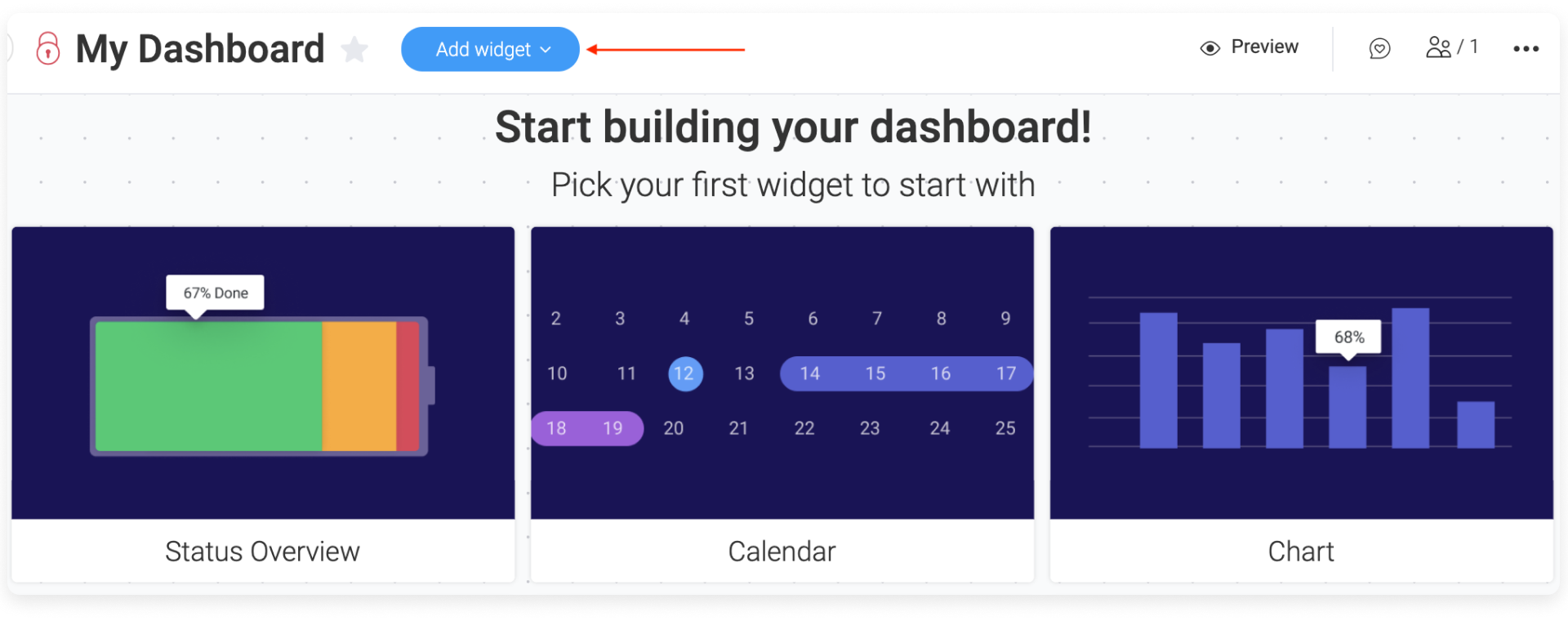
Once in the dashboard center, select "working status" as below:
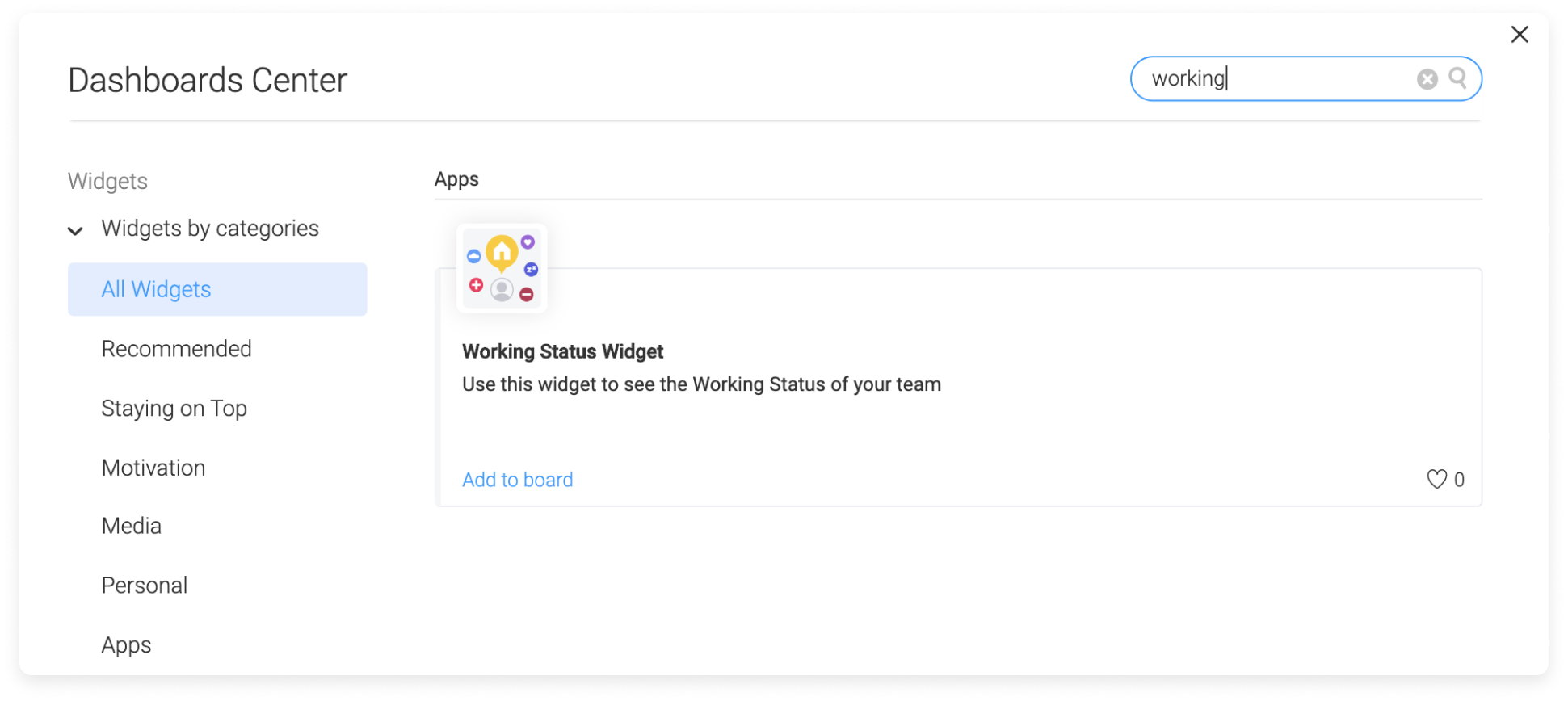
And you are all set! Now let's dive a bit deeper into how this works. 🙌
How does it work?
This app analyzes the current working status of your board subscribers. If a member of your team is not subscribed to the board, their working status will not be counted. To learn more about board subscribers, check out this article.
Each user can pick their working status in the profile section of their account as below:
![]()
For more information check out this article. Now let's customise! 🌈
Customization
Enjoy and create different chart types from our chart gallery. Whether you prefer to visualize your Working Status as a pie chart or a bar we've got you covered! In the settings menu, pick the chart type as below:
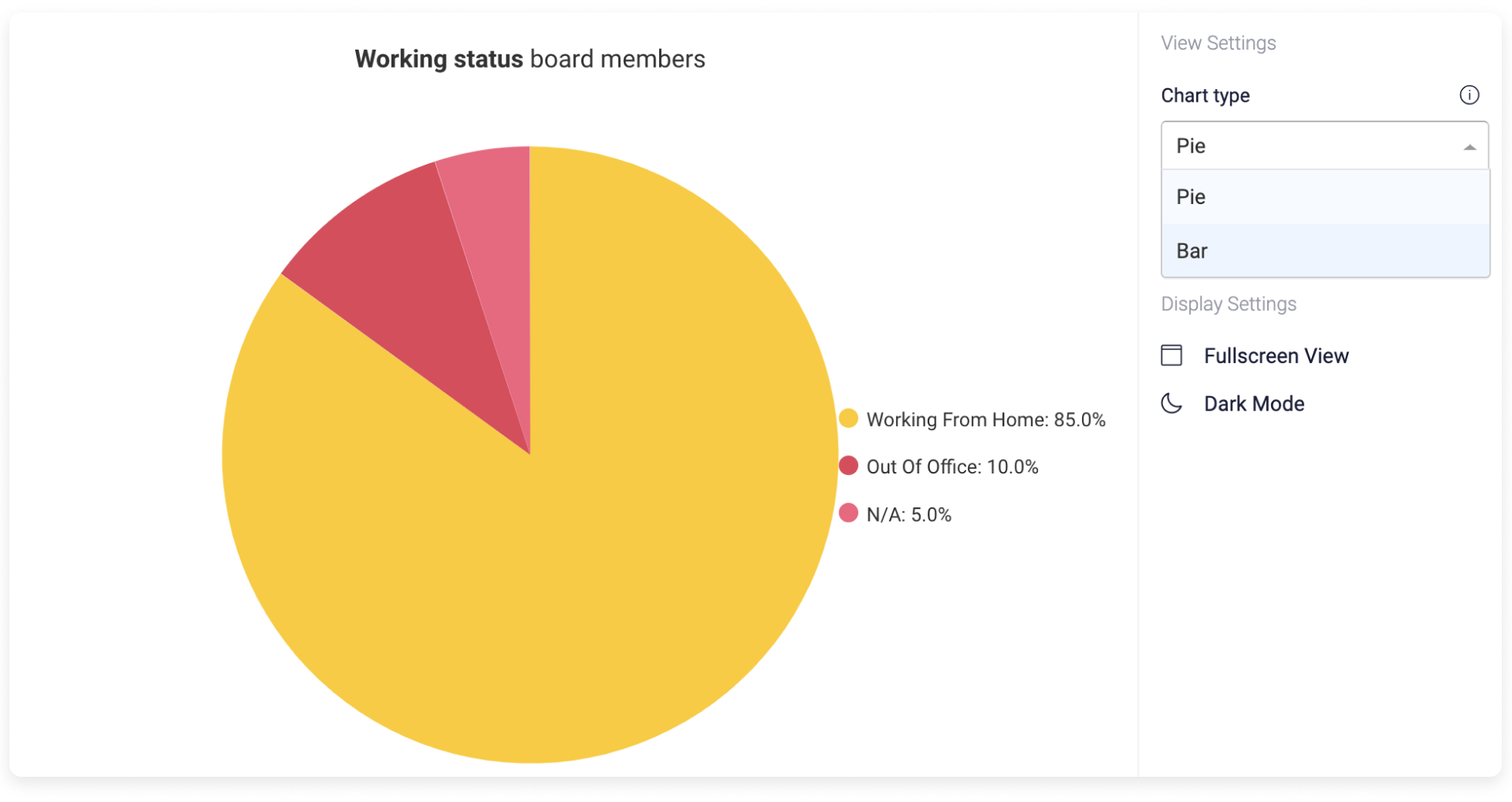
Hover your mouse on any of the statuses to see full details of your team:
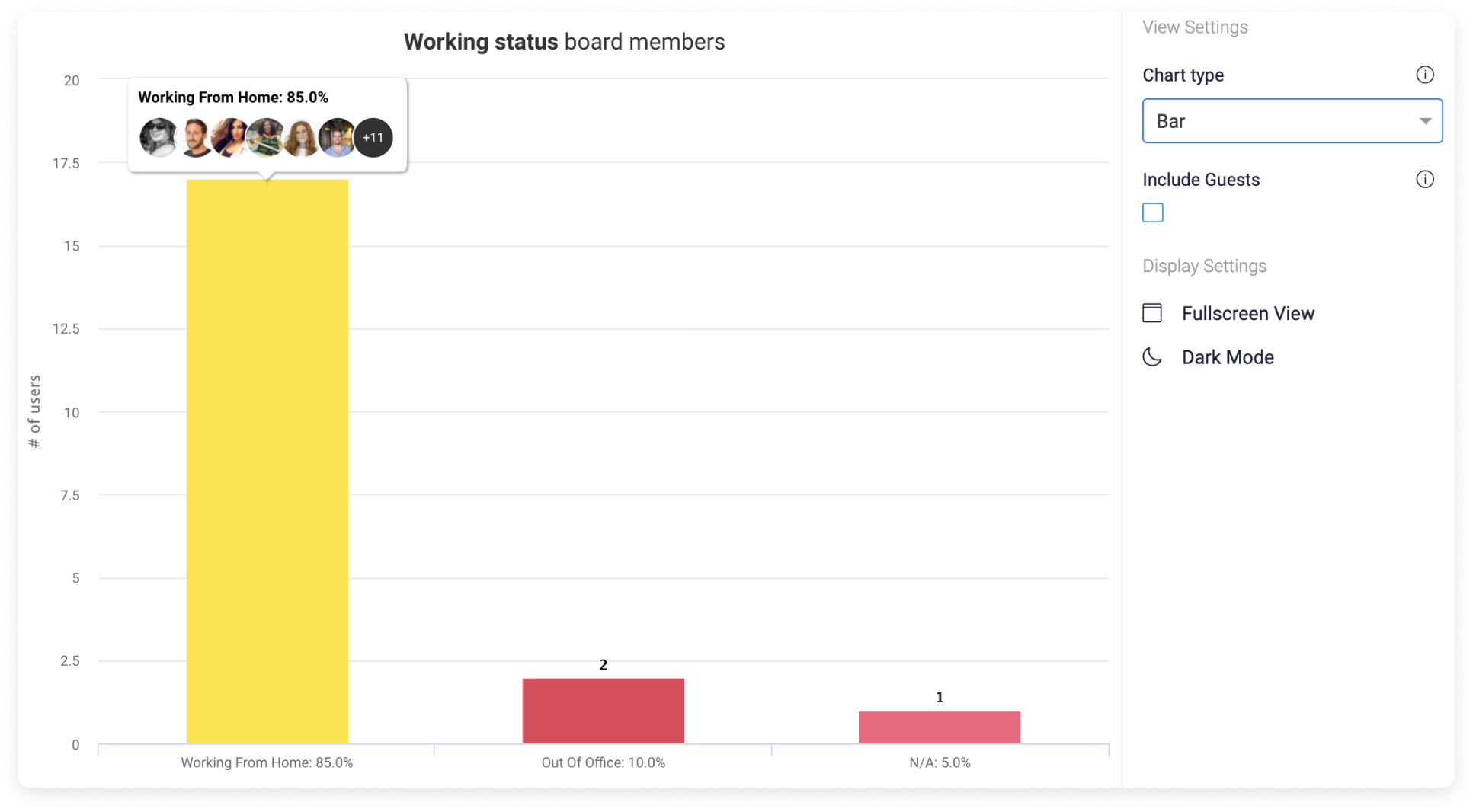
You also have the option to include guests on your chart. This is particularly useful if you work with a team of suppliers. To do so, click on the checkmark "include guests" as below:

Once done, you will be able to pick your guests from the drop down list and include them in your analytics 😊
Filter your Working Status View
You can set the filter directly on your Working status. It is a great way to display the exact information you need. Let's say we are interested in seeing the working status of a board member. We will simply click on the "person" icon, located on the top right of the view and select the relevant person.
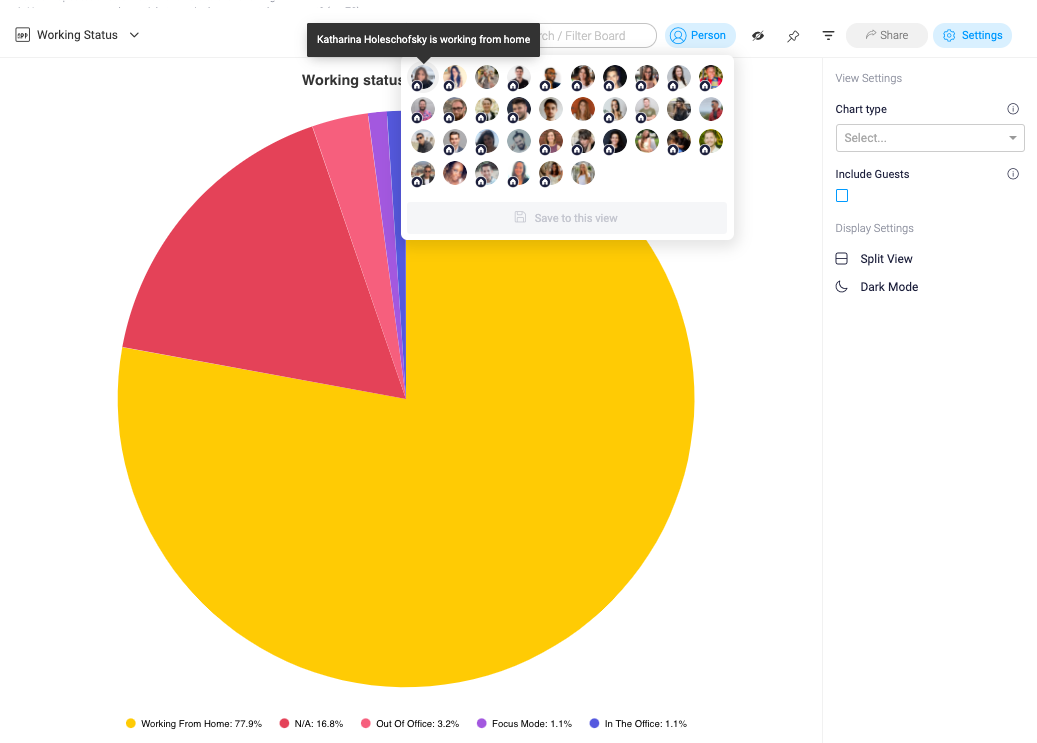
Filter your Working Status Widget
The widget will allow you to filter in the widget settings. Let's say we are interested in seeing the working status of specific account members and you would like to show it on a chart. We will simply click on "edit" located in the right top of the dashboard and open up the settings of the widget. From here we will be able to select the relevant members.
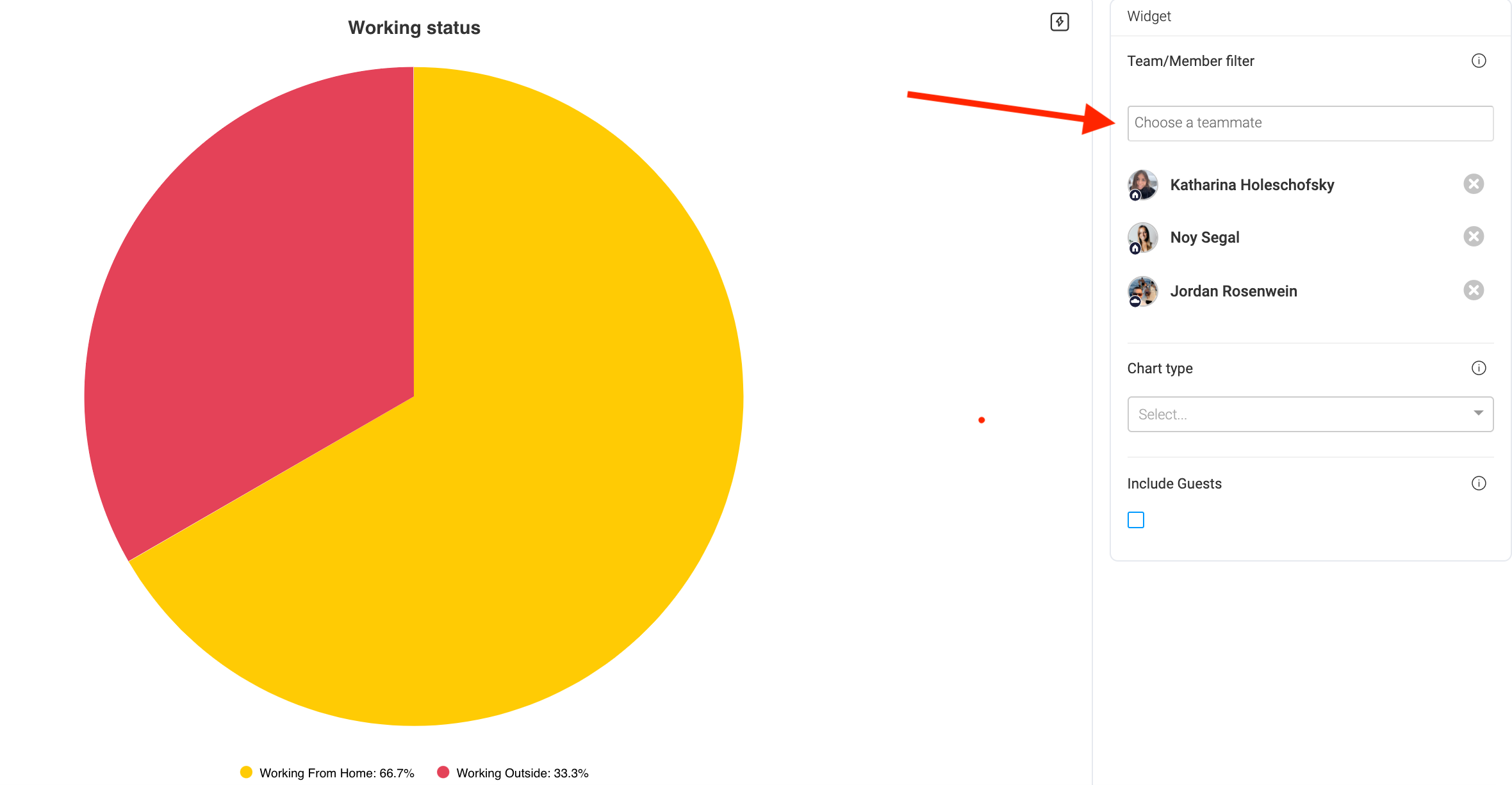
This feature is a must to enhance your team collaboration and manage your remote team efficiently! Check out this awesome guide about working remotely for more tips and tricks!
If you have any questions, please reach out to our team right here. We’re available 24/7 and happy to help.
Comments