If you or someone on your team is not receiving emails from monday.com, there are a few possible reasons. Use the navigation on the left to locate the issue you're experiencing and see suggested solutions.
I am not receiving support emails
Solution 1: Check your spam
Check your spam or junk folder to see if the email ended up there.
You can learn more about your Junk folder on Outlook here.
If you use Gmail, you can learn more about your Spam folder here.
Solution 2: Whitelist monday.com
If the first solution didn't solve the problem, reach out to the IT team at your organization and request that they whitelist "*monday.com". A whitelist is a confirmation that the email recipient knows and trusts the sender. This essentially means that monday.com will be added to an approved sender list so that incoming emails from monday.com will never be blocked or moved to the spam folder.
Solution 3: Whitelist Zendesk
If the first two solutions didn't solve the problem, reach out to the IT team at your organization and request that they "whitelist" Zendesk firewall and IP. Zendesk is the client we use to send support emails. Please take a look at this Zendesk support article for more information.
Solution 4: Check the Customer Portal
The My requests page joins all of your support tickets into one view.
You can access "My requests" by clicking the "?" symbol in your lefthand menu and clicking "Contact us". Next, click "View your support history". If you have only one monday.com account associated with your email address, the window will open automatically. If you have more than one monday.com account associated with your email address, you will receive a confirmation email that will redirect you to your submitted tickets.
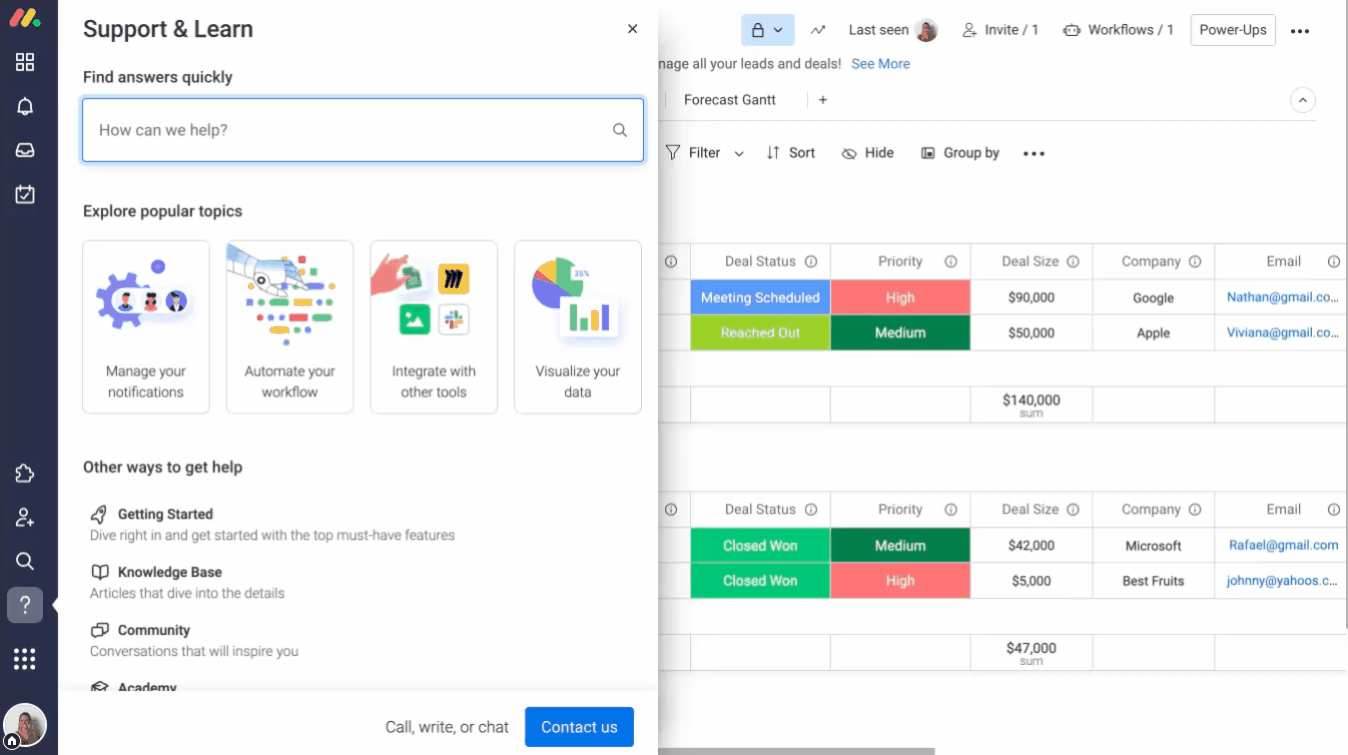
I am not receiving my confirmation email
Solution 1: Check your spam
Check your spam or junk folder to see if the email ended up there.
You can learn more about your Junk folder on Outlook here.
If you use Gmail, you can learn more about your Spam folder here.
Solution 2: monday.com notifications could be blocked
Make sure that notifications@monday.com is whitelisted through your email client.
For instructions on how to whitelist an email address for Outlook, check out this article.
For instructions on how to whitelist an email address for Gmail, check out this article.
My team member is not receiving their invitation
Solution 1: The team member may be deactivated
The team member may have already been invited to your account and deactivated. Their email address will need to be reactivated.
If you are an admin, you can check their status by going to the "Users" section. Click "Filter" and filter by "Inactive". From there, you can see if the team member's email address is already in the system. You can reactivate their profile from here. Once reactivated, they should be able to log in and access the account.
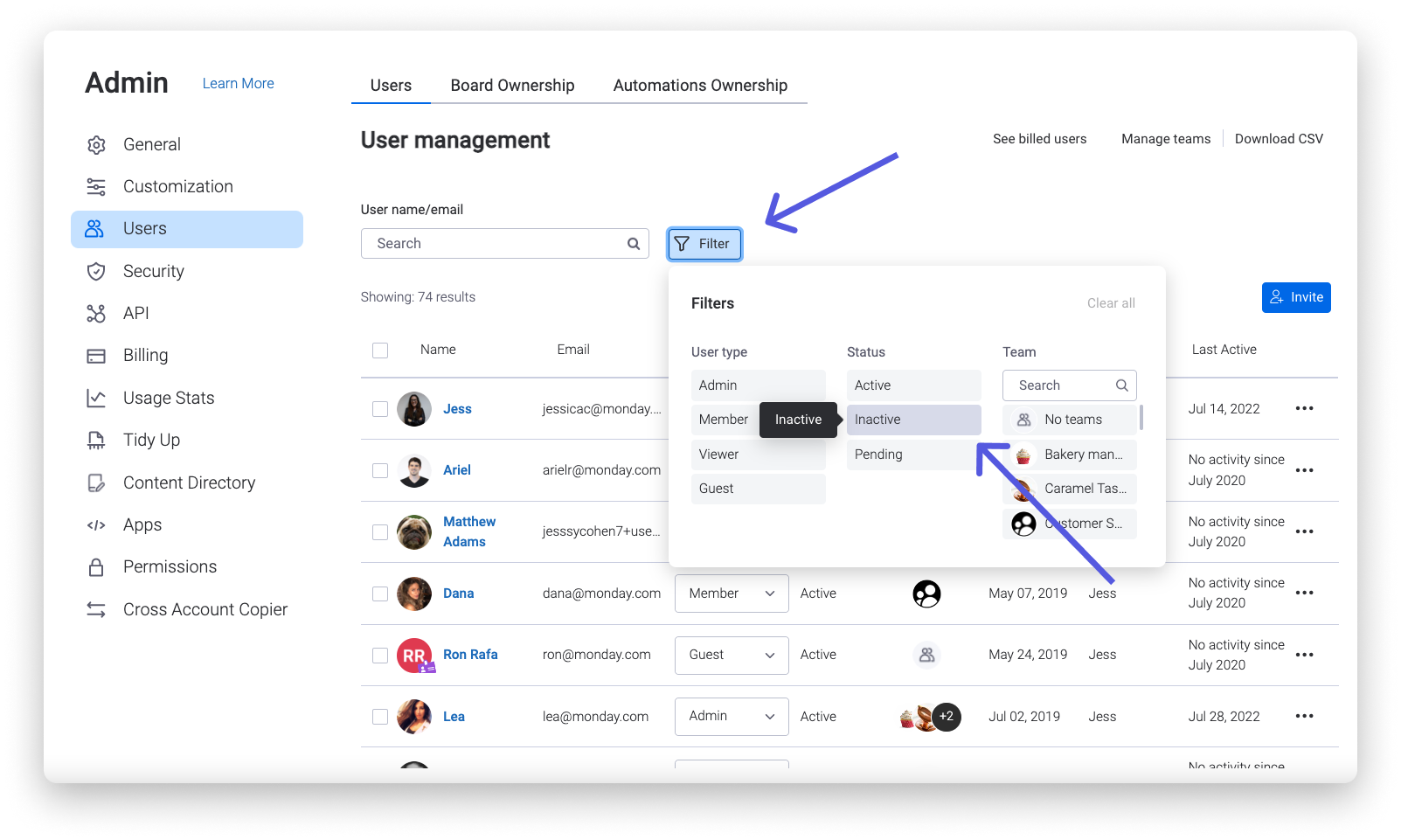
Solution 2: Check your spam
Check your spam or junk folder to see if the email ended up there.
You can learn more about your Junk folder on Outlook here.
If you use Gmail, you can learn more about your Spam folder here.
Solution 3: monday.com notifications could be blocked
Make sure that notifications@monday.com is whitelisted through your email client.
For instructions on how to whitelist an email address for Outlook, check out this article.
For instructions on how to whitelist an email address for Gmail, check out this article.
I am not receiving my password recovery email
Solution 1: Check your spam
Check your spam or junk folder to see if the email ended up there.
You can learn more about your Junk folder on Outlook here.
If you use Gmail, you can learn more about your Spam folder here.
Solution 2: monday.com notifications could be blocked
Make sure that notifications@monday.com is whitelisted through your email client.
For instructions on how to whitelist an email address for Outlook, check out this article.
For instructions on how to whitelist an email address for Gmail, check out this article.
I am not receiving notification emails
Solution 1: Check your notification settings
Check your notification settings to see if they match your preferences. To manage your email notifications, click on your profile picture and select "My profile":
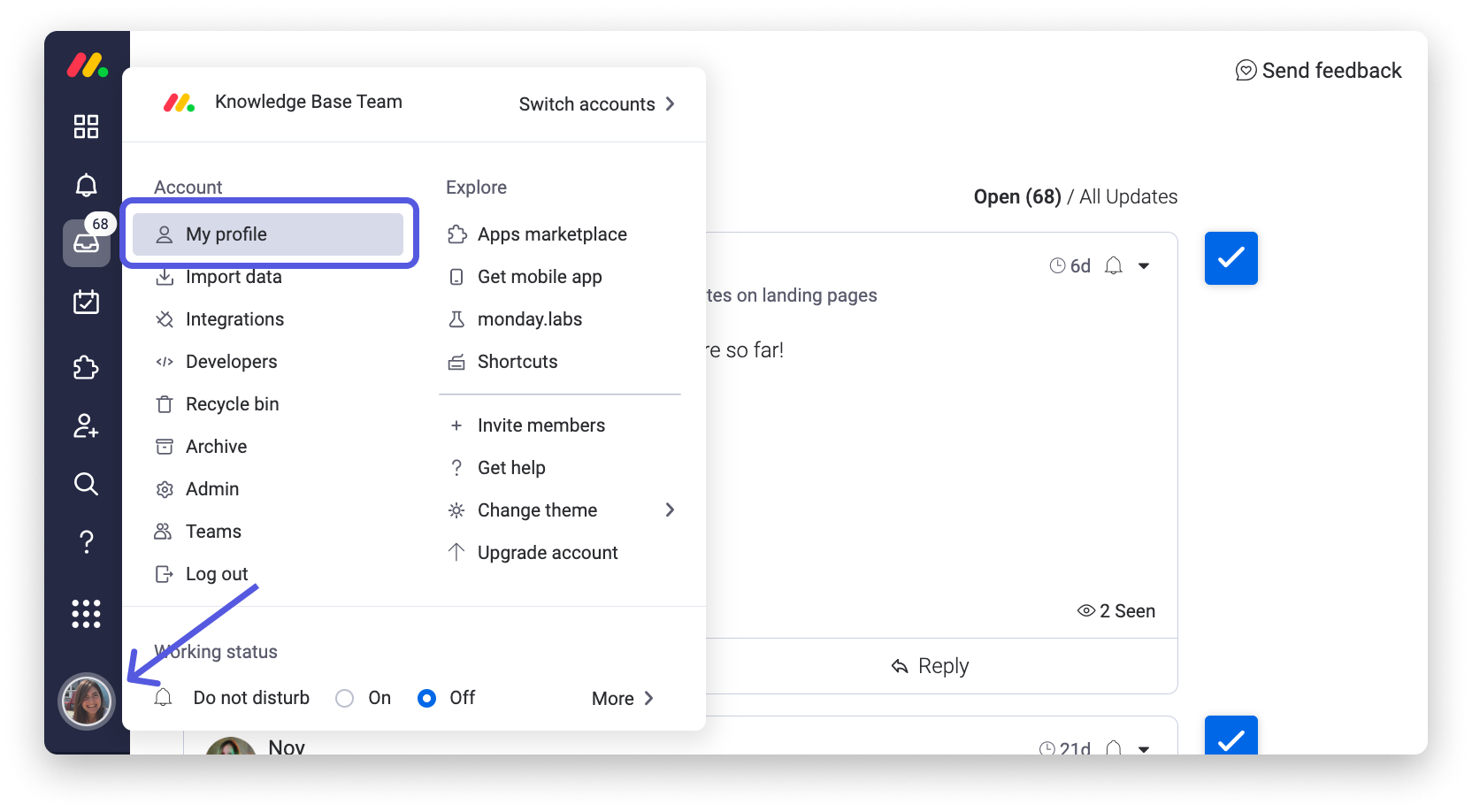
Click the "Notifications" tab:
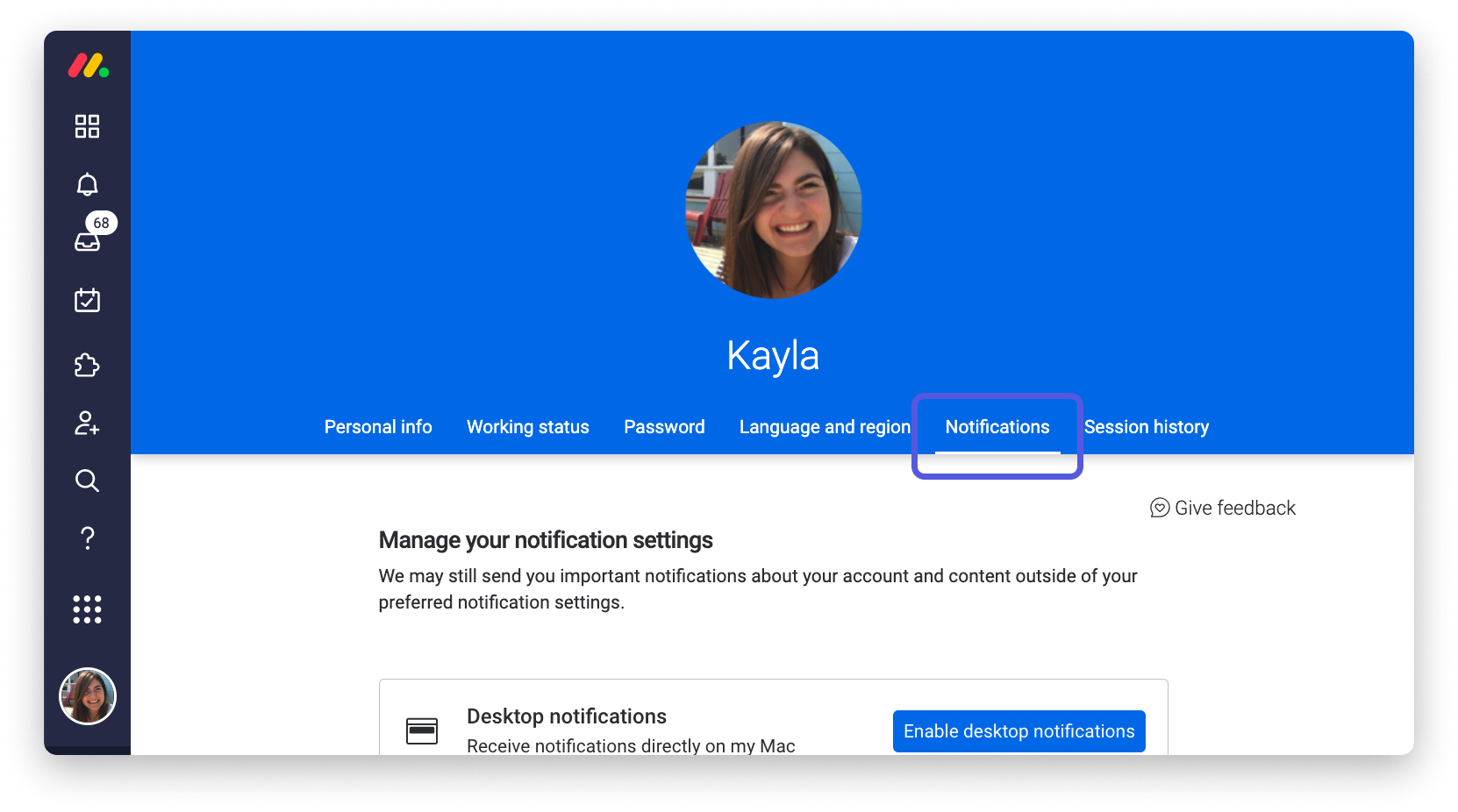
And scroll down to check your preferences:
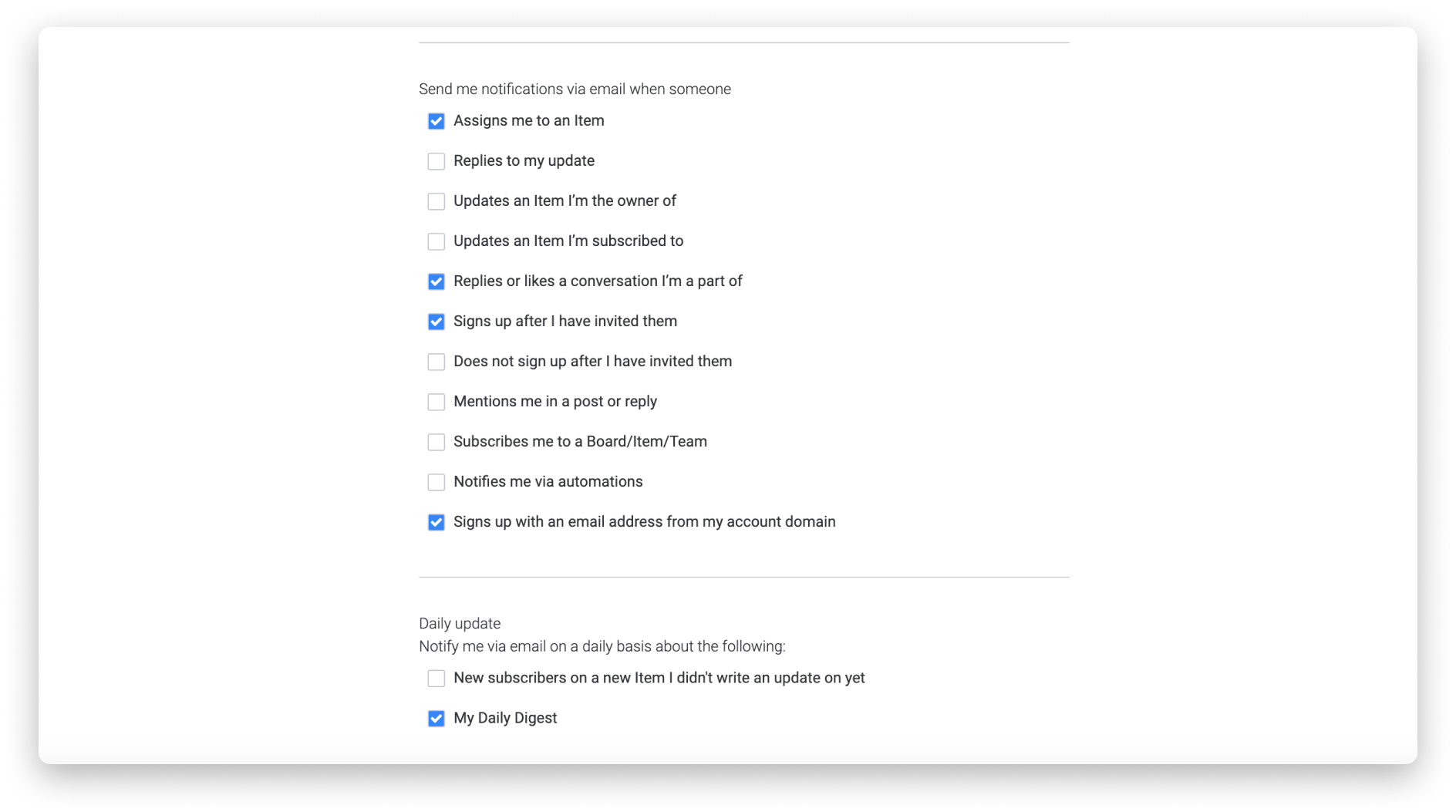
For more information on customizing your email notification preferences, check out this article.
Solution 2: Check your spam
Check your spam or junk folder to see if the email ended up there.
You can learn more about your Junk folder on Outlook here.
If you use Gmail, you can learn more about your Spam folder here.
Solution 3: monday.com notifications could be blocked
Make sure that notifications@monday.com is whitelisted through your email client.
For instructions on how to whitelist an email address for Outlook, check out this article.
For instructions on how to whitelist an email address for Gmail, check out this article.
If you have any questions, please reach out to our team right here. We’re available 24/7 and happy to help.
Comments