Enhance your monday.com dashboard or board view with metrics, reports and analytics directly from Google Data Studio! By using the Data Studio Report board view or widget, you can easily embed any Google Data Studio report or analysis within your monday.com account to gain powerful data insights and boost your reporting capabilities! Keep reading to learn how to set this up 🙌
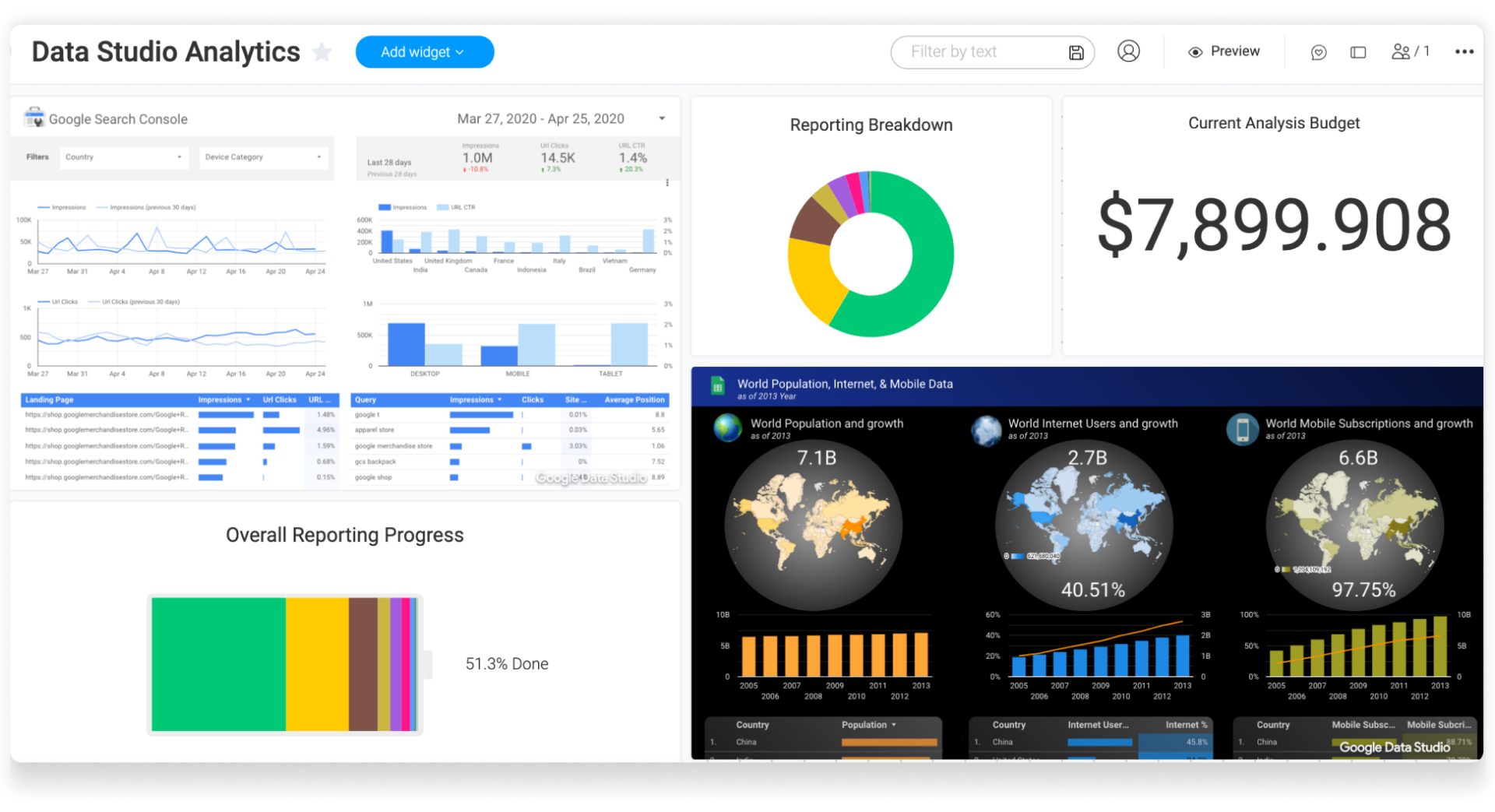
How to add this onto your board and dashboard?
-
Board View
To add the Data Studio Report view onto your board, click on the arrow next to the button "Main table" located on the top left of your board. Click on "Apps" which will take you to the monday Apps category of the views center:
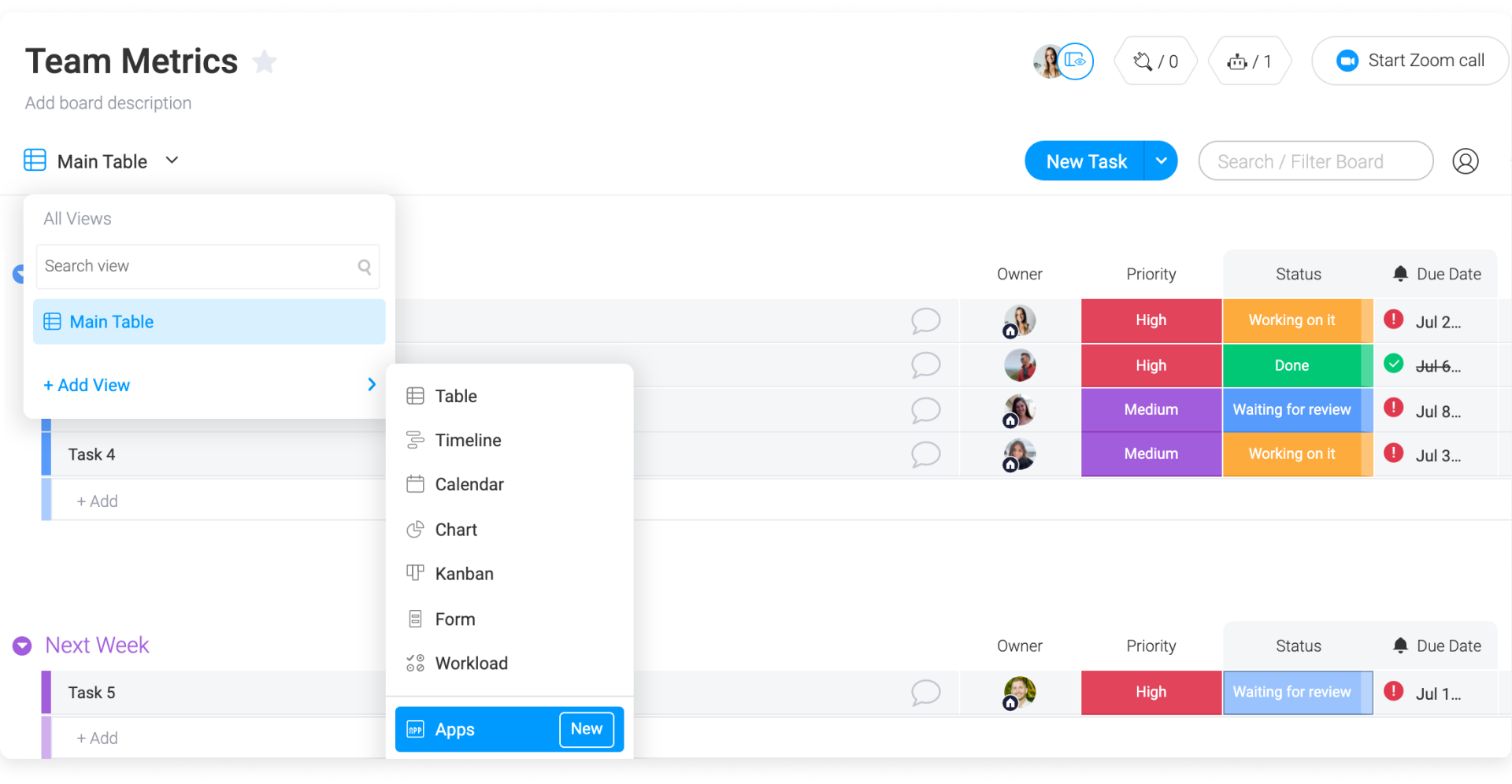
In the views center, search for "Data Studio" and add it to your board:
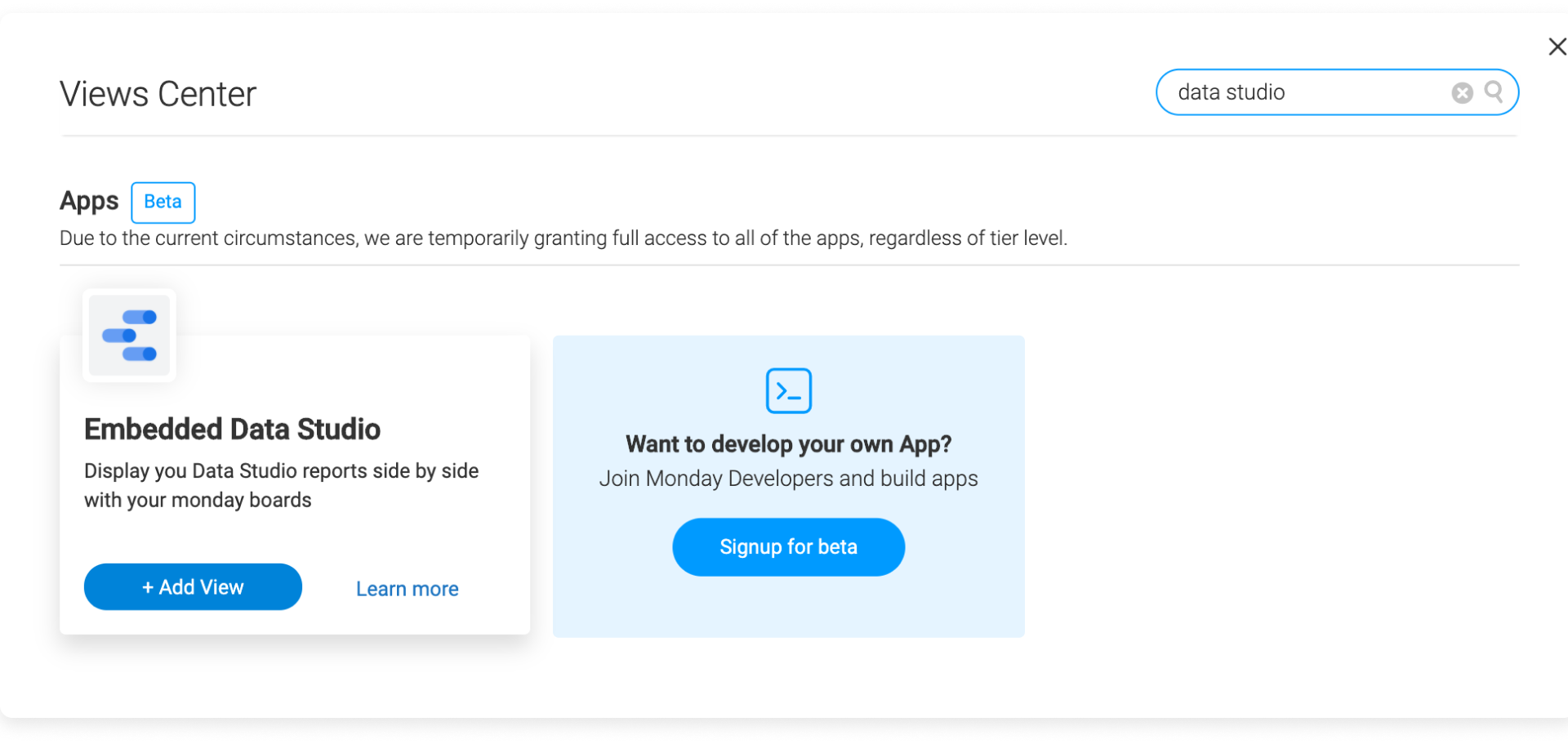
-
Dashboard
To add the Data Studio Widget onto your dashboard, click on the "Add widget" button on the top of your dashboard and then click on "More" to open up the widgets center:
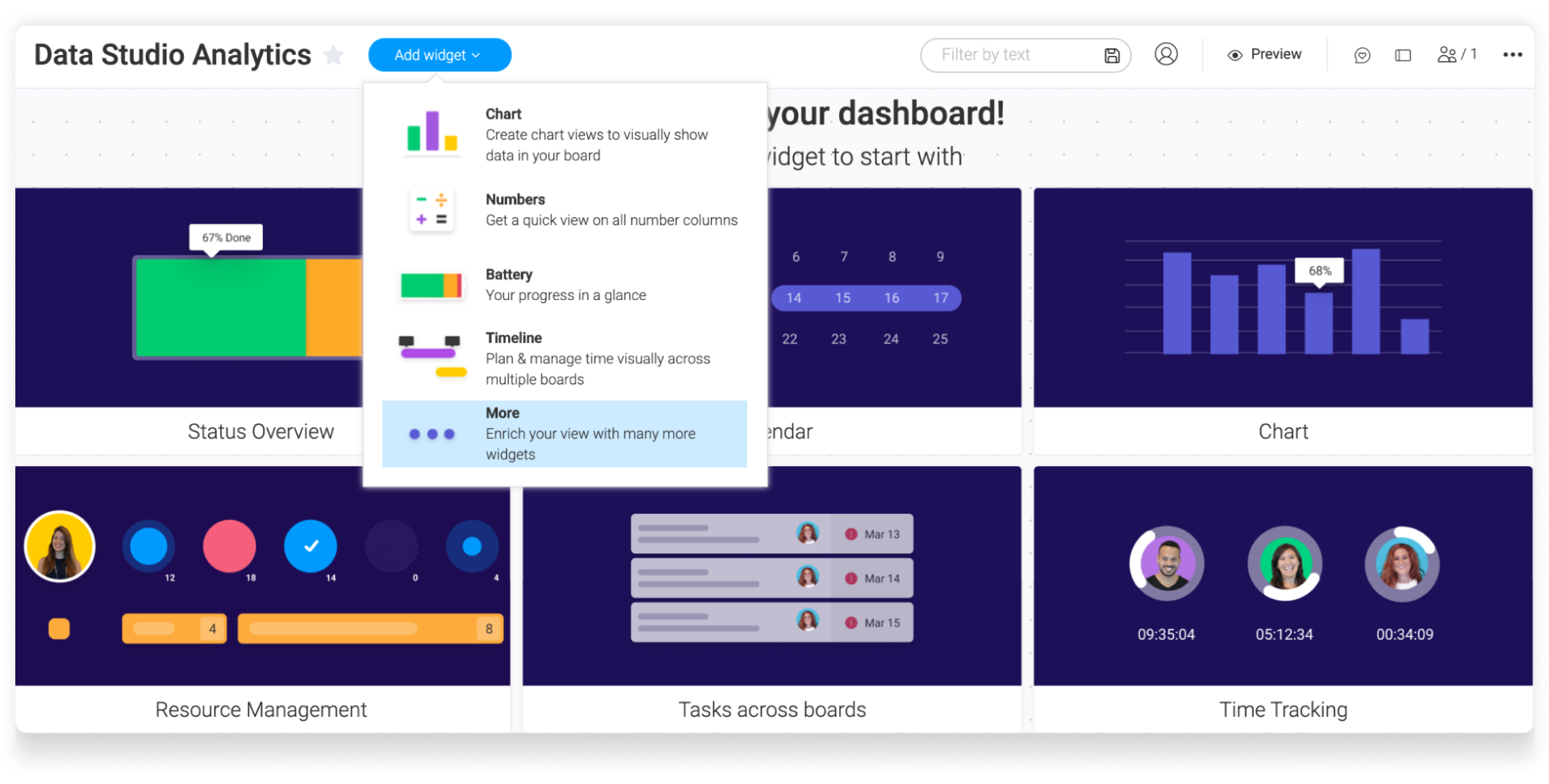
From the list of options, either enter the Apps category and click on the Data Studio Report Widget or simply use the search bar to locate it and press 'Add Widget':
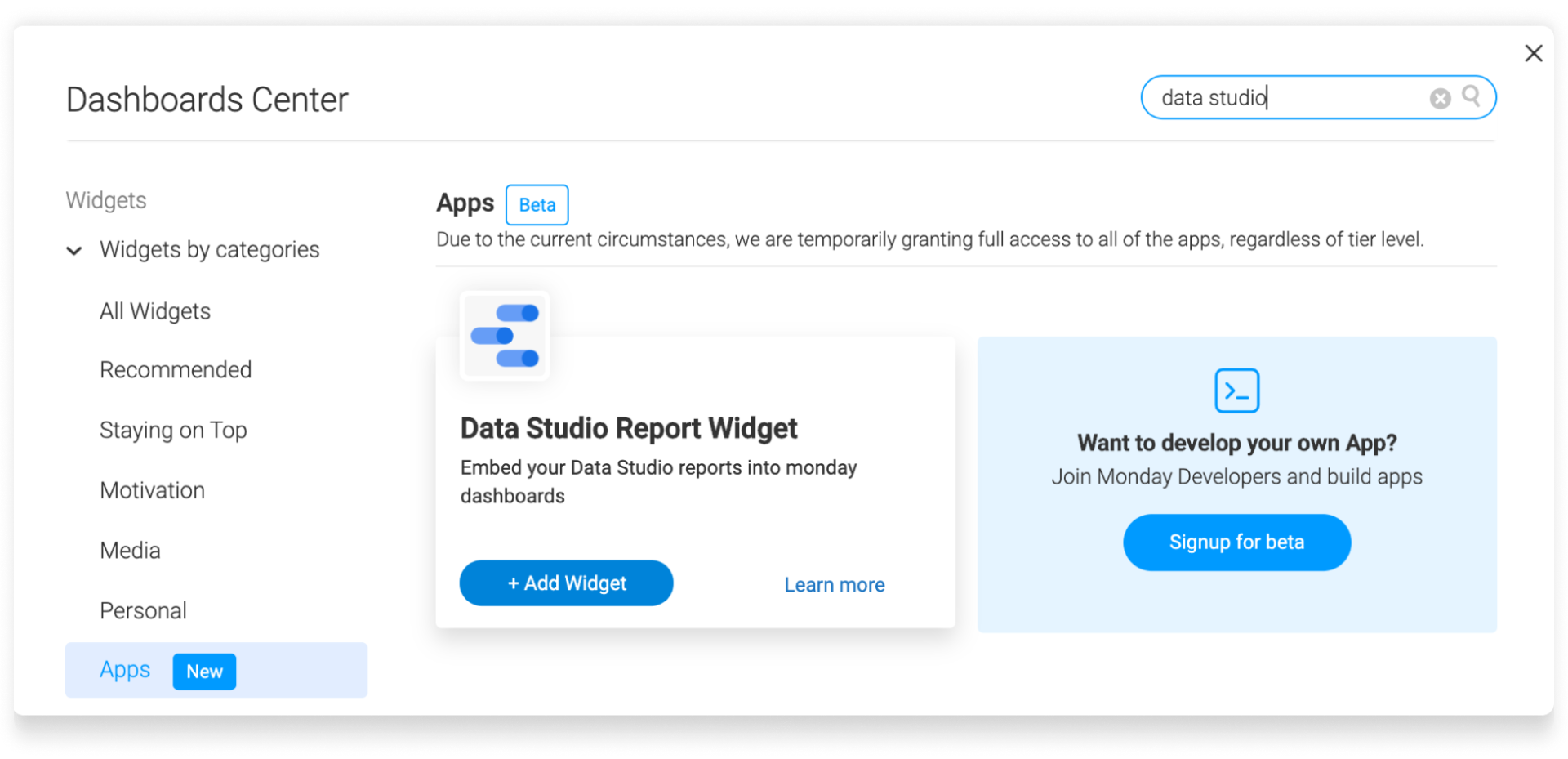
How to set this up?
Step 1 - Access the embed code of the Data Studio Report to link to monday.com
Open up Google Data Studio to access the desired report that you are looking to embed in monday.com. From there, press on the Share menu at the top of the page and click on 'Embed report':
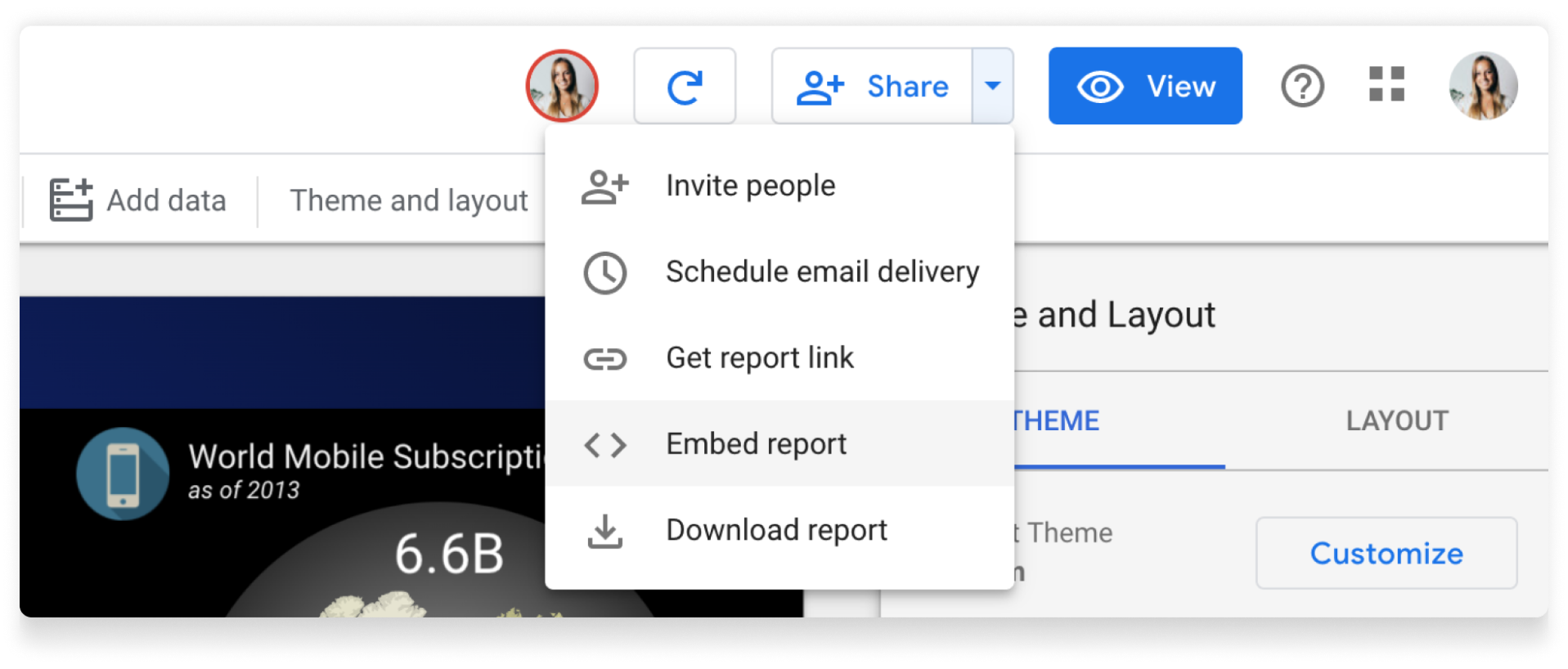
Step 2 - Copy/Paste the Report ID from the embed code to the view or widget settings
From the Data Studio embed code, copy the string of numbers and letters located after the word 'reporting/'.
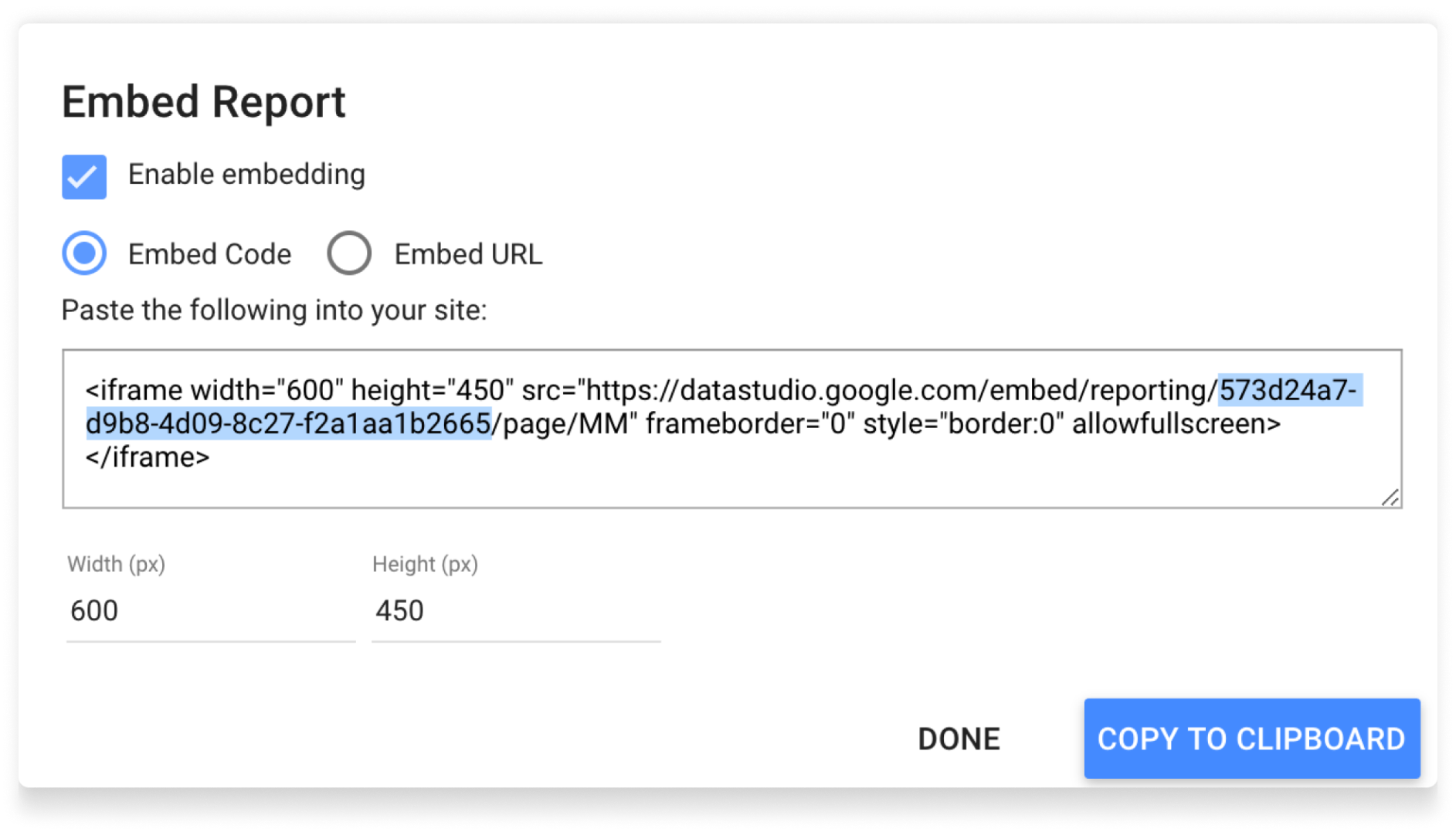
Once you've copied it, simply paste it into the 'Report ID' section of the view or widget on monday.com:
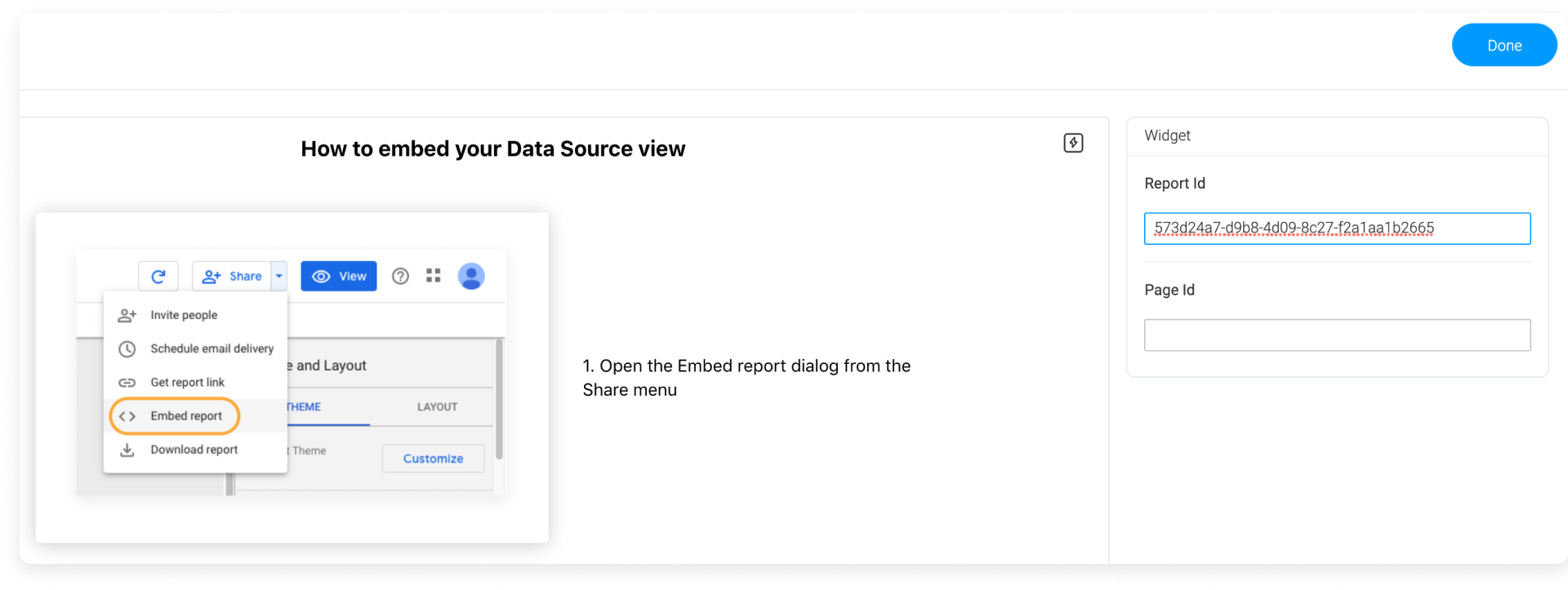
Step 3 - Copy/Paste the Page ID from the embed code to the view or widget
From the Data Studio embed code, copy the numbers and/or letters that appear after the word 'page/':
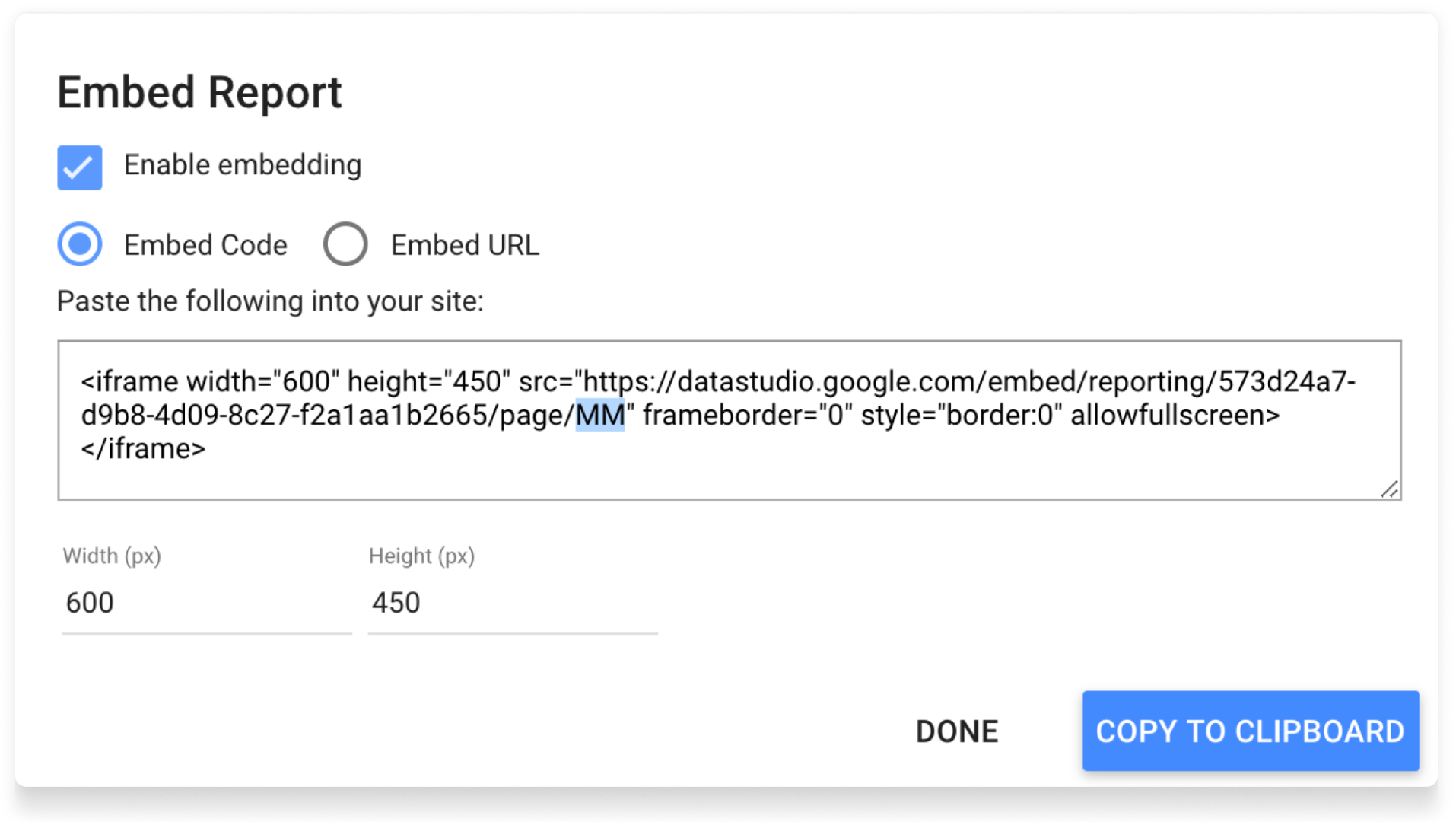
Once you've copied this, simply paste it into the 'Page ID' section of the view or widget settings on monday.com:
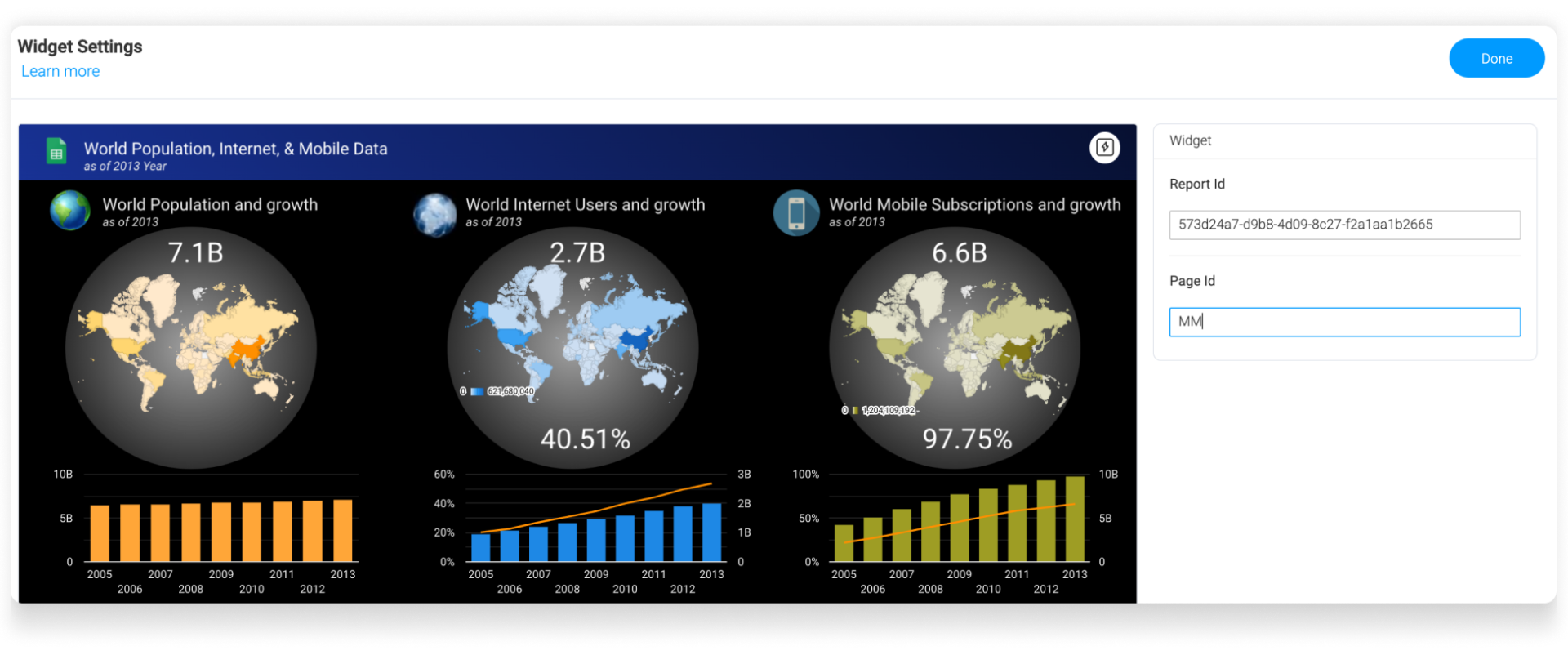
Step 4: Add the Data Studio Report onto your board or dashboard!
If you are using the Data Studio report widget, press 'Done' at the top right of the widget settings. Otherwise, if you are creating a Data Studio Report view, there is no need to do anything else - after inputting your report and page ID into the view settings, your view will be all set!
Congrats, your Data Studio view or widget is now ready to go! 🔥
If you have any questions, please reach out to our team right here. We’re available 24/7 and happy to help.
Comments