Finding new talent and exploring potential can be invigorating. It can also become complicated if you don’t have a system for organizing the process. Our HR team here at monday.com has a few tips for you. Our “monday.com for Human Resources” guide has an example of a board you can build from a template to get started, but here we’ll offer further advice on tools you can use to manage this process. Let’s dive in!
Set up a recruitment pipeline board
To begin, you can use our Recruitment Process template or create a board from scratch. You can find our templates by creating a new board:
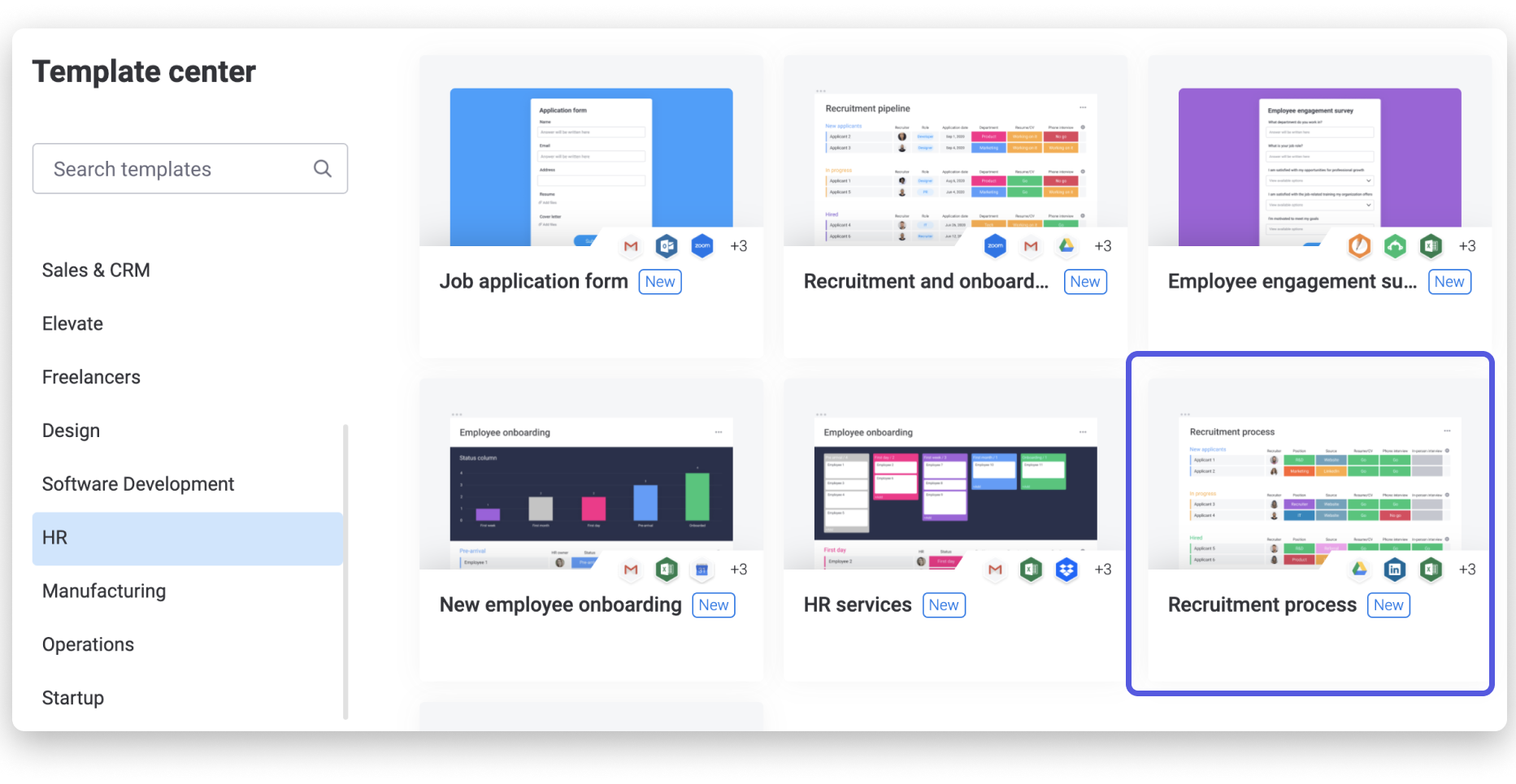
In the following example, we've altered the Recruitment Process board to better suit our needs. We've added a Dropdown Column to indicate the role the candidate has applied to fill. You can add or alter the board in whatever way suits you and your team best.
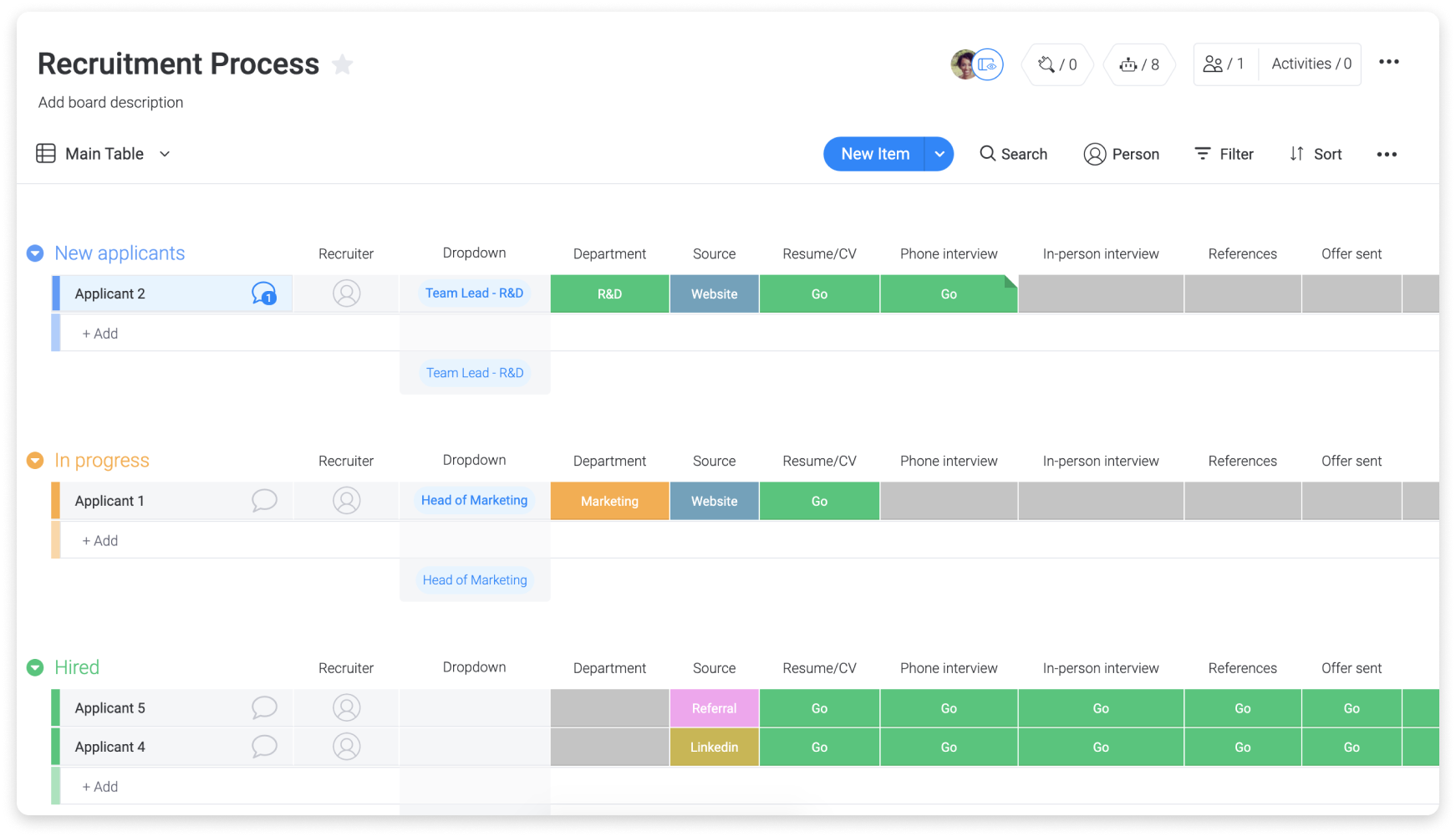
For this example, this board features a series of Status Columns, one for each stage in the recruitment pipeline. The main idea behind the above board is that we're using status columns to track where the candidate is in the recruitment process.
Collect applications
Once this board is set up to your liking, you can use the template's included Form View to collect applications. The form generated by the Form View is based on the columns from the board. The form can be fully customized by hiding or displaying fields. Once customized, simply post the shareable link to your website's career page, and watch applications roll in under the "New applicants" group.
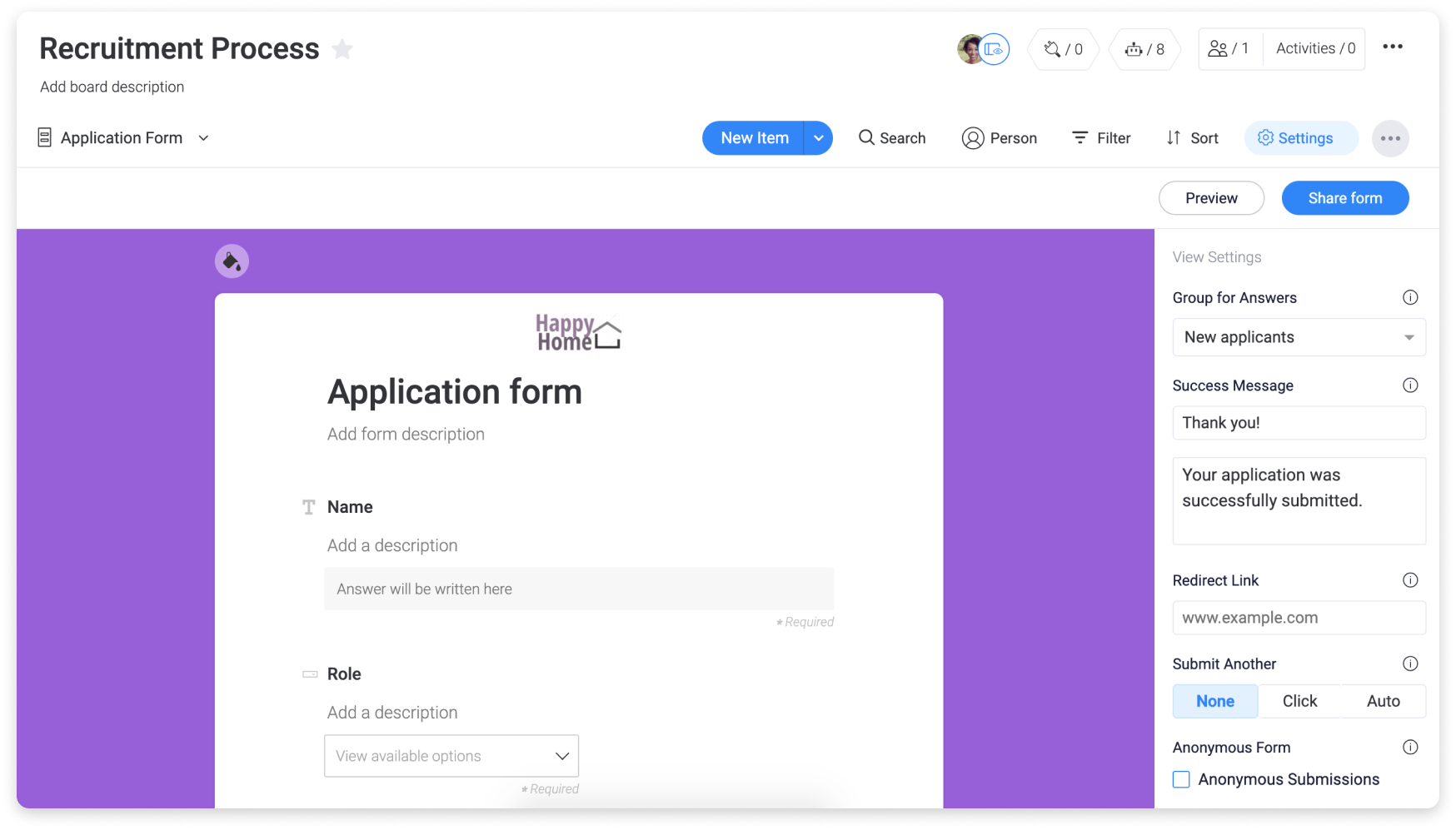
Record interview notes
You can invite your interviewers to this board and ask them to leave their notes on the relevant status column:
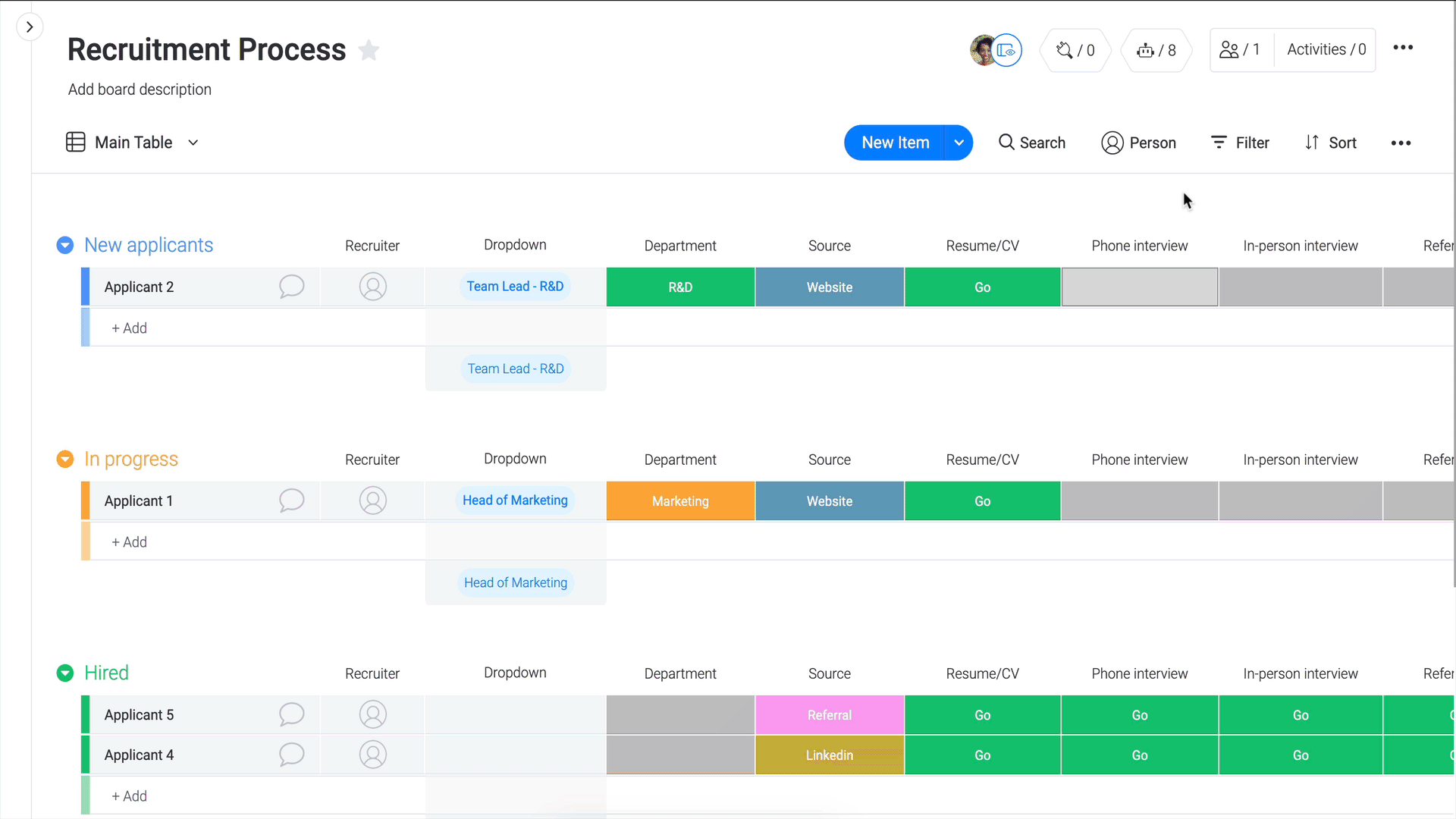
Communicate with candidates
The Gmail Integration is a great way to update candidates about their standing.
In this example, we set up a "Yes - Send Email" and "No - Send Email" label to indicate whether the candidate is moving forward in the interview process. We then set up the recipe "When status changes to something, send an email to someone" for each label with a different message under "email" for each.
This way, depending on the status label, the candidate will receive a specific email. Now, it's easier than ever to communicate with a candidate instantly.
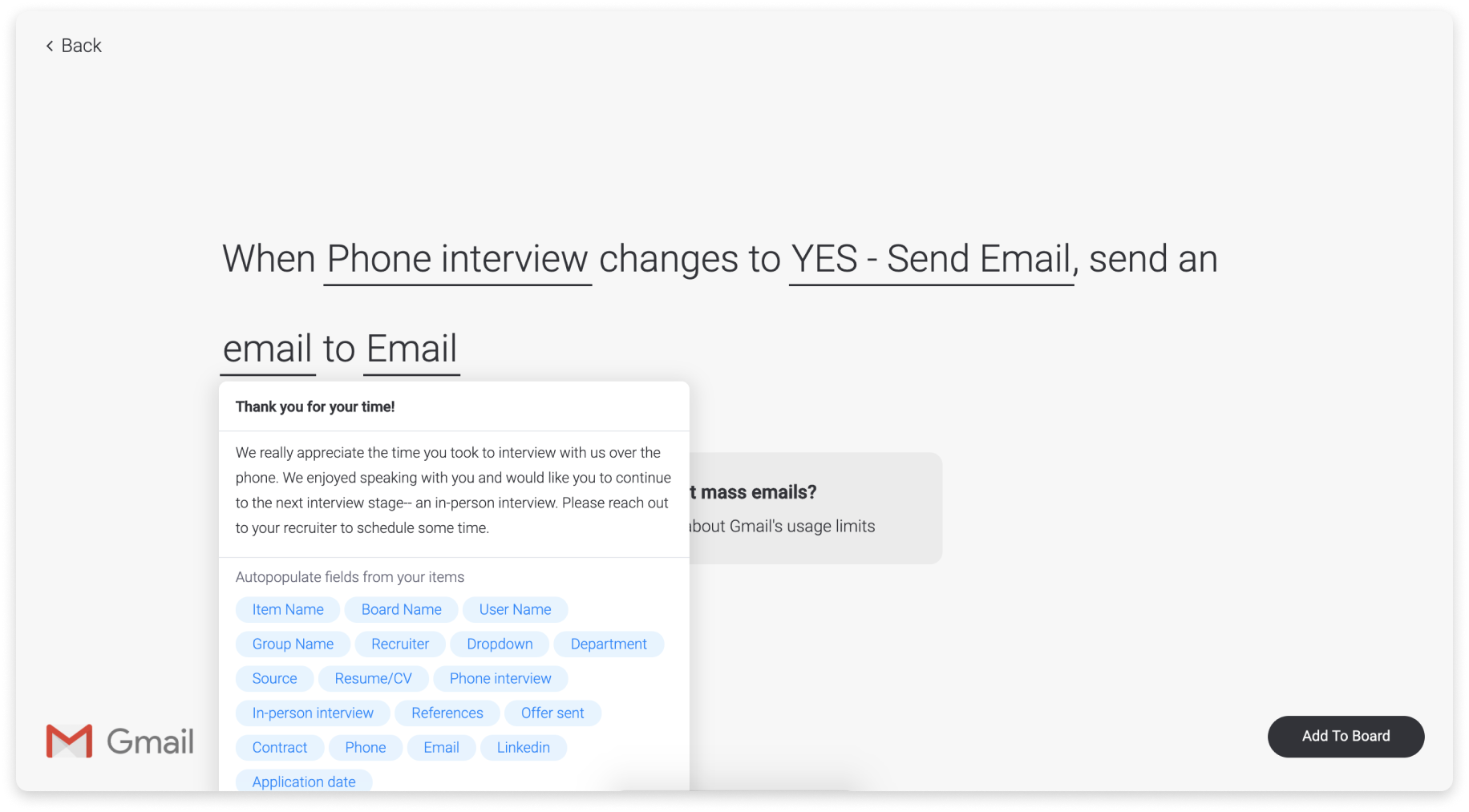
Ask candidates to rate their experience
You can use the Form View to create a survey for your candidates. At the end of their interview journey, you can send out a link to the form (using the Gmail Integration again) and collect their responses on the board using the Rating Column. You can then use the Chart View to get an idea of how well you and your team are doing.
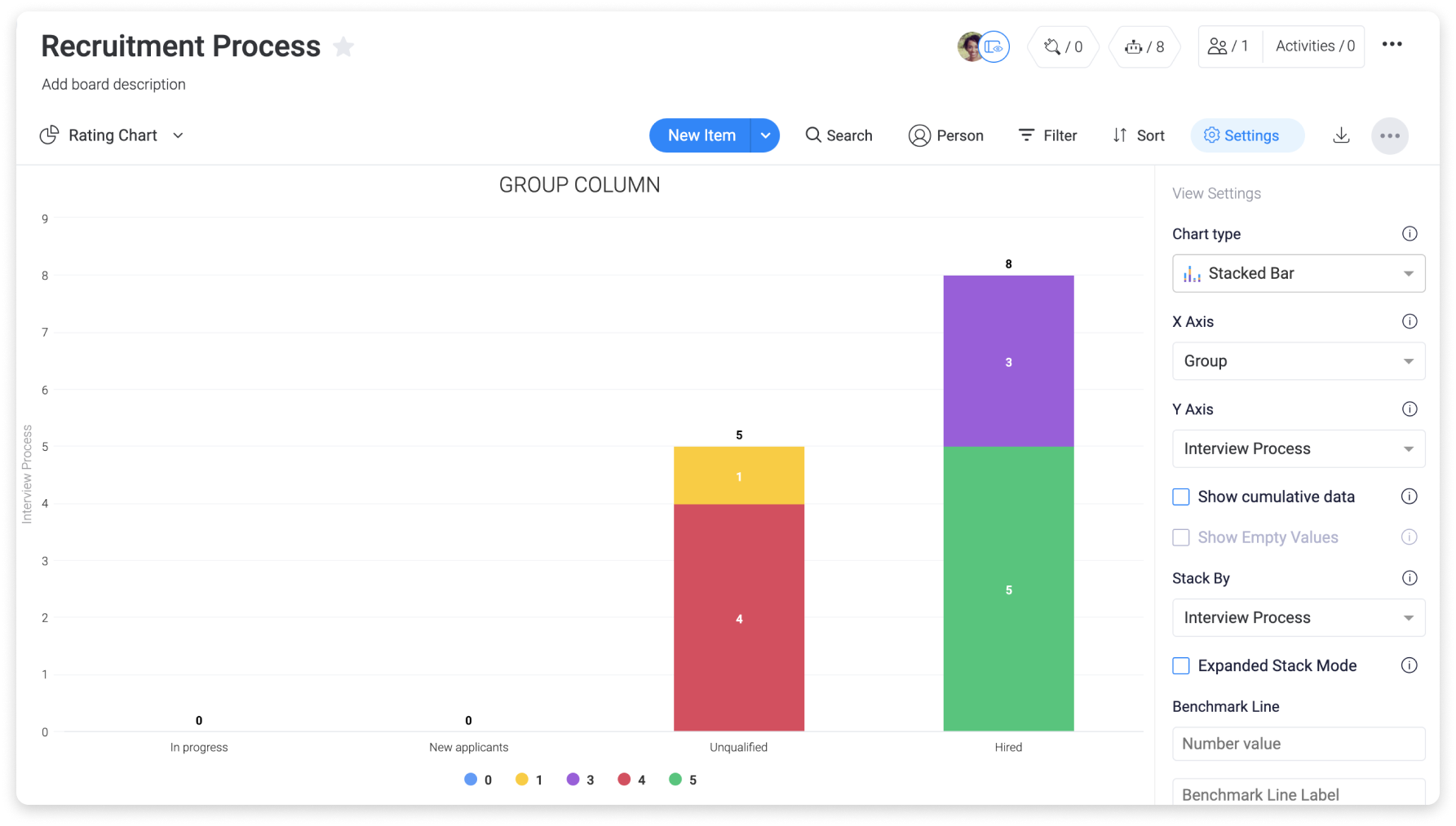
Set up an onboarding board
Onboarding a new employee requires a lot of paperwork, but it can also be fun! This is a great opportunity to facilitate the getting-to-know-you process.
To begin setting up your employee onboarding board, try using the Employee onboarding template from the HR section of the Template Store.
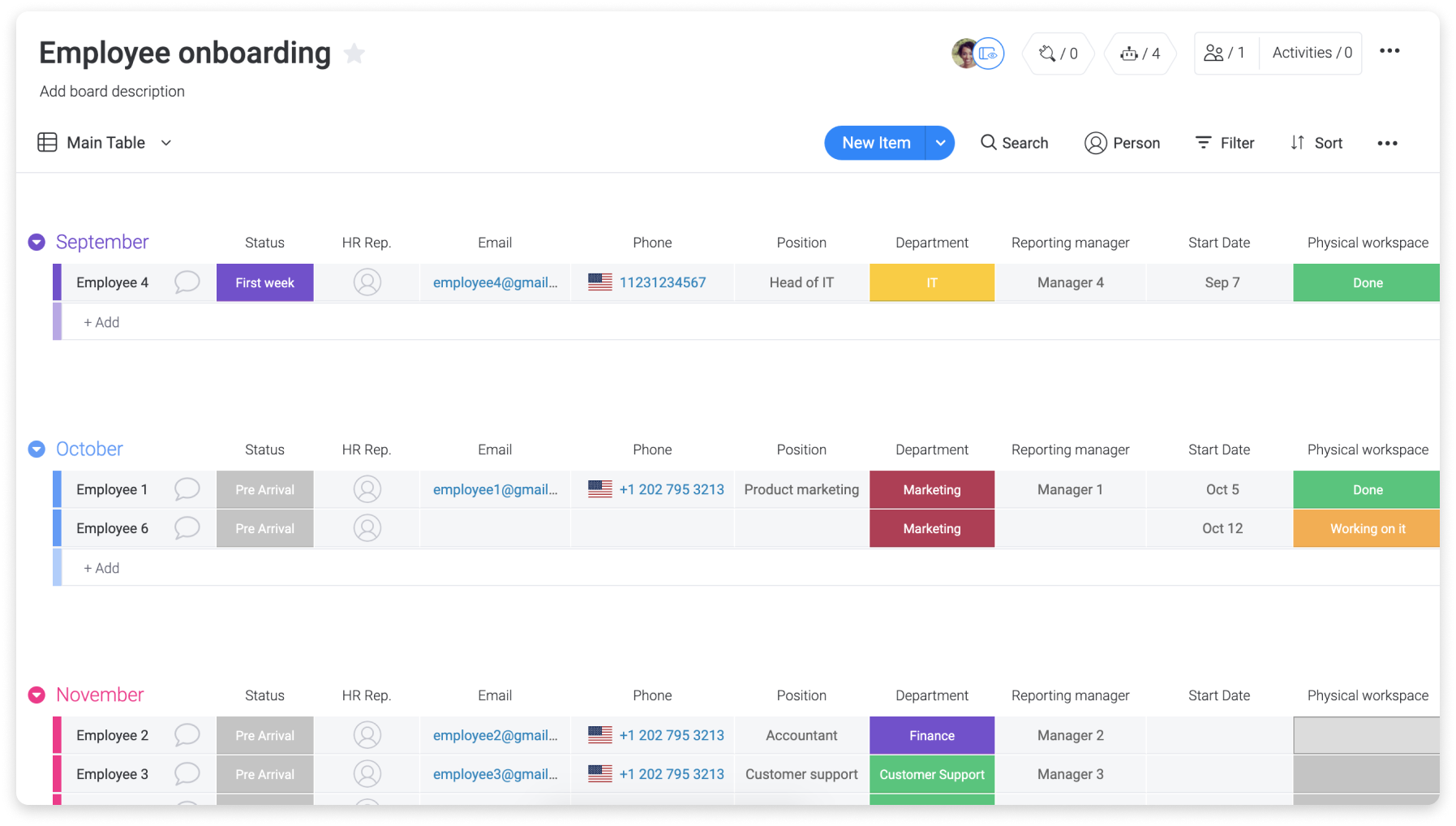
Here, we've customized the board so that each group is a month. New employees are sorted under the month in which they will start working.
We've also adjusted the status columns on the board to match up with what we need to do to prepare for the new employee's arrival. The first task is to set up the new hire's "Physical workspace".
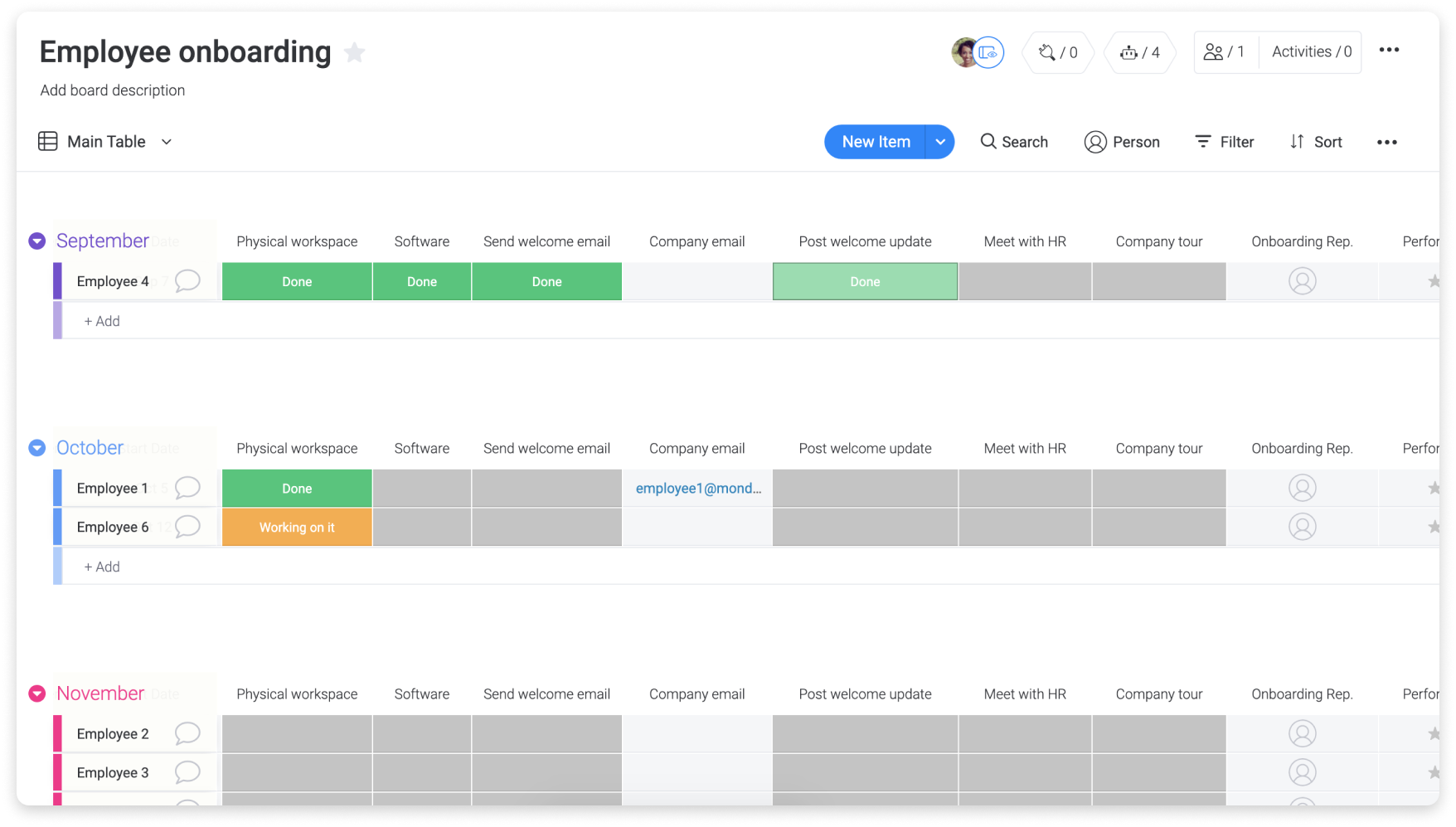
Introduce your new employees!
At monday.com we have a single board that's used for company-wide communication. We call this the Talks board. Each department has an item on the board. By @ mentioning everyone in the updates section, the department can post updates for the entire company. Our Talks board looks something like this:
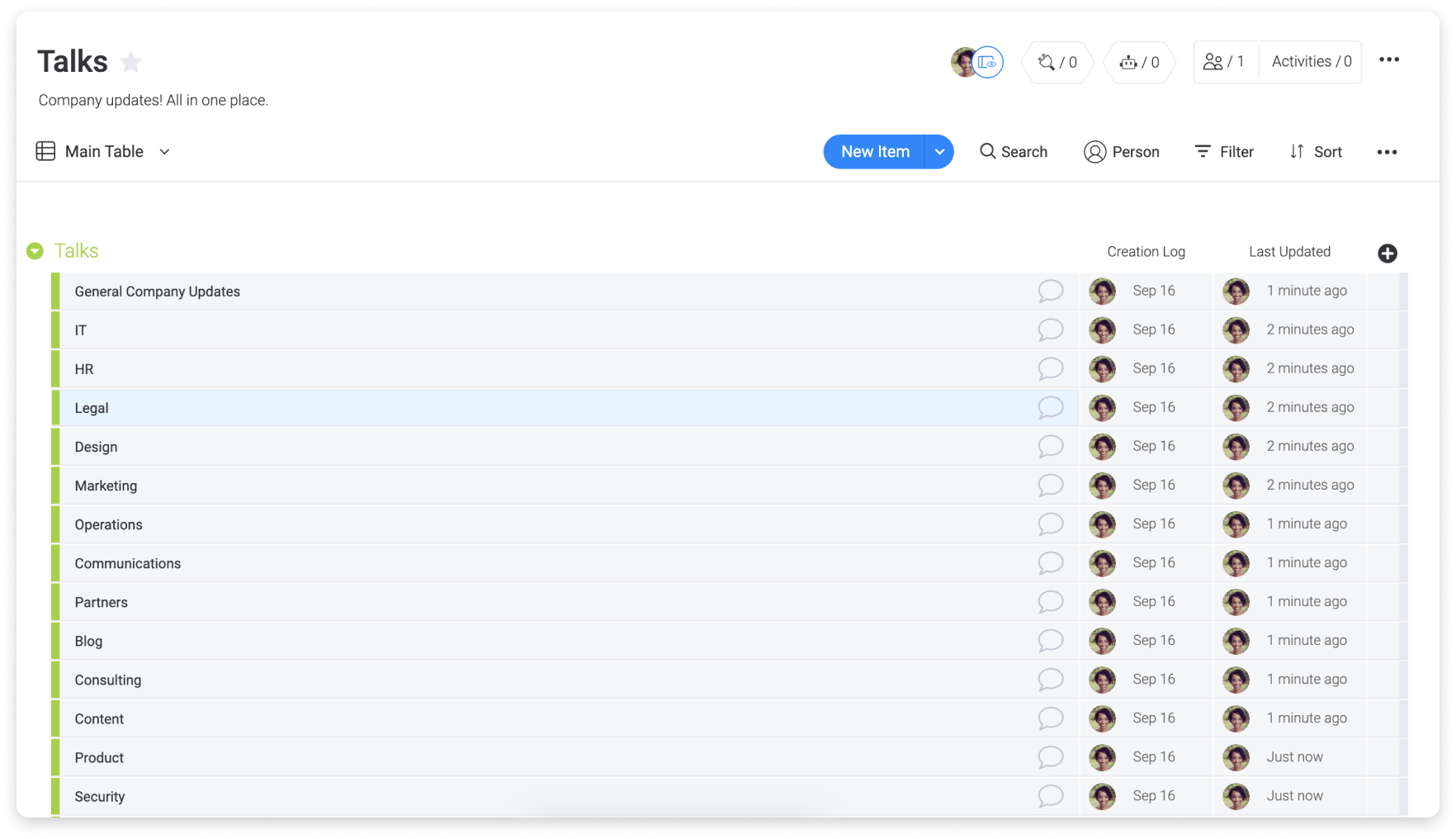
HR uses their Talks to introduce new employees. This is a great way for the whole company to get an introduction! We send out these questions using monday.com Forms. The answers are collected on a board and then posted to the HR update on the Talks board.
If you have any questions, please reach out to our team right here. We’re available 24/7 and happy to help.
Comments