With the table widget, you can pull together items from different boards into one single view. You can use it to group items with similar topics to give you the full picture on a project, pair high-level and low-level boards together in one view, or to see the big picture of your team. Let's dive in.
Add the Widget
To add the Table Widget to your Dashboard, just click '+ Add Widget' at the top left corner of your Dashboard and select 'More...' to navigate to the Dashboards Center.From the Dashboards Center, select 'Table'.
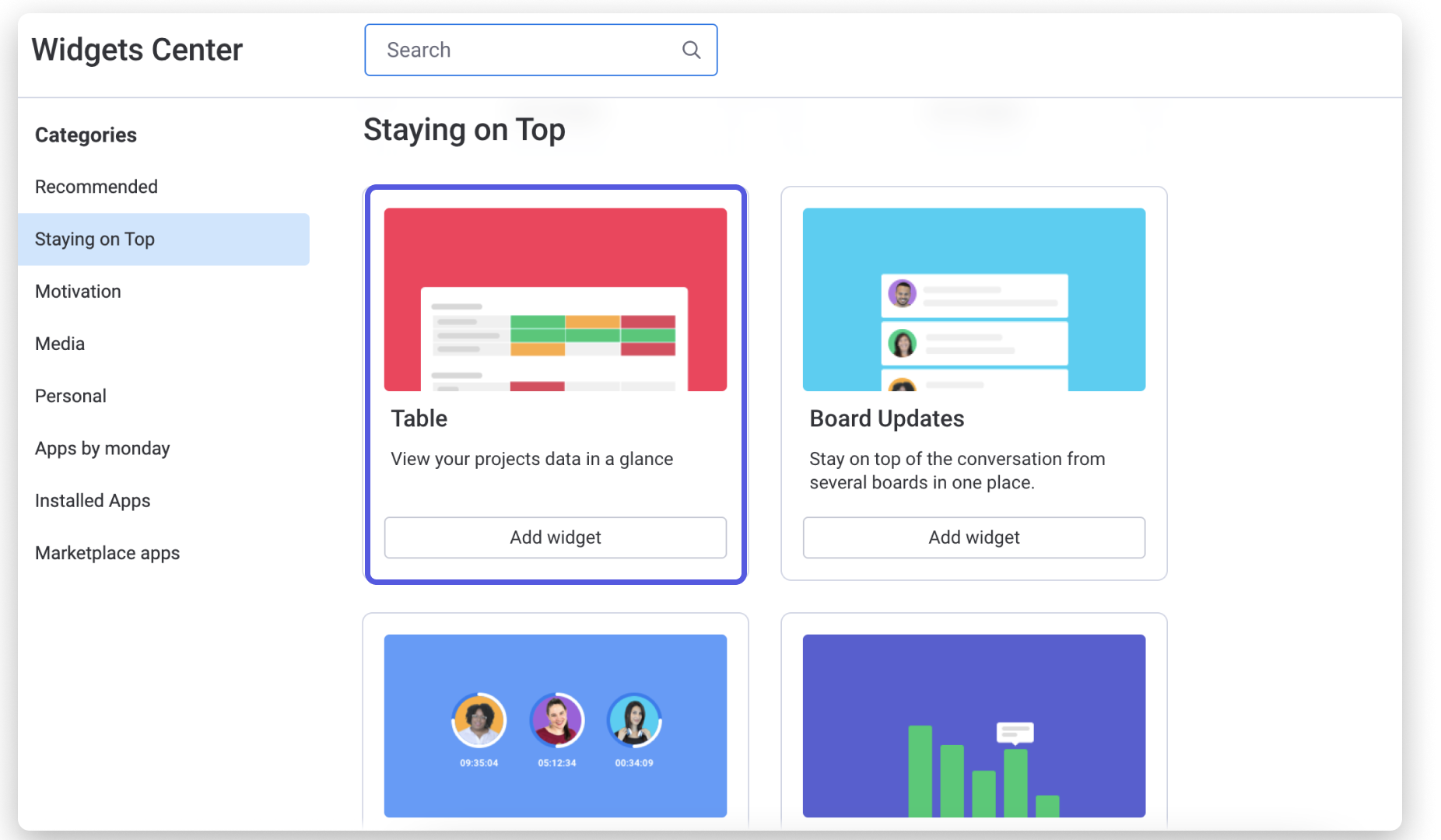
Select your boards
Once the widget has been added, you will be prompted to add boards to get started. To do so, click on the "boards" button located on the upper left of your screen as below:
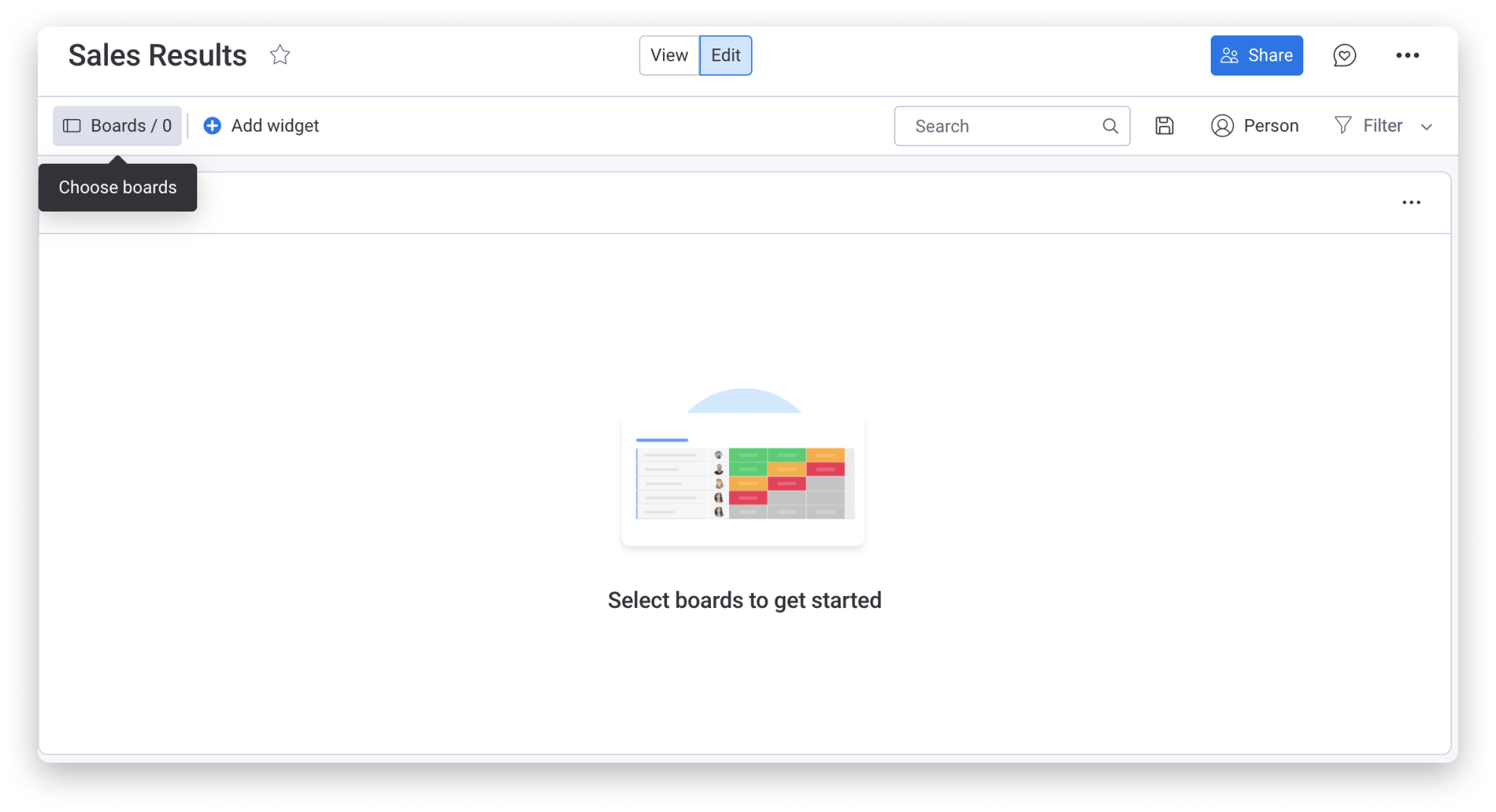
Once done, your selected boards will appear in your table widget automatically.
Settings
To access the settings, click on the three dots menu located on the upper right of the widget as below:
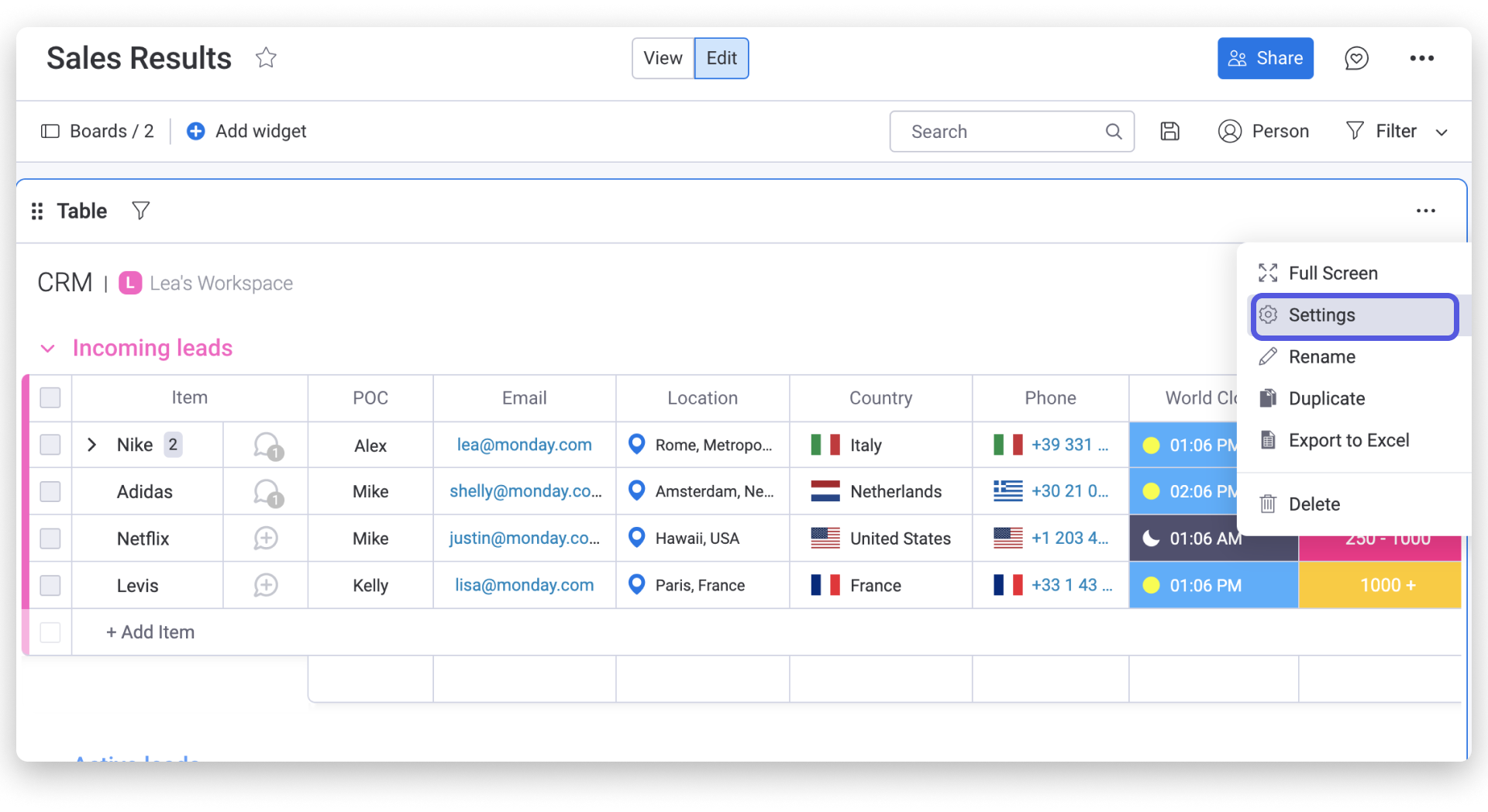
There, you will be able to fully customize your table view you'd like to see by choosing specific information of each board whether it is a group or a column.
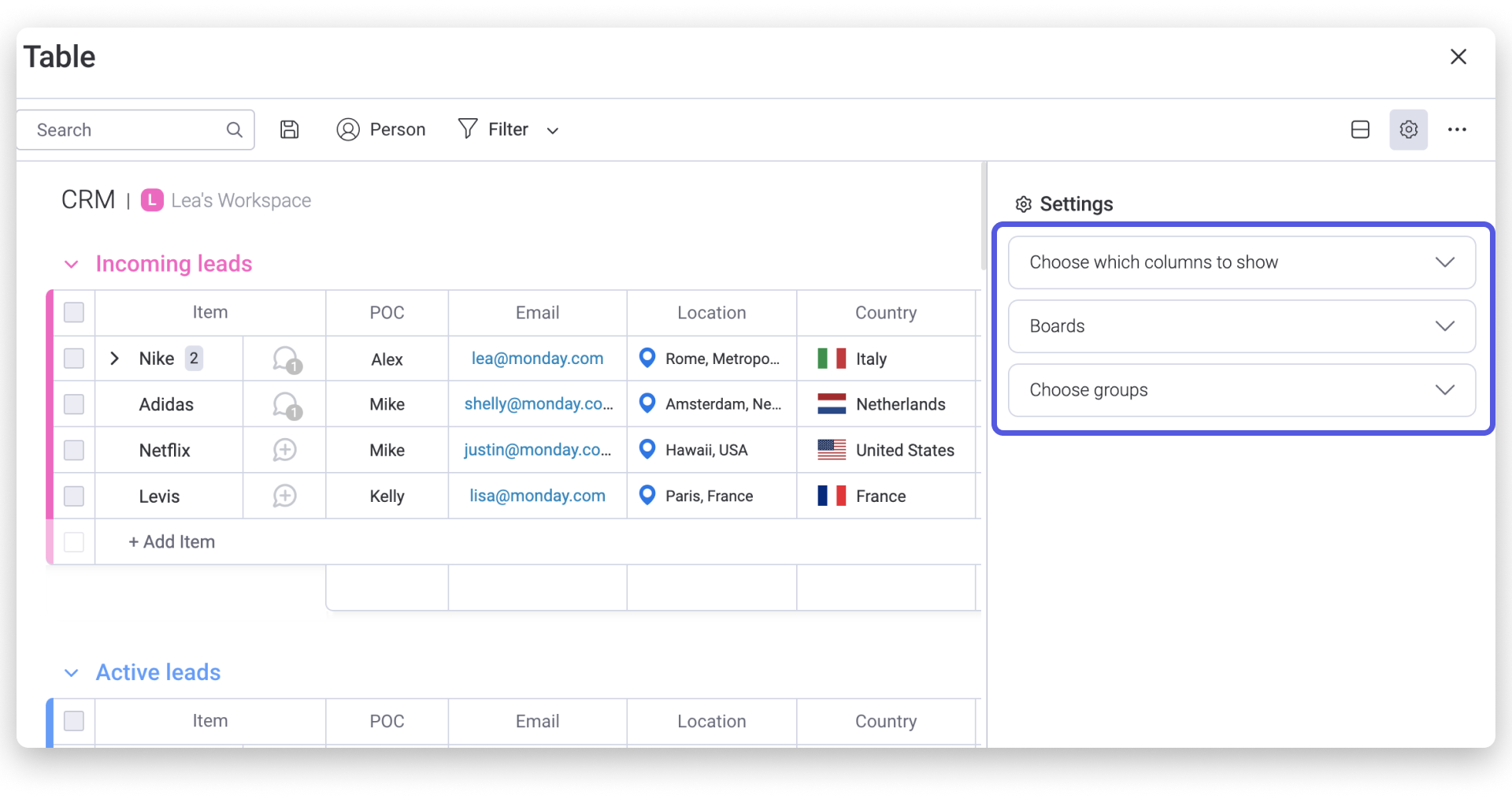
Filter Your Table
Customize your table widget even more by adding a filter. This will allow you to display specific information within your table widget:
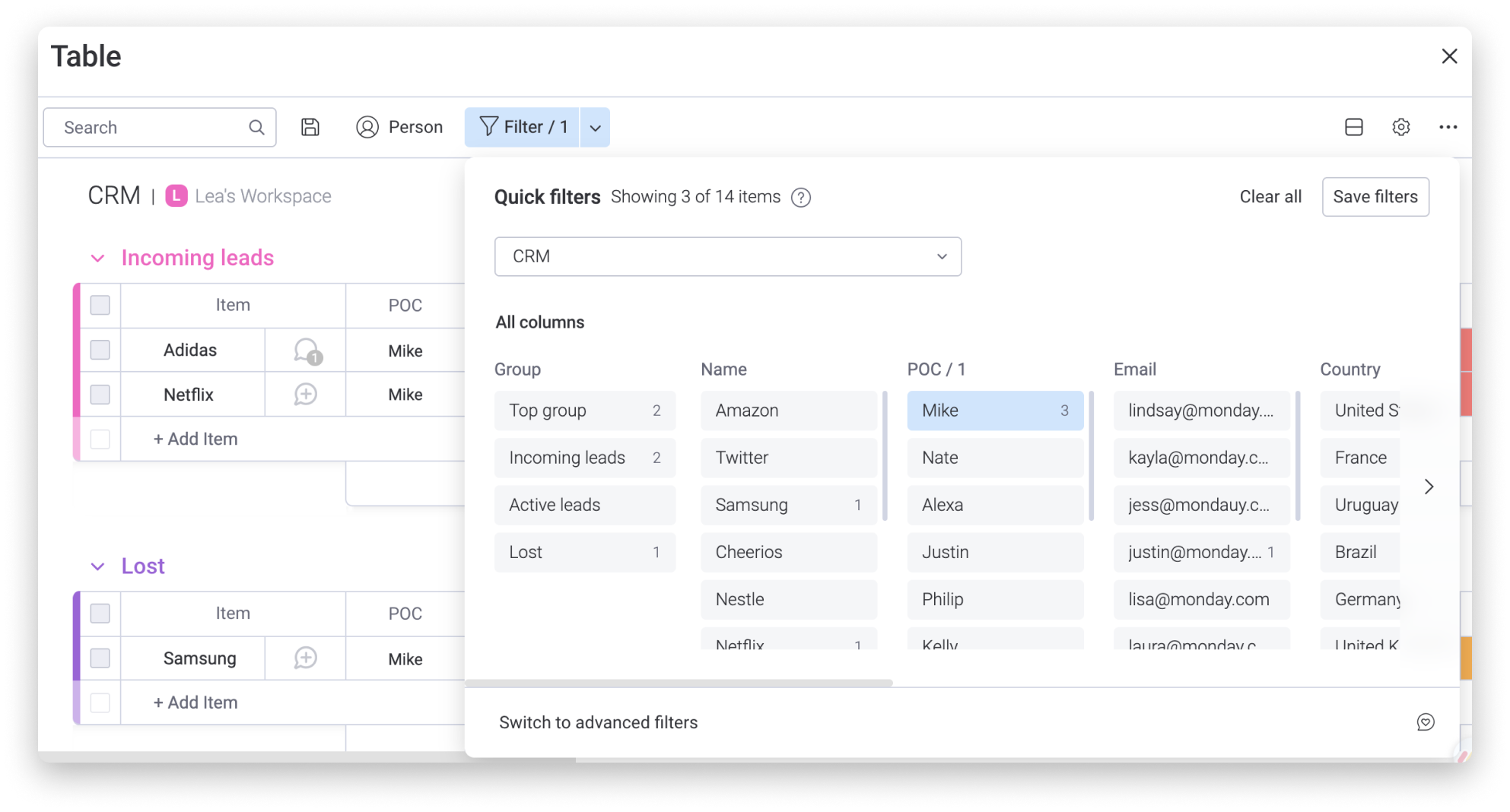
You can learn more about filters right here.
If you have any questions, please reach out to our team right here. We’re available 24/7 and happy to help.
Comments