At monday.com, security is of utmost important to us. We always want to ensure that you are in control of your account's security preferences! For this reason, we offer the option to set a session duration, where you can define an automatic log out for your account members at certain intervals to ensure the top-notch security of your account at all times.
Locating the feature
To locate the session duration feature, click on your profile picture in the bottom left of your screen and select "Admin". From the admin section of your account, click into the "Security" section and then the "Advanced" tab as below.
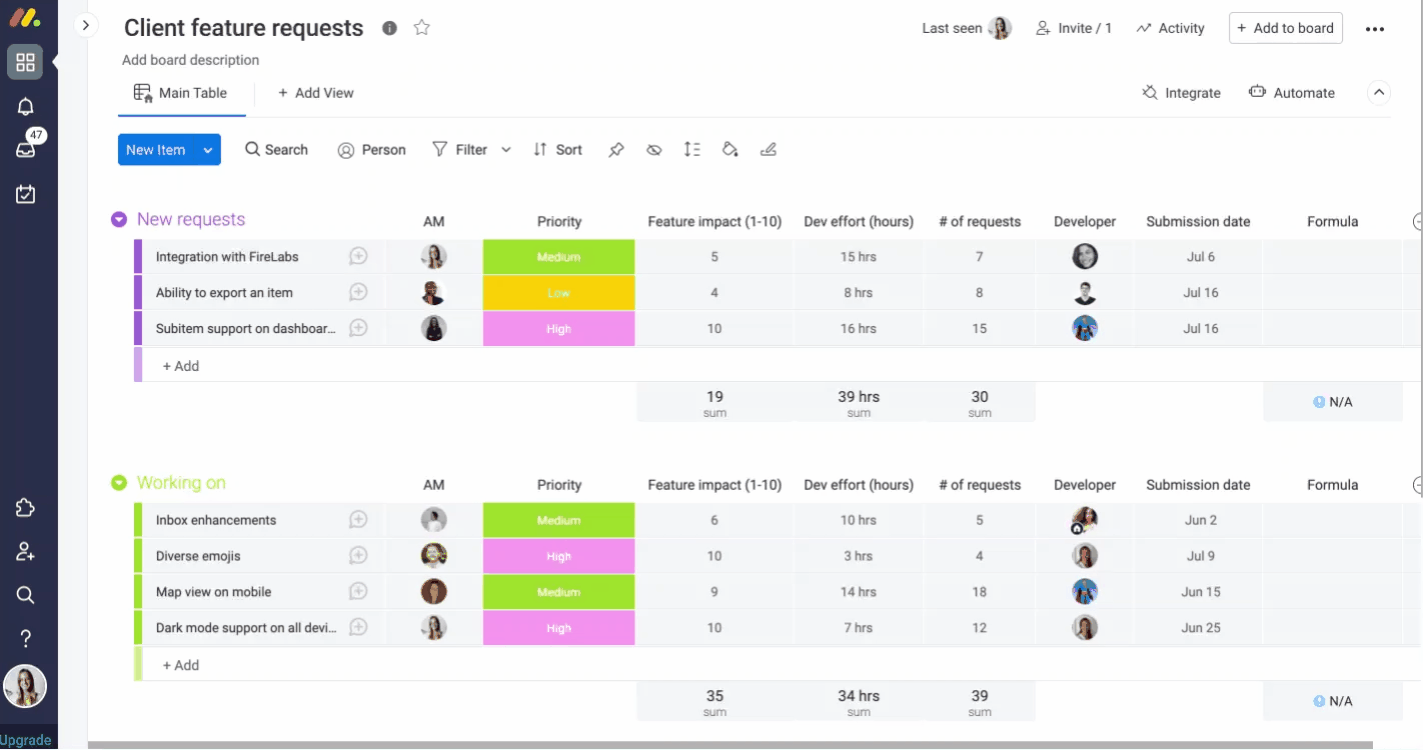
Setting a session duration
When setting a session duration on your account, you have the ability to log out all users that have been inactive after a certain amount of time, or to simply log out all users (whether active or not) after a certain amount of time.
To automatically log out all users that have been inactive, simply click on the down-facing arrow under "No-activity timeout" and select the log out to occur after 5, 10, or 15 days with no activity. Make sure to click "Confirm" once you've made your selection!
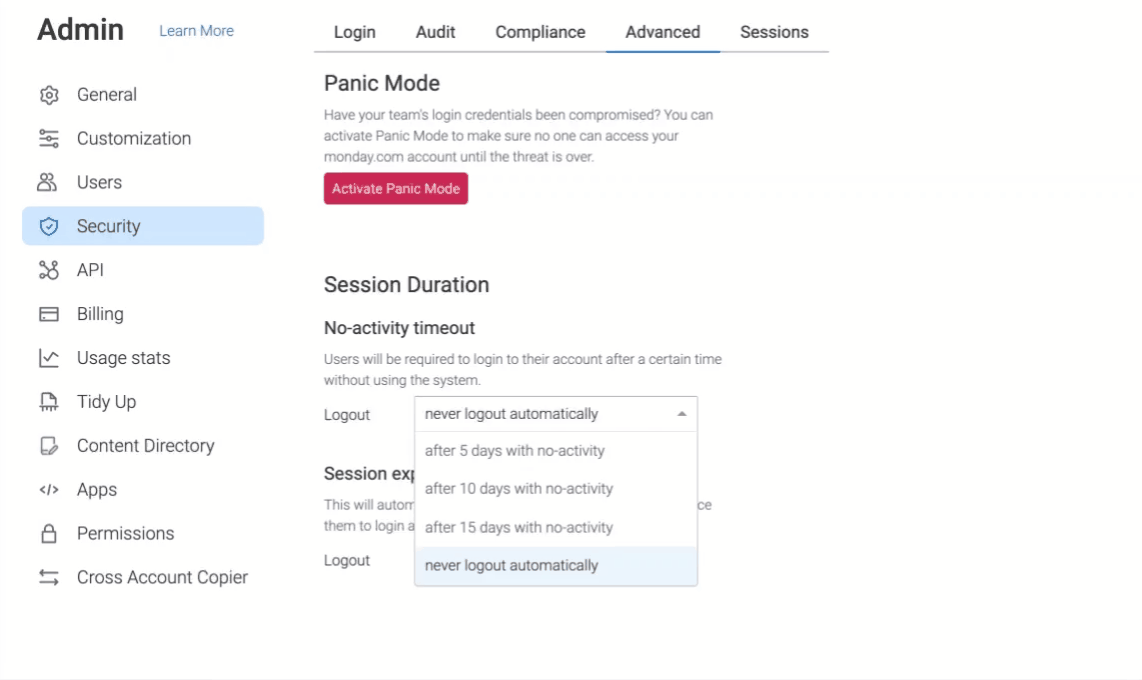
To log out all users from the account, regardless of whether they are active on it or not, click on the down-facing arrow under "Session expired", select your duration of choice, and then the blue "Confirm" button to proceed.
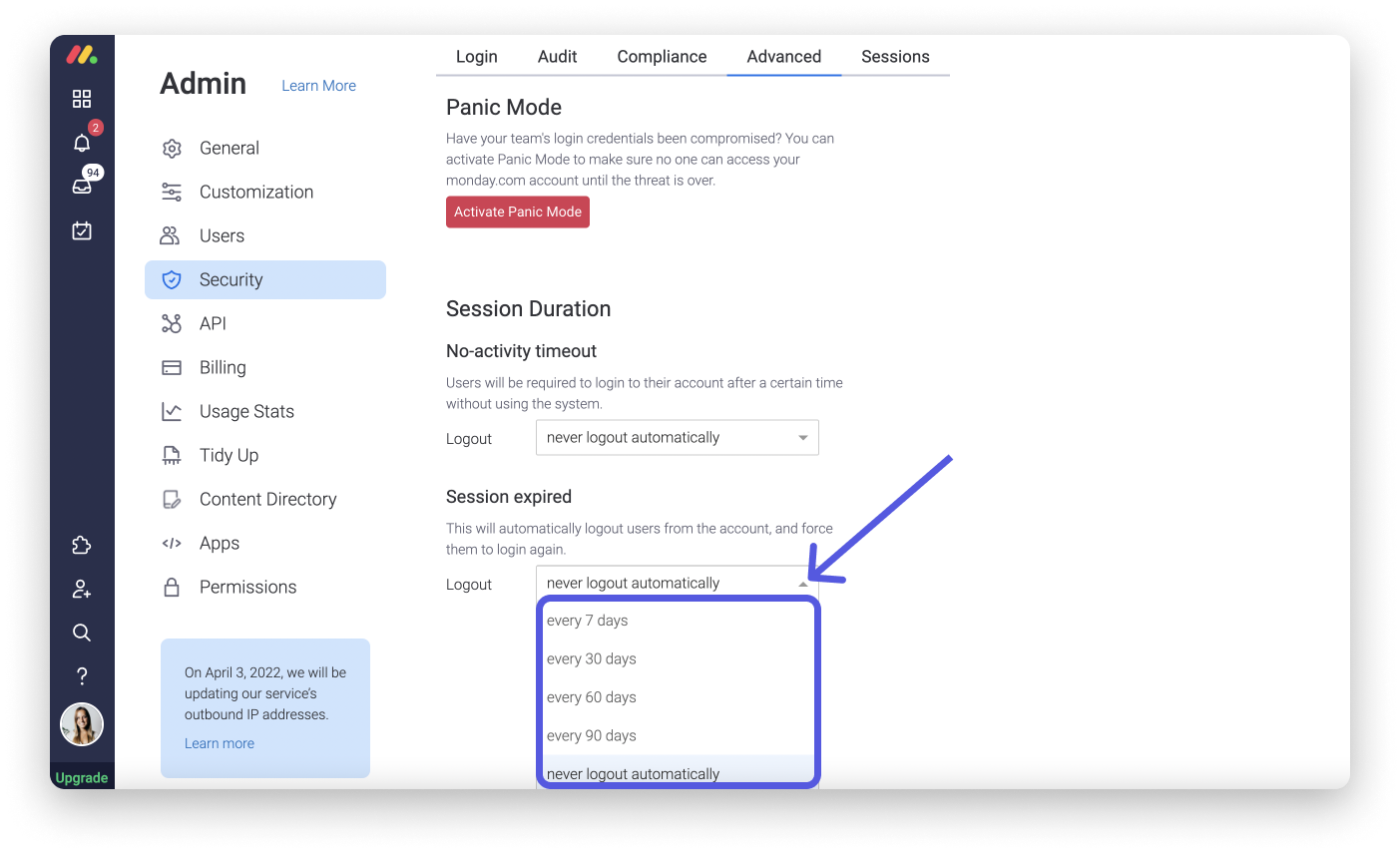
Removing a session duration
If you have a session duration set on your account that you'd like to remove, simply follow the same steps as above and make sure that "never logout automatically" is selected for both session duration options.
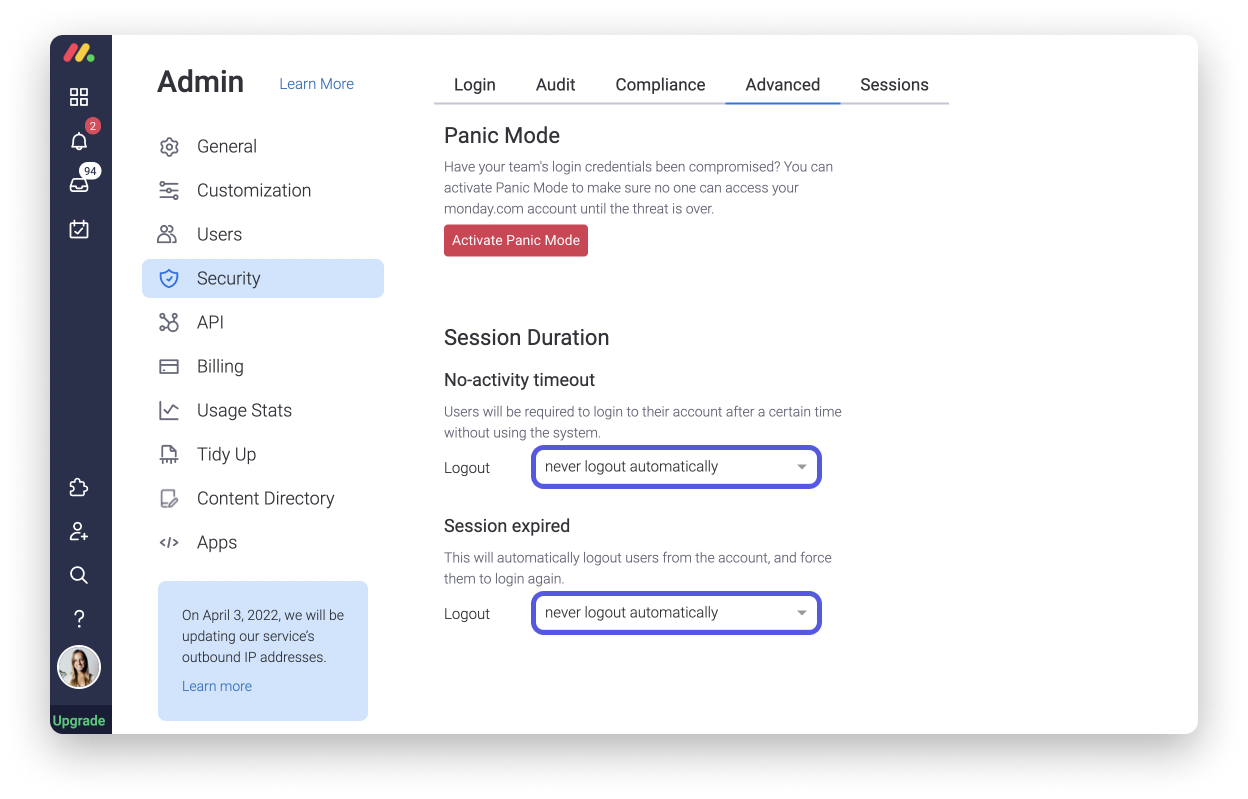
Immediately log out all users
And finally, if for any reason you are looking to instantly log out all users from your account, you can do so directly from the admin section of your account. From there, click into the Security section and then the "Sessions" tab as below. This is a great option to have in case you feel that your account's security has been compromised in any way.
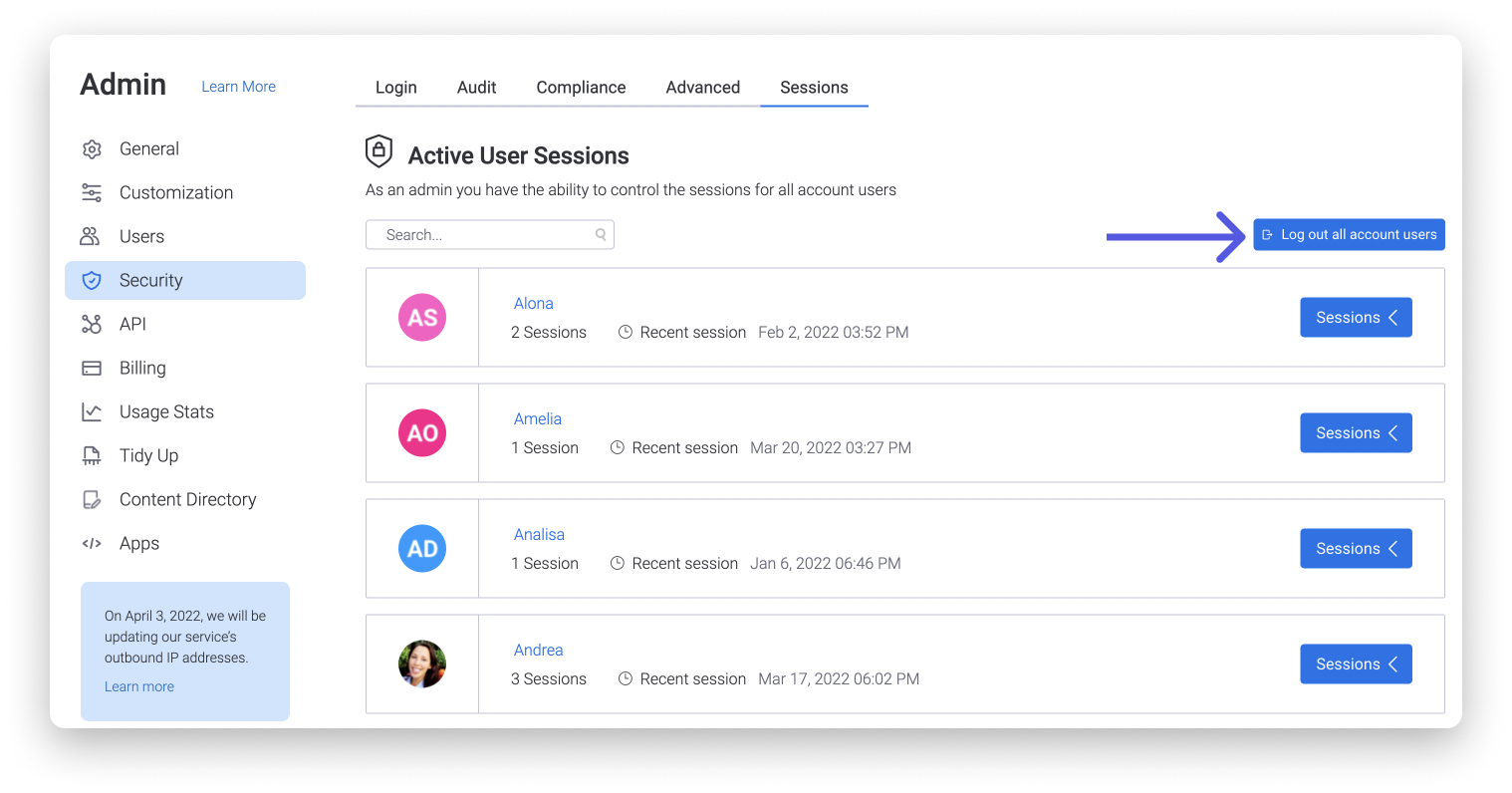
If you have any questions, please reach out to our team right here. We’re available 24/7 and happy to help.
Comments