We at monday.com know how important it is to have a great Human Resources department. This guide will introduce you to 3 boards that you can use to keep your HR operations organized. With these boards in your toolkit, you can manage the journey from candidate to fully onboarded employee with ease.
By the way-- we also know how important confidentiality is! That's why we recommend that you set up your HR workflow as Private Boards.
Set up your Recruitment pipeline
The first board you'll need is a Recruitment pipeline. Providing a seamless experience during the recruitment process is necessary to leave a good impression on your company's candidates. With this board, you'll never lose track of where a candidate is in the process.
This board features a series of Status Columns, one for each stage in the recruitment pipeline. These status columns feed into the Progress Tracking Column, giving you a quick way to see how far the candidate is in the pipeline.
This board also uses a Link to Item Column to connect successful candidates to the Employee directory board that we'll discuss right after this board. 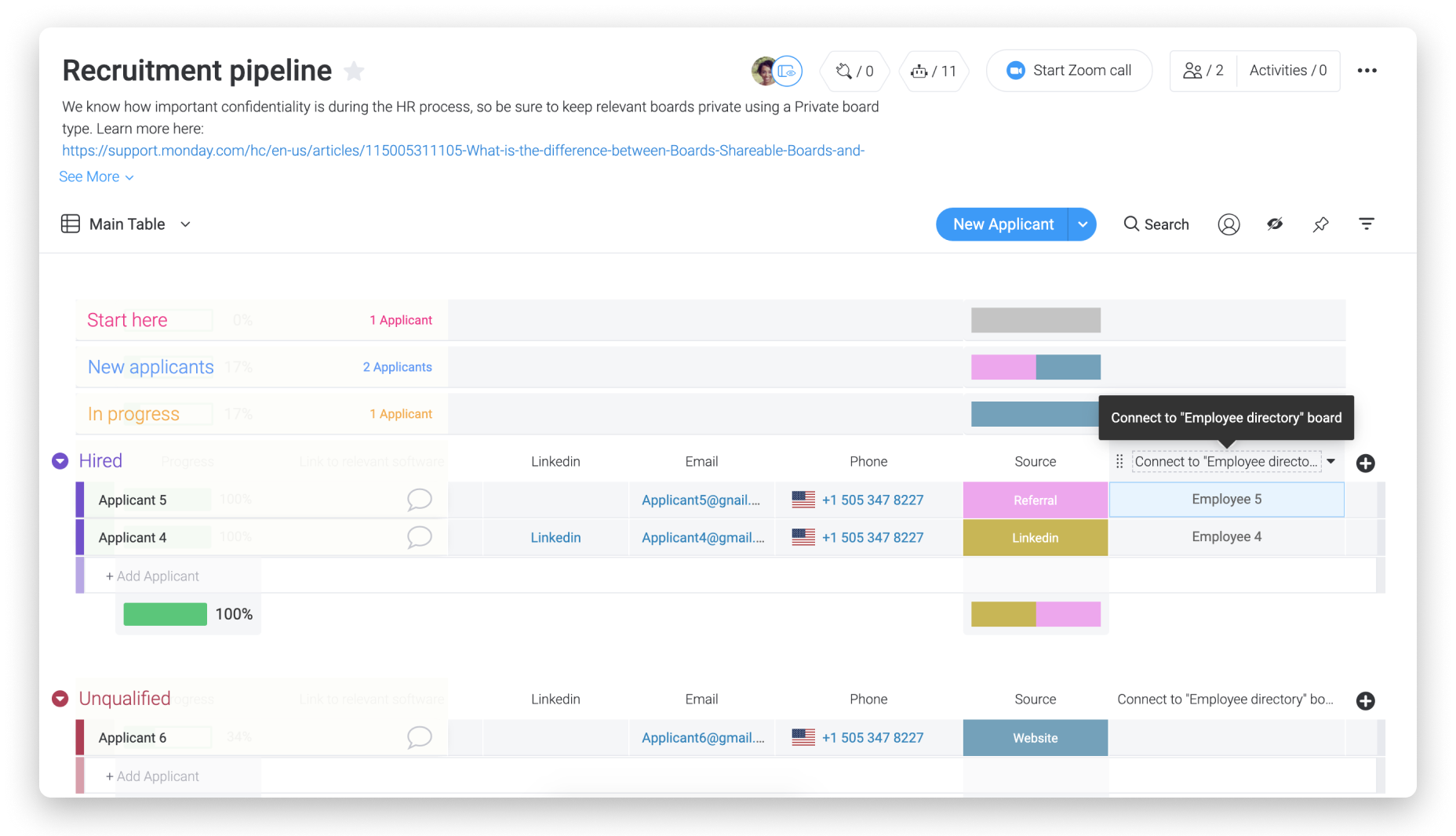
Keep up with your candidates
Make sure your recruiters have the capacity to keep up with the candidates in their pipeline. The Workload View can help you to visualize assignments and assign recruiters based on capacity.
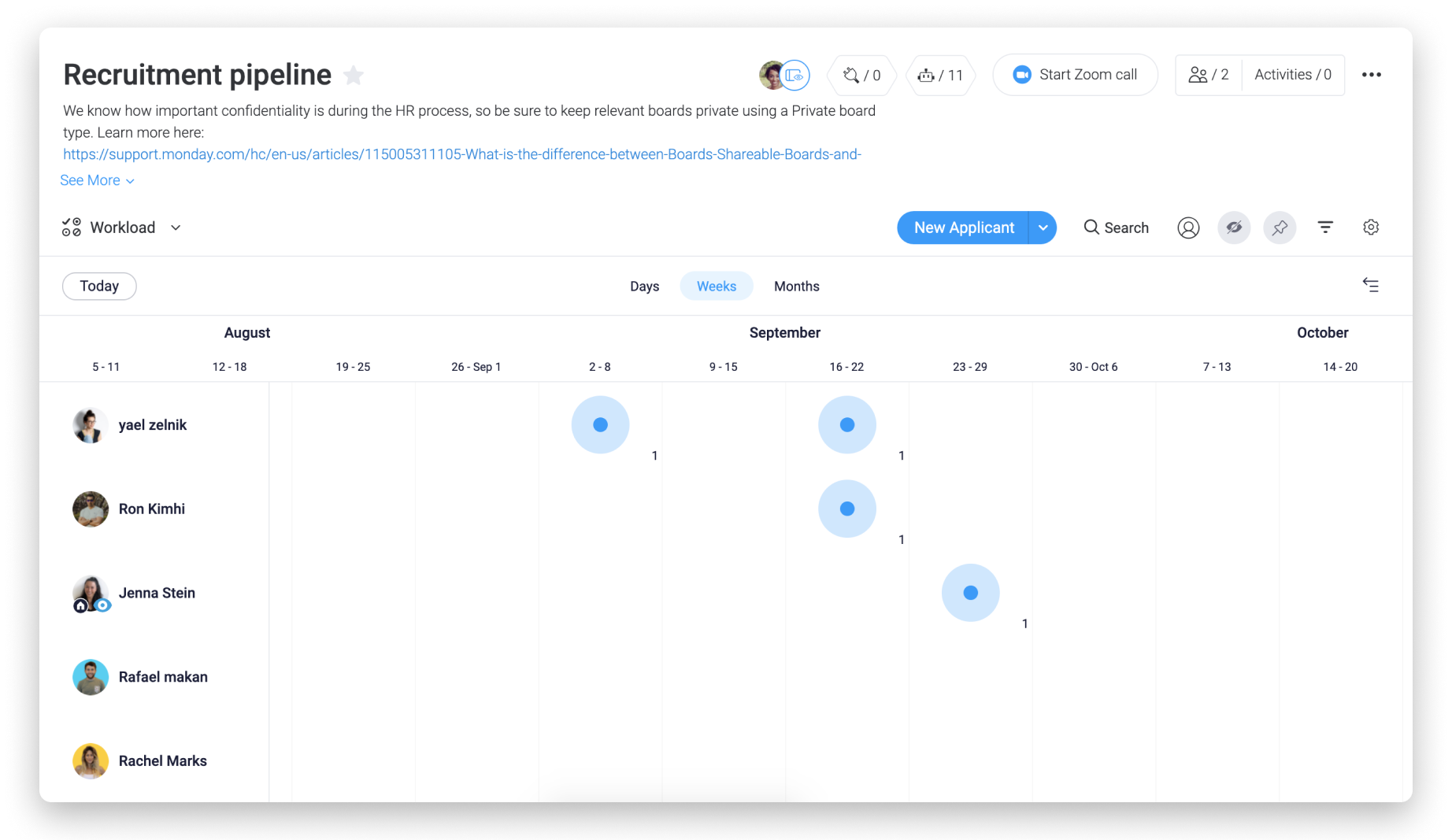
Automate your workflow
Automations are simple, customizable processes that you can create in just a few seconds. They can be notifications about specific updates on your board or automatic actions that are taken once an action item is complete.
This board features a number of automations to keep the board organized.
- When the CV status changes to "Go", move the candidate to the In progress group.

- If any status changes to "No go", move the candidate to the Unqualified group.
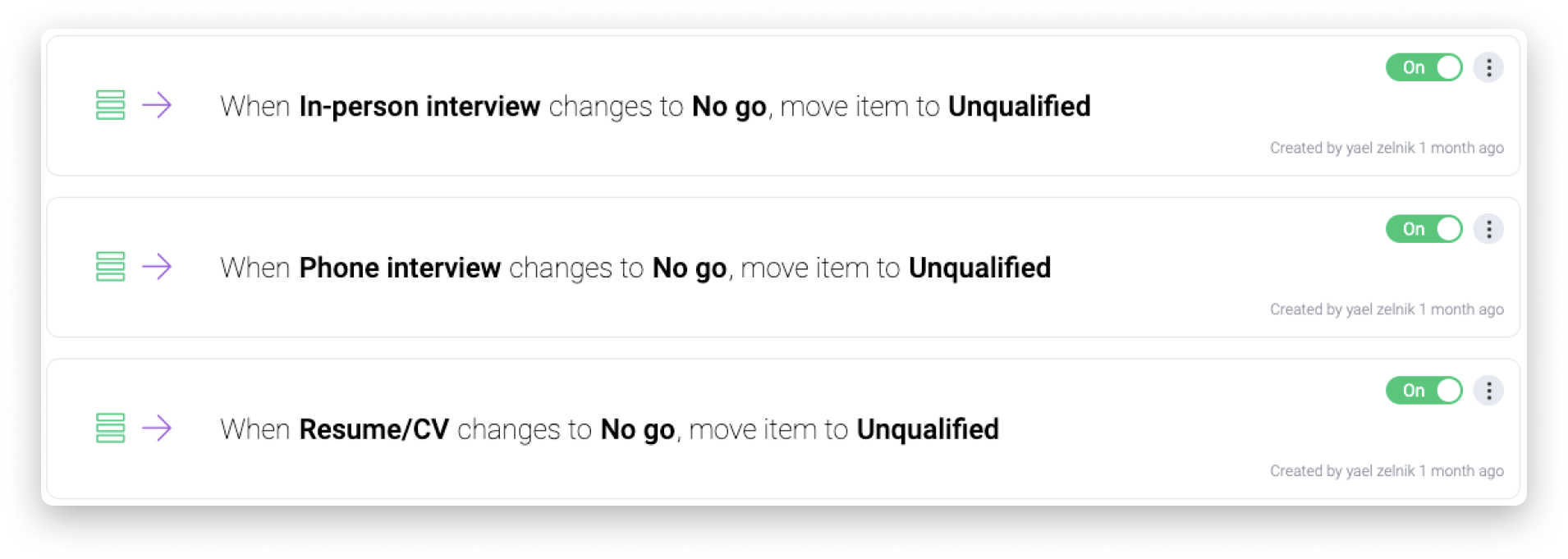
This board also features a combination of automations to keep the candidate moving through the HR process after the contract status changes to "Go".
- When the contract status changes to "Go", move the candidate to the Hired group, create a new item in the Employee directory board under the candidate's name, and create a new Onboarding template for the candidate. The following automations get the job done:
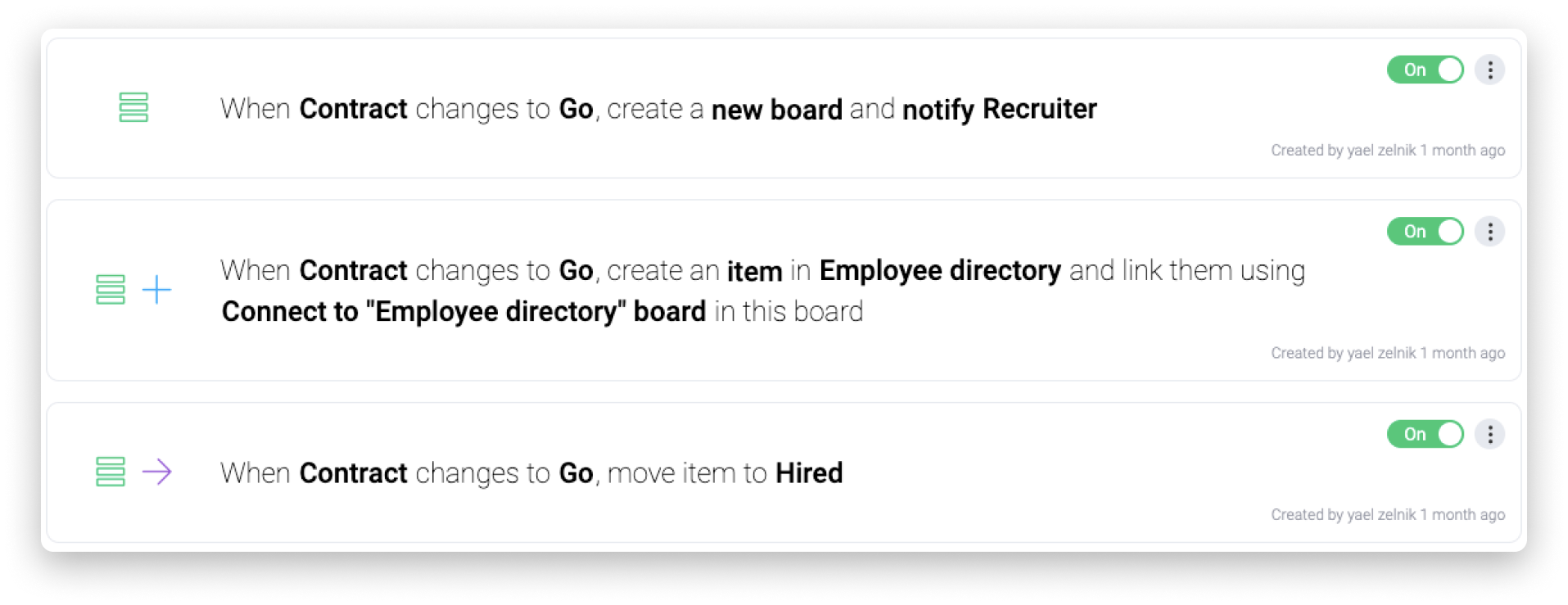
Set up your Employee directory
As mentioned previously, once a candidate has successfully made it through the Recruitment pipeline, an automation will create a new employee as a new item on the Employee directory board. The Employee directory board is your go-to for tracking down employee information. As your company grows and changes, you'll want to have all that information accessible in one place.
This board uses the People Column to assign a manager to each employee. We're also using two Date Columns here to track the employee's start and end date. The Dropdown Column is used here to select the employee's job description.
Stay in touch
Use the Phone Column and the Email Column to get in contact with your employees quickly and easily. Both of these columns operate with your computer or phone's default applications.
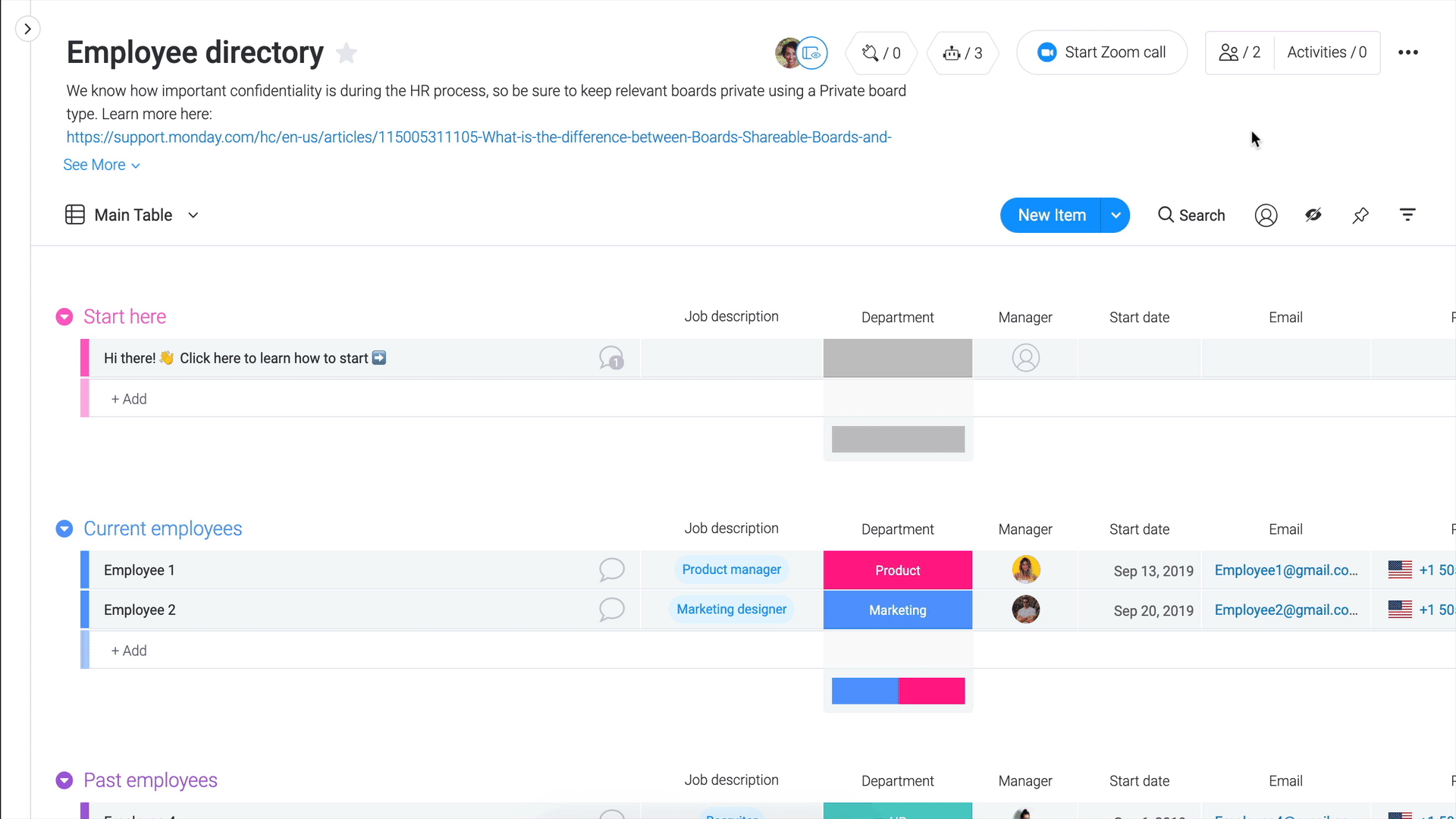
Sort your board automatically
The automations on this board help to sort employees based on their employment status.
- When a new employee is added to the board, set the status to current.

- When the employee's last day at the company arrives, change the employee's status to "Past" and move to the Past employee group.


Set up your Employee onboarding
The final board in this workflow can be used for onboarding every employee to your company.
Each group on this board represents a different group of tasks-- from set up to meeting new coworkers to reviewing company materials. Keeping tasks organized into groups helps new employees to stay on top of what's important.
This board has been made into a template. This is indicated by the star in the upper left-hand corner of the board. With the automation set up on the Recruitment pipeline, every new employee will have a new board created from this template when they sign an employment contract.
Stay focused with the Kanban View
To increase productivity and focus, we've added the Kanban View to this board. With this view, your new employees can get an idea of what's done and what's yet to be accomplished with a quick glance.
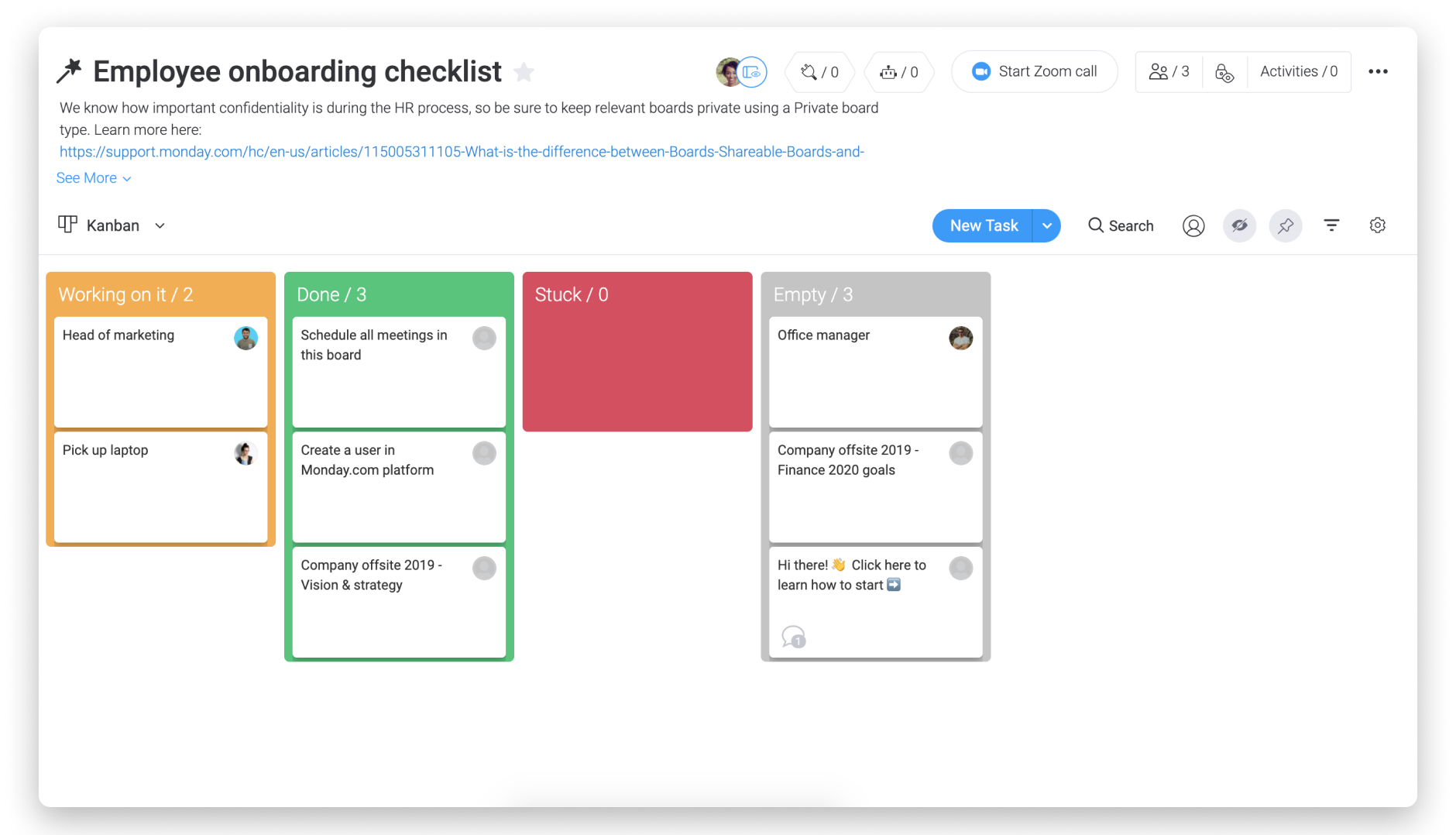
Keep priorities
On this board, we're also using the Chart View to sort tasks by Priority. This gives new employees a different view of the tasks on their onboarding board. It allows them to prioritize what you've indicated as most important.
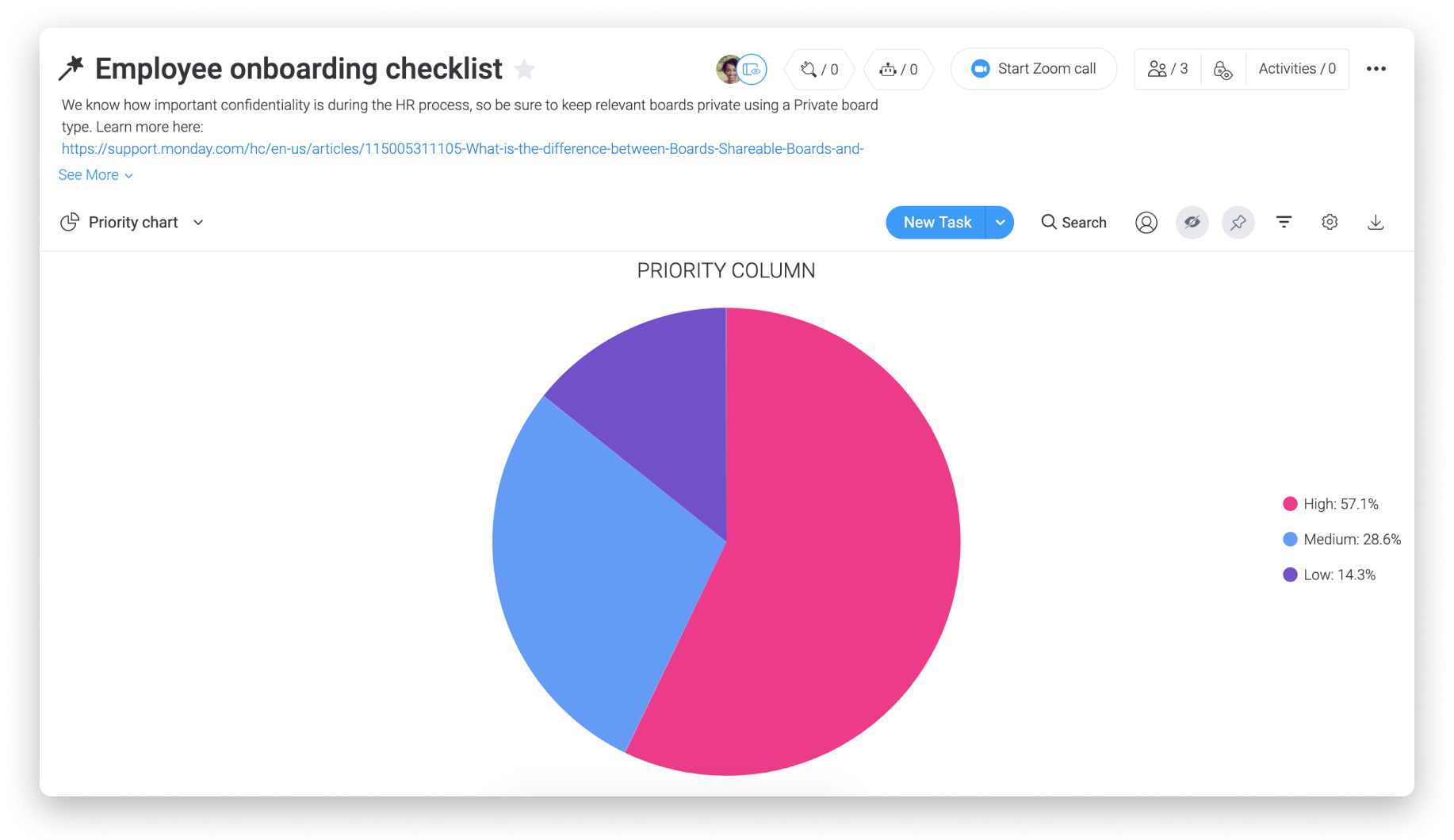
Gain insight with Dashboards
If you want to gain greater insight, Dashboards are an excellent way to display data across multiple boards in one place. You can customize your dashboard using widgets.
Consider using the Battery Widget to get an overview of all new employees' onboarding progress or the Chart Widget to view your Recruitment pipeline stacked by department and broken down by candidate status.
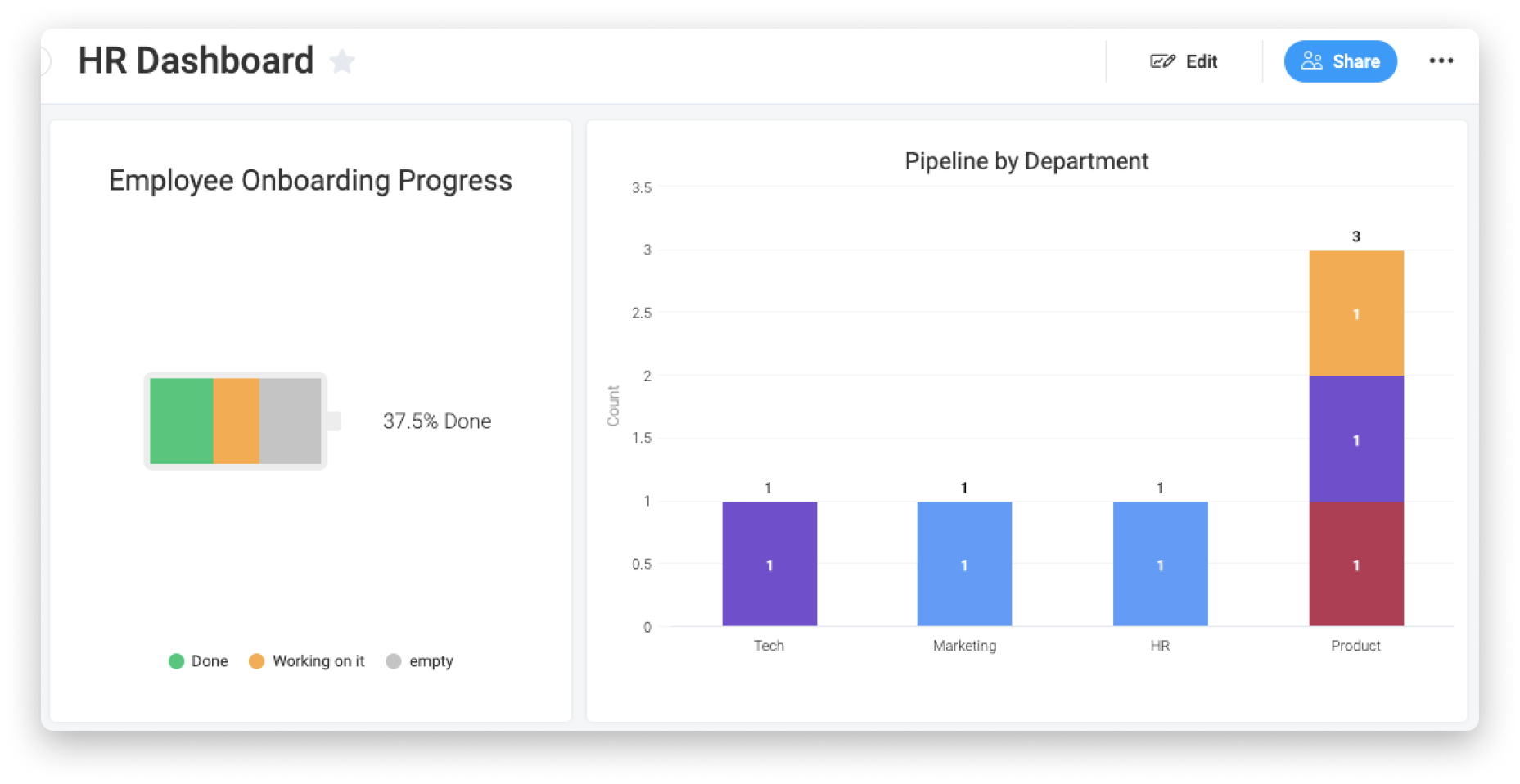
Summary
- These three boards encompass the basics of your HR workflow.
- We understand that confidentiality is important. Be sure to make each board a Private board to protect employee and candidate information.
- The Recruitment pipeline keeps your candidates moving through the hiring process seamlessly.
- Automations set up on the Recruitment pipeline take the effort out of transitioning your hired candidates to new employees in your workflow.
- You can use the Employee directory to keep track of your employees' contact details and get in touch effortlessly.
- Onboard employees with the Employee onboarding checklist.
- The Employee onboarding checklist is a template so that you can use it for every new employee.
You're ready to build your HR workflow!
If you have any questions, please reach out to our team right here. We’re available 24/7 and happy to help.
Comments