Customer support teams usually work on a weekly basis, so managing a shift schedule is one of the most important processes to handle within the team. This said, it’s important to make sure that everyone is aware of when they’re expected to work in order to manage changes transparently and efficiently. 📆
monday.com’s flexibility allows you to manage this process in various different ways. Check out just one example of how we’re doing it!
Weekly shifts board
To make shift planning easier than ever before, try setting up a Weekly Shifts Board similar to the one below!
Now that you have all your shifts planned out for the next month, let’s check out some more tools that you can add to this board to help you make team collaboration and shift management even easier. 🙌
Sync your shifts to your calendar
While some team members work full time, others may be part time workers. Working on a shift basis makes it rather difficult to keep track of when each team member is working. By using our Calendar Integration to sync up your date column to your own calendar, you can ensure that no confusions occur.
To do so, simply click on the date column settings and start syncing!
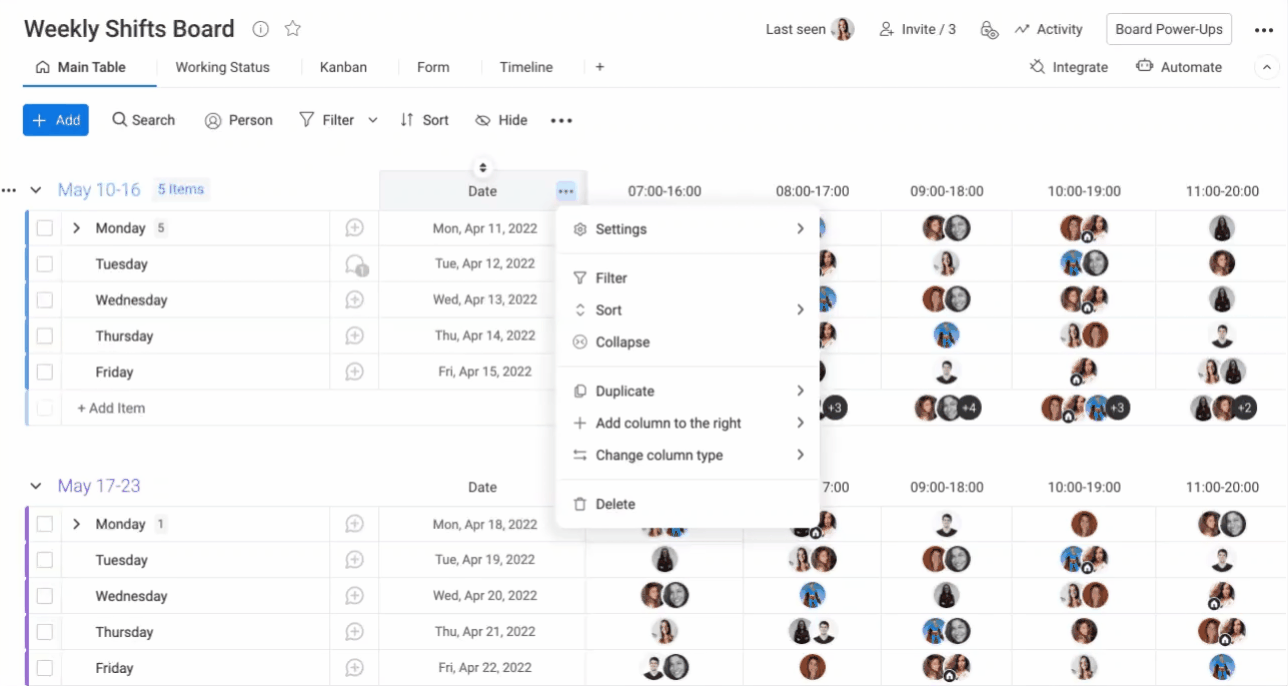
Communicate with your team
With the help of the updates section, team members can easily communicate with one another to switch shifts and share notes with their managers. They can @ mention one another, and see who has viewed their update to stay on top of their workload and make sure that everyone is aligned!
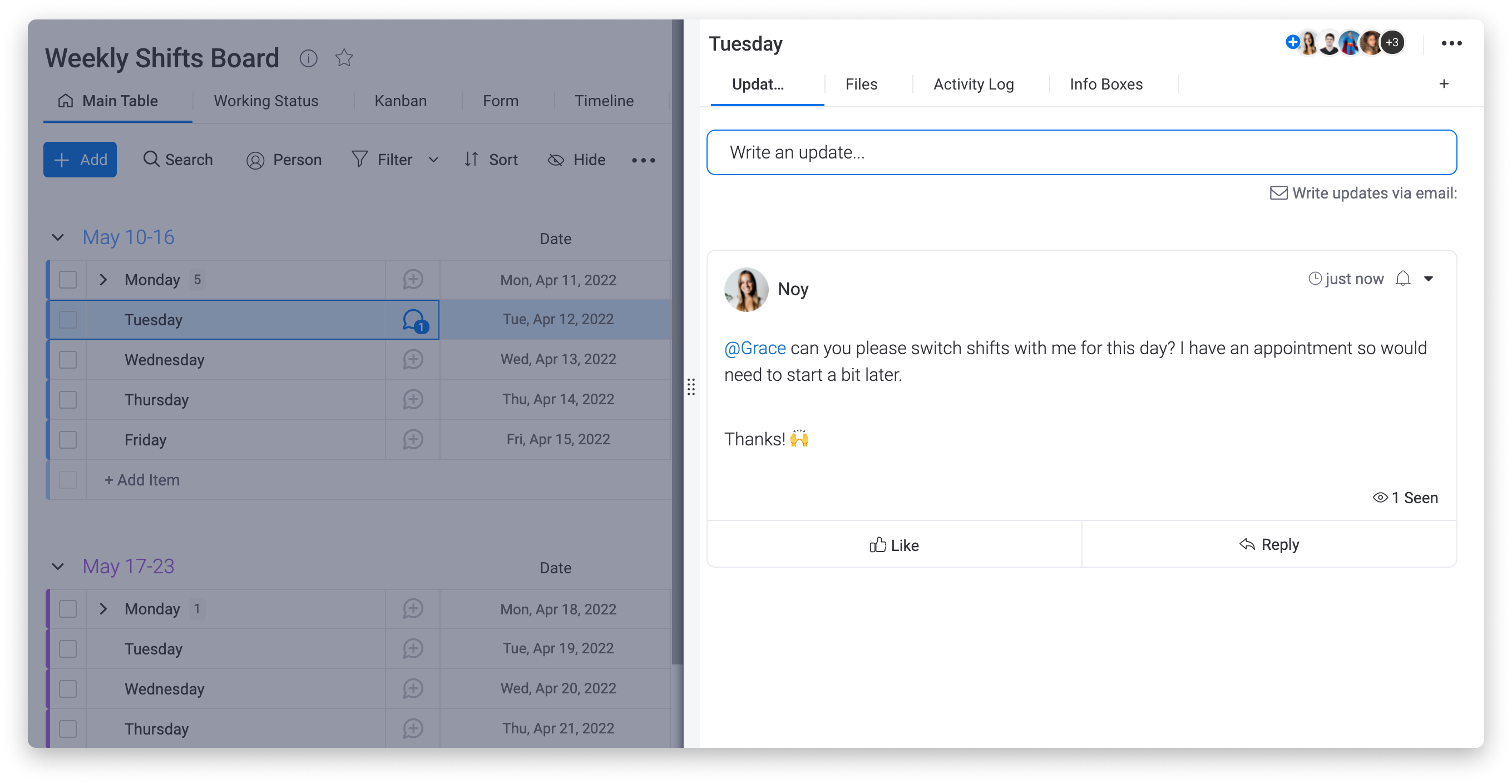
Set reminders to be notified about a shift
We all know that having shifts with different start times every day can be challenging to remember at times. With this in mind, you are able to set alert reminders so that any chosen board members can be reminded about their shifts! To set this up, simply click into the Date Column menu, then "Settings" and then "Add / edit date reminders":
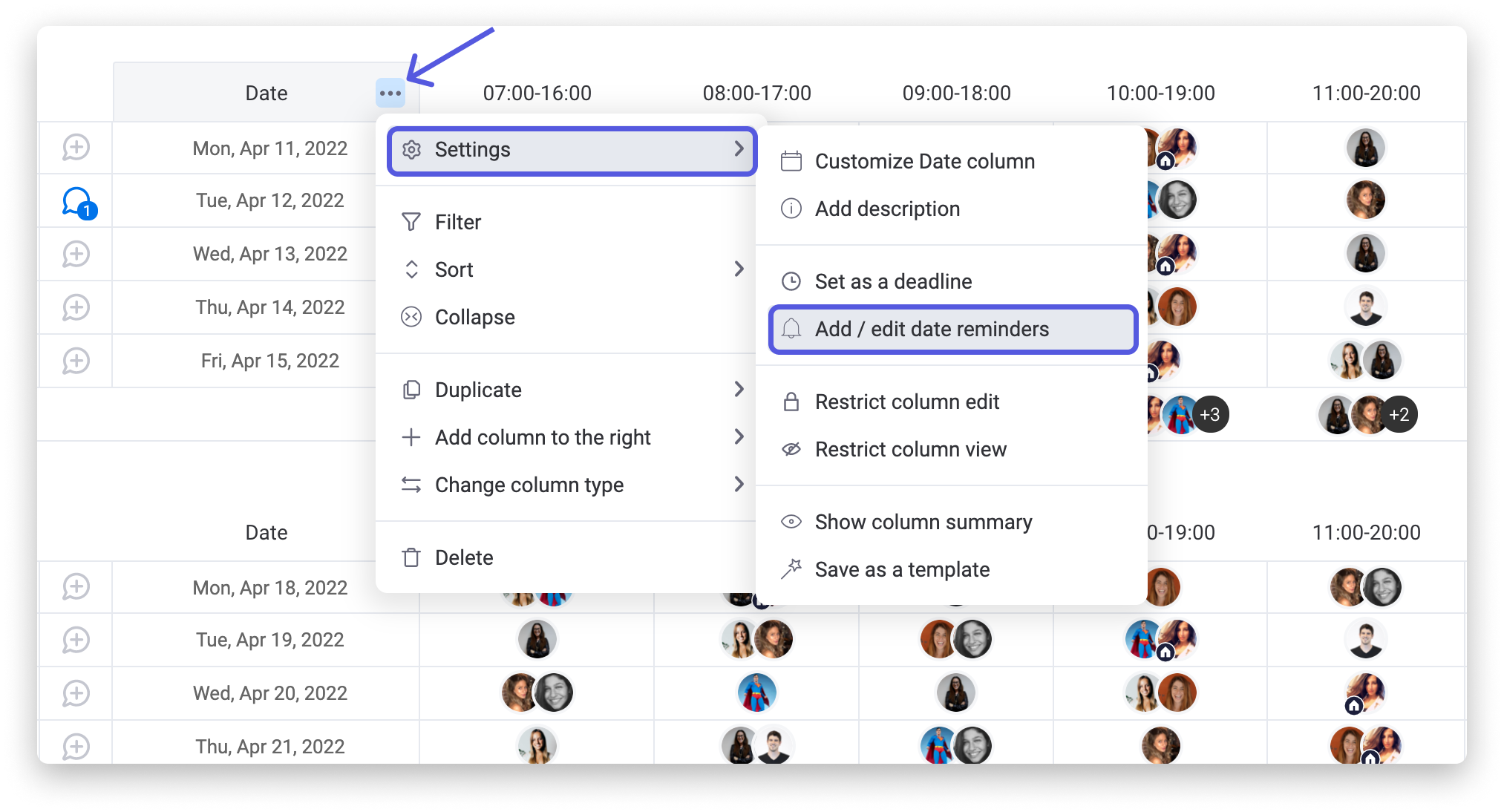
Clicking on this will redirect you to our automations center where you can set up a date reminder according to your own preference. In the example below, all item subscribers will be notified about their shift 1 day before the date arrives at 7 PM, so that they can be reminded of their shift the night before:
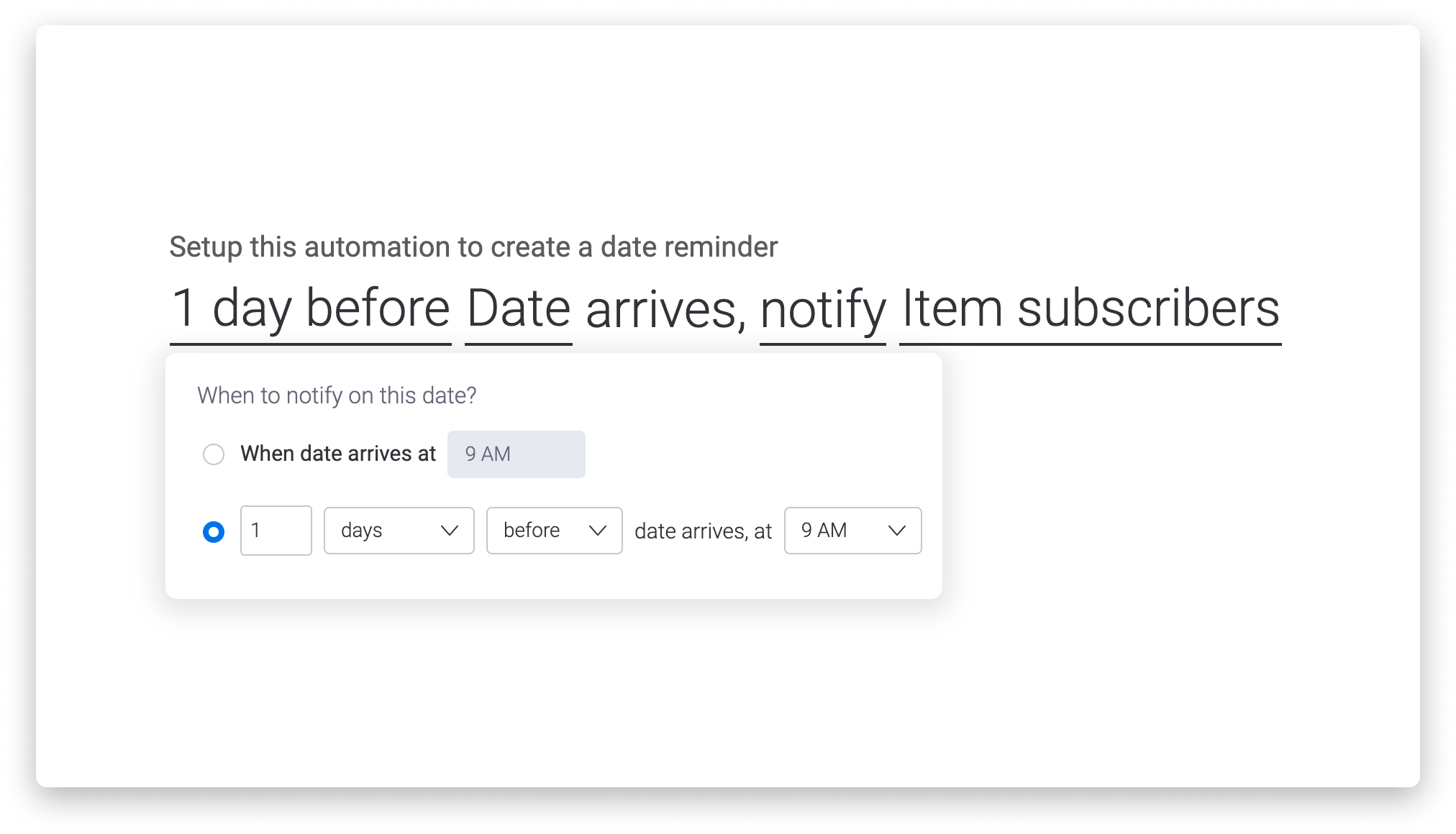
Add a time tracking log of your team member’s times
With appointments causing us to run late, an important project that leads to working overtime, or any other unprecedented circumstances, we are all aware that the actual time worked in a shift is not always equal to the total hours assigned to a given shift.
In order to track the actual times that a team member worked in a shift, you can create a time tracking log within your board!
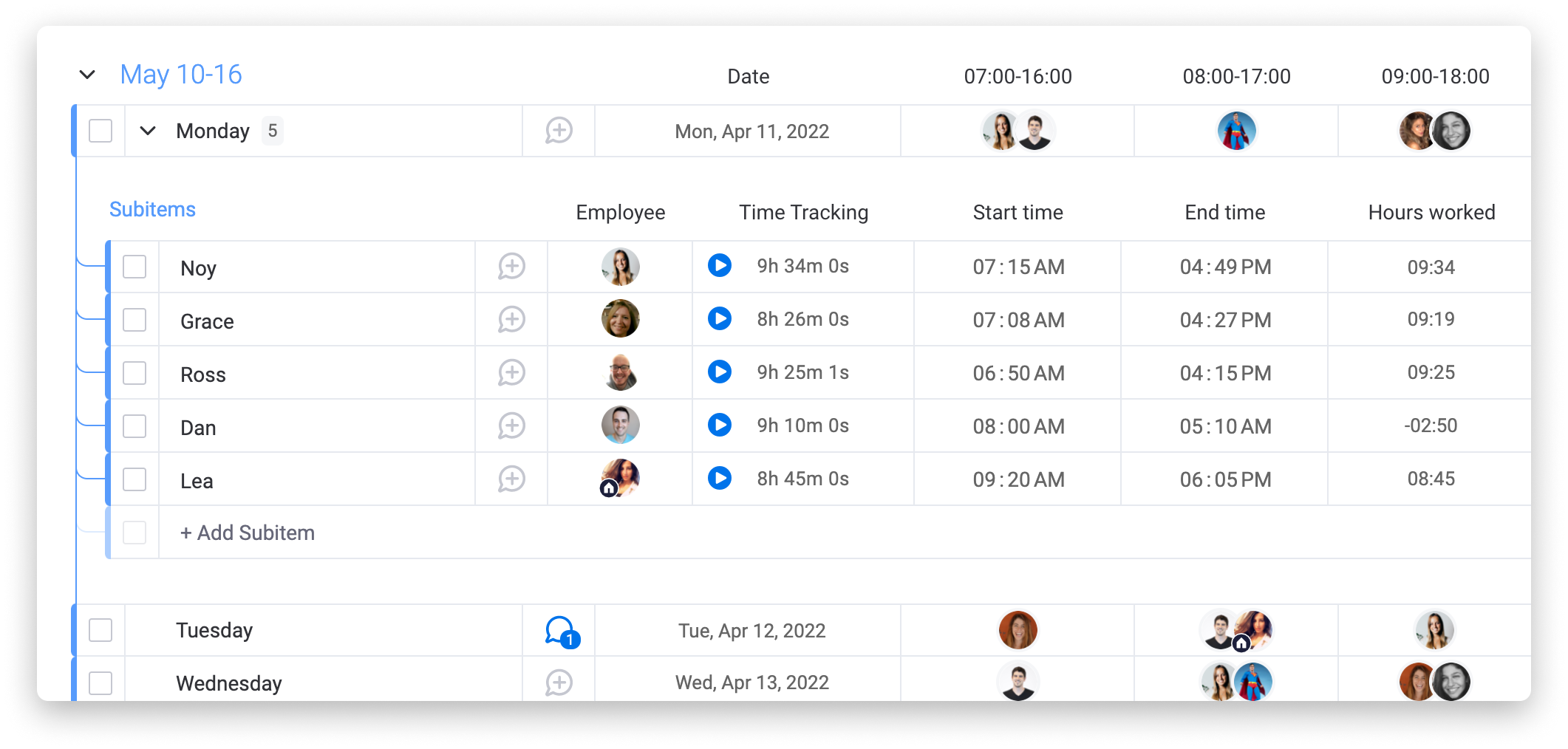
To create this, add in Subitems, a Time Tracking Column, and two Hour Columns. Finally, you can include a Formula Column to automatically calculate the hours worked between the actual start time and the actual end time that you or a team mate entered on the board. Here is the formula that you can use in order to make this calculation:
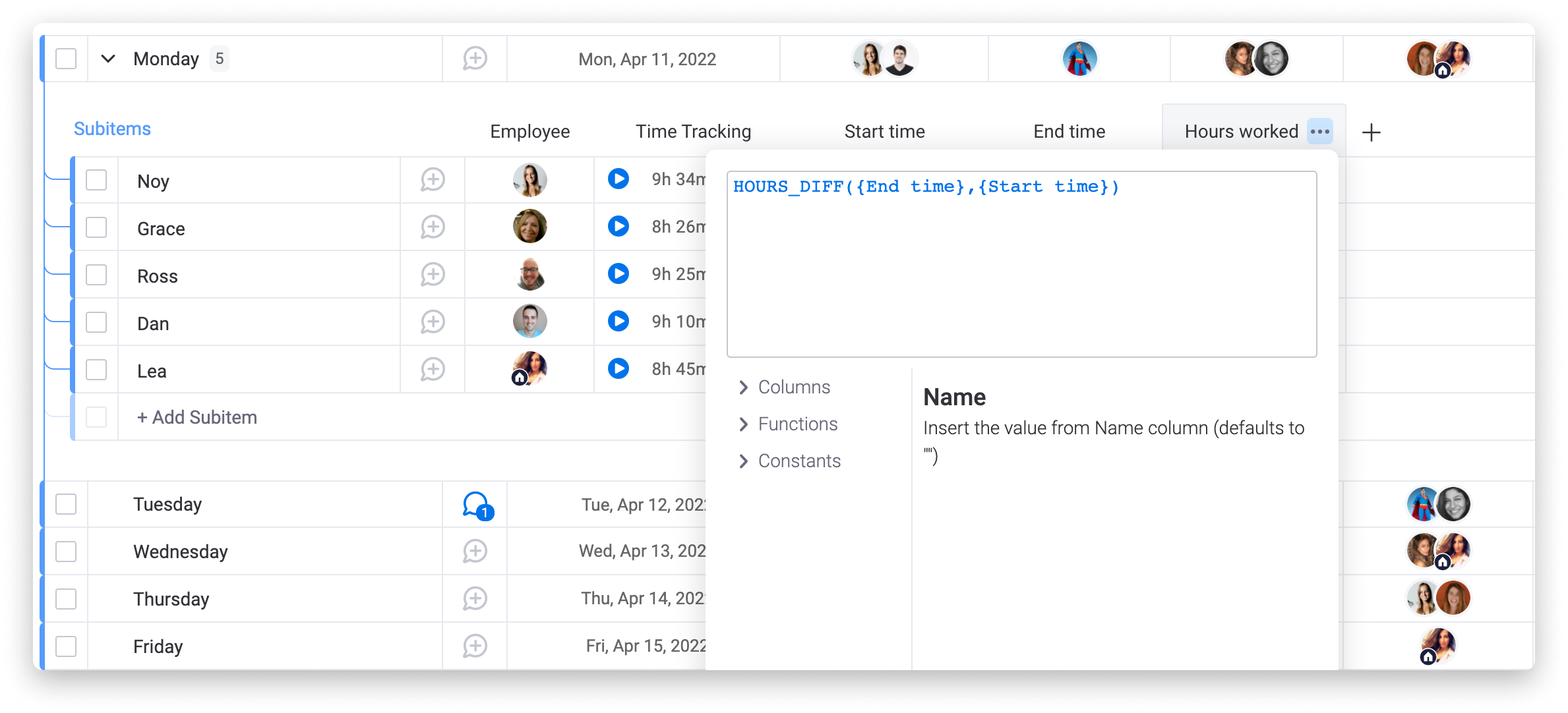
Now that you've set up your weekly shifts board, you should be ready to manage your teams schedule in an effective, transparent way! 🥳
If you have any questions, please reach out to our team right here. We're available 24/7 and happy to help.
If you have any questions, please reach out to our team right here. We’re available 24/7 and happy to help.
Comments