The operations and IT teams are responsible for a whole range of different activities including ensuring the office space is equipped with the necessary facilities for all employees at all times. For this process to be managed efficiently, it requires these teams to be on the ball.
This guide will walk you through the steps to create a simple, streamlined process to make sure you and your vendors are collaborating as efficiently as possible.
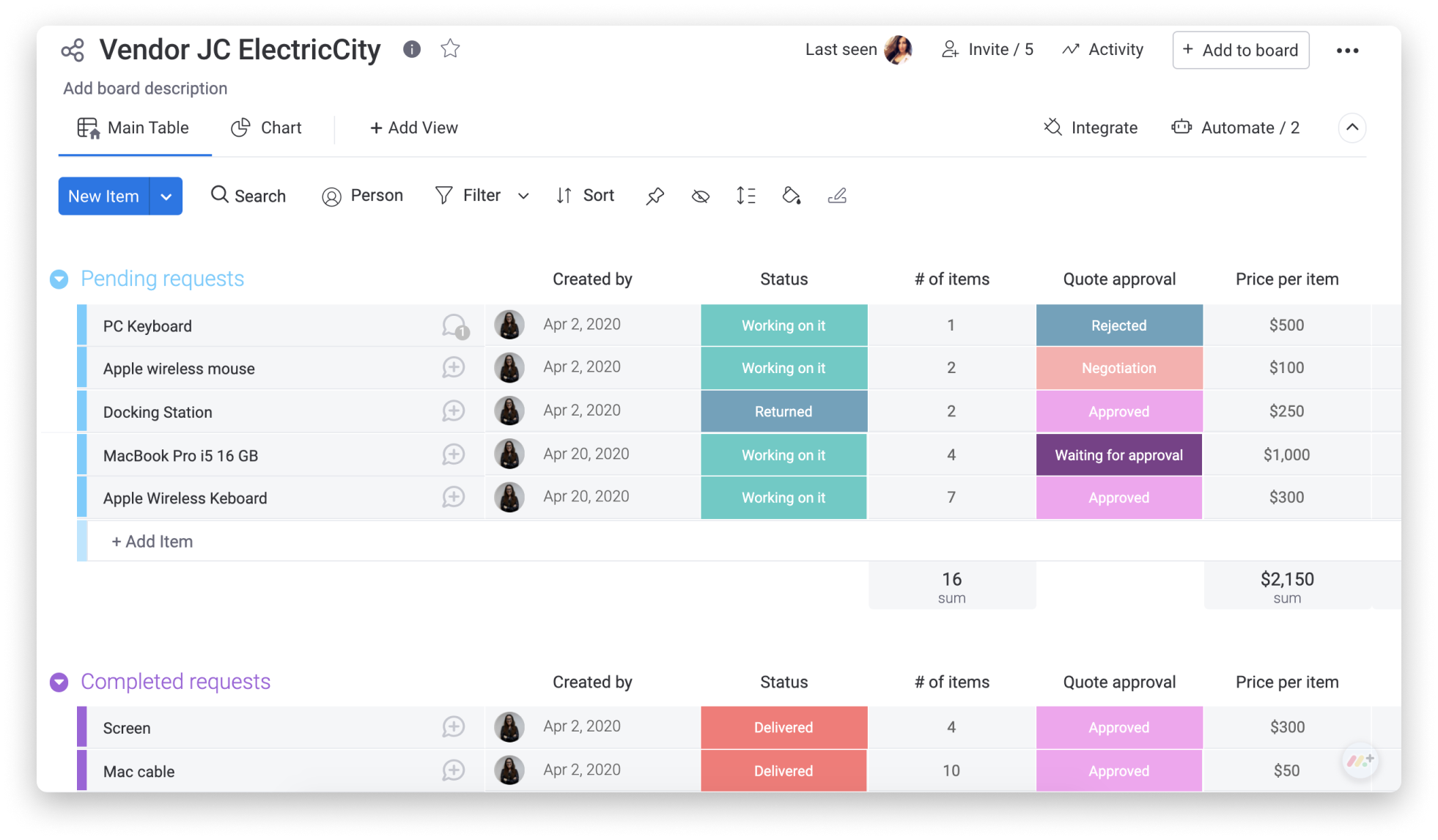
Create your board
To get started, the first thing you’ll need to do is create your shareable board so that you can work and communicate on your monday.com board, along with external vendors.
Next, you can start customizing your board by adding groups, items and columns. Check out below how we’re organizing our board:
- Groups
Groups allow you to break down and organize your tasks into time periods, phases or anything else that you need. In this case, we’ve divided our groups into “Pending Requests” and “Completed Requests”
- Items
Each item will represent a new order sent in to the vendor. It will first be added to the group “Pending requests” which will be moved to “Completed requests” upon completion.
- Columns
Columns are a useful way to reflect all important pieces of information in one place, keeping them visual and accessible.
Share your board with your vendors
Now that your board structure is complete, start sharing! Remember, because this is a shareable board, we can simply add our external vendor to the board. They will get access only to the boards I share with them. Learn more about what guests can do here.
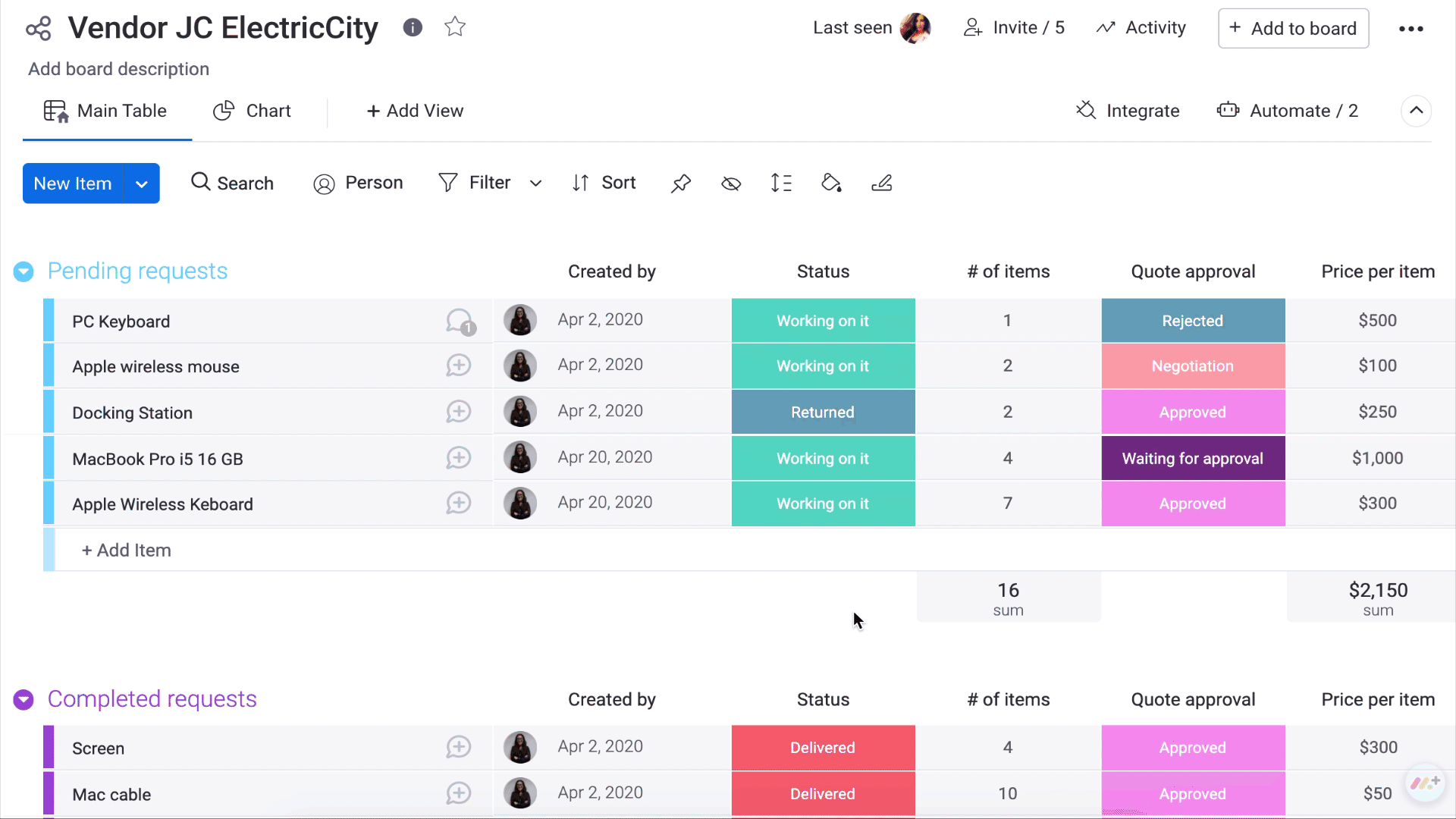
Create reports
With the help of the views on your board, you can flip whatever data you have on your board to give you a visual breakdown of what’s going on.
You can add the Chart View to reflect at a glance how many orders are in each stage of the process or to see a breakdown assigned IT /Ops team member. In the example below, you can see the number of requests in each stage of the ordering process, stacked by its quote approval status.
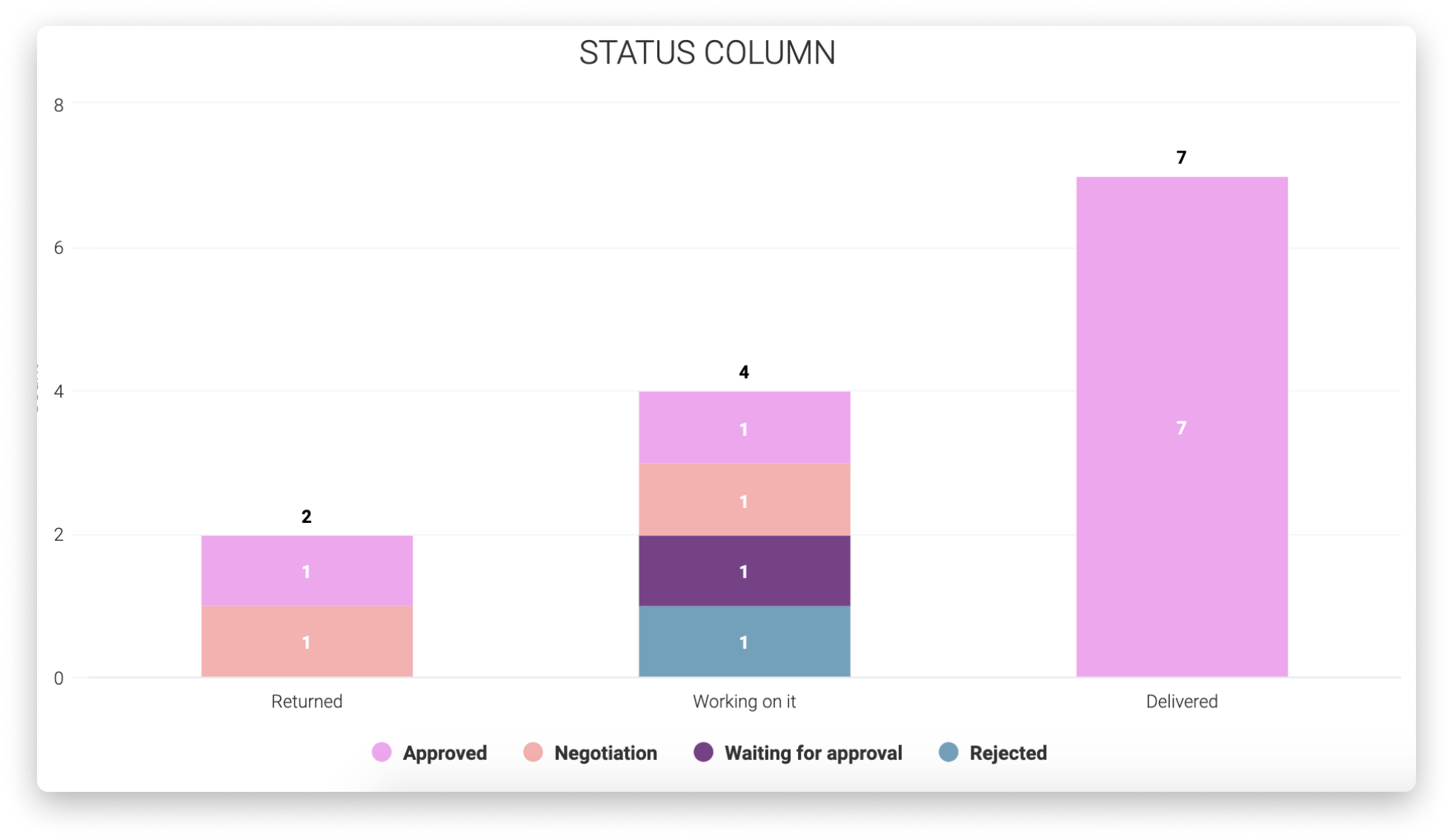
Communicate easily
Say goodbye to long Excel sheets, million-page email threads and spending 15 minutes searching every channel to find that latest order you sent in to your vendor! With your monday.com board, you can cut out all the unnecessary extra emails, and keep it all in one place. To interact and chat with your vendors, you can use the Update Section.
Here, you can add comments, add instructions, reminders and anything else you might want to discuss, keeping all your communication with your vendors in context.
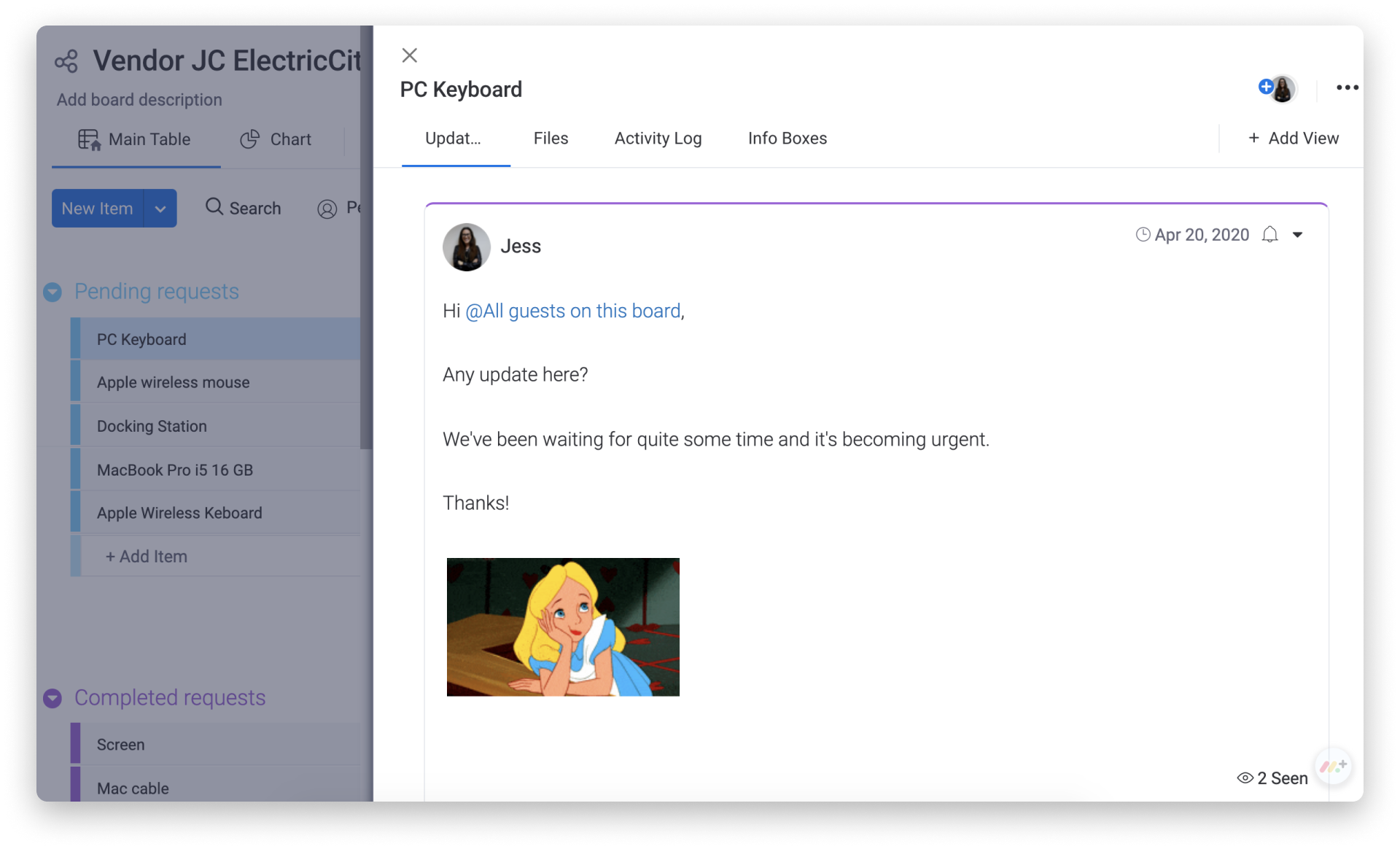
Collaborate on files
To discuss pricing and negotiate with your vendors you can use the annotation feature. All you need is to open up a file you've uploaded to your file column, and start communicating. To learn more about annotation, check this out.
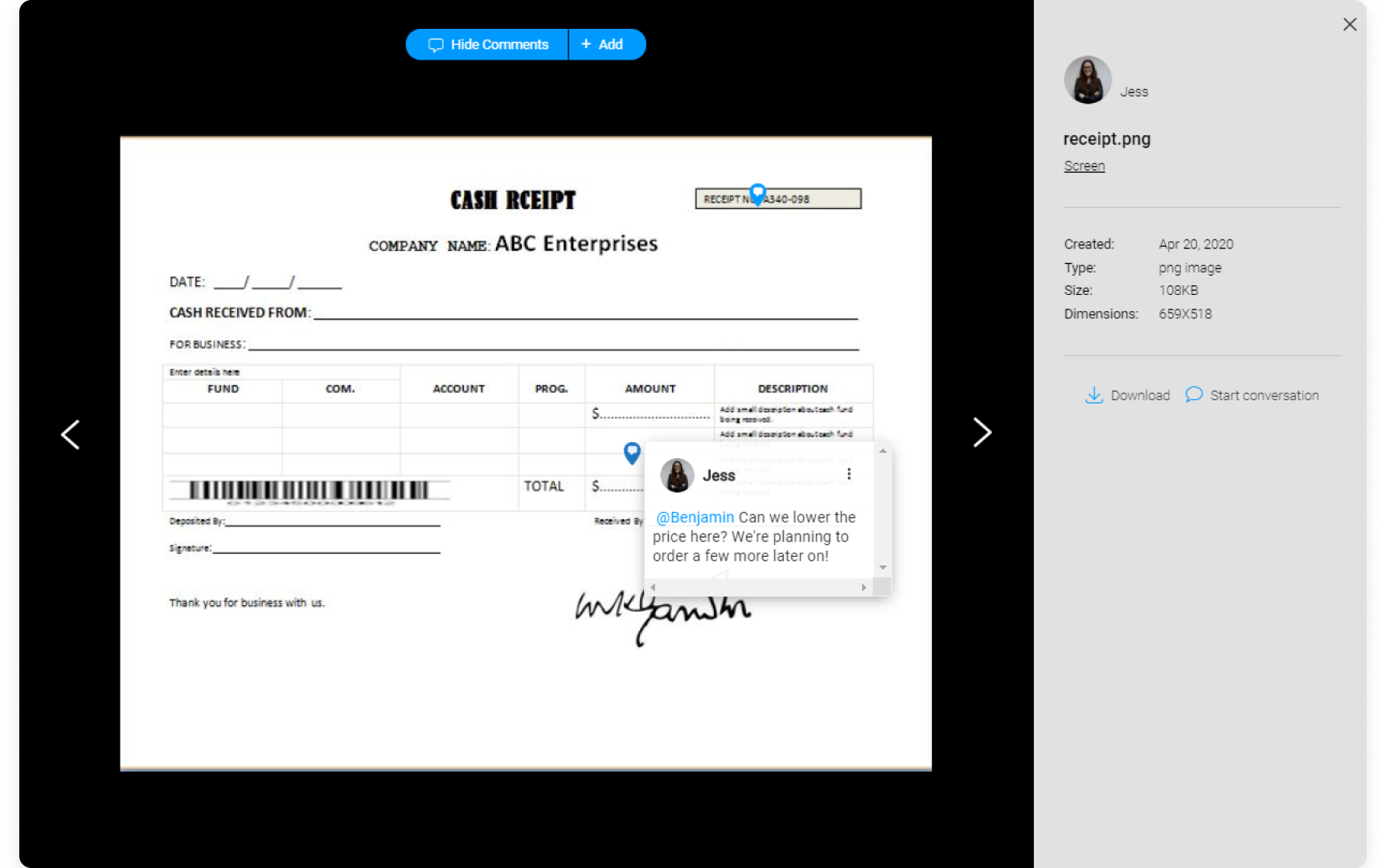
Automate your workflow
Putting in requests, calling vendors for updates, waiting around, receiving the order, updating your files, switching platforms, updating the vendor.. we know the drill. Whose got time for all that anyways? With the help of monday.com’s powerful automations, you can cut down on the wasted time and get updated with personalized notifications. Below are the two automations we've used to streamline our workflow:
- Whenever a new request has been added, notify the vendor. This will cut down the need to send an email with the order as well as verifying that the vendor received it!
- Whenever the status pricing quote has been approved, notify the vendor that they can continue with delivery. This will speed up the entire process, making things move smoother and be frictionless!
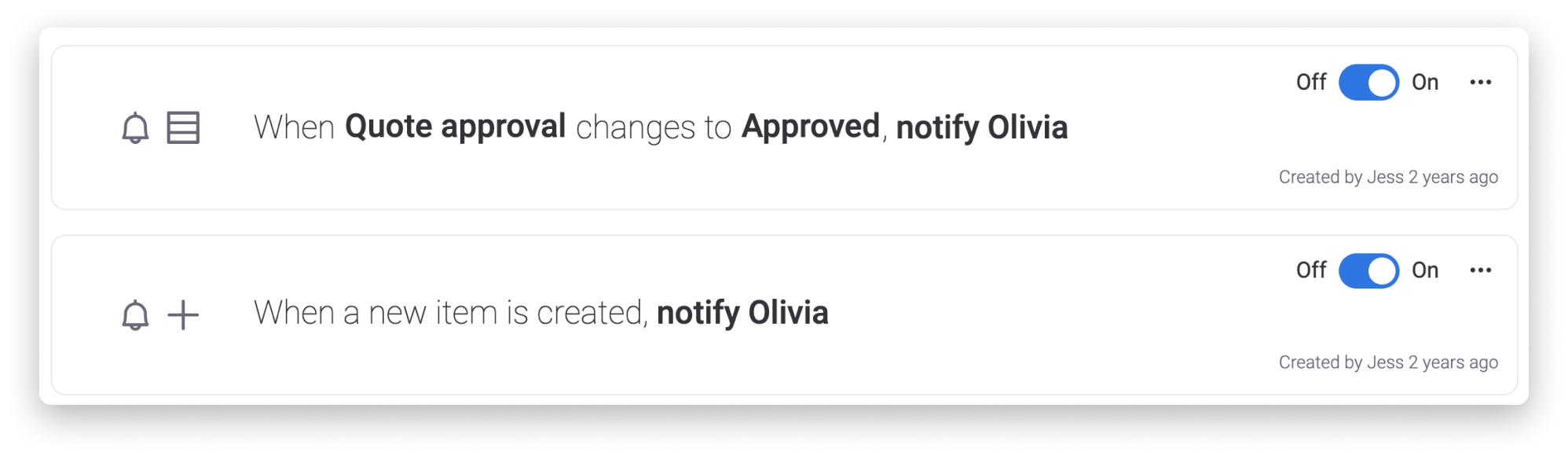
Integrate with your favorite tools
Do your vendors like to receive their requests via updates or even text messages? That's no problem at all! You can step it up by integrating your monday.com account with external platforms such as your email (eg. Gmail, Outlook) and with messaging platforms (eg. Twilio, Slack) and many more!
In our case, we're going to create a quick Twilio integration, to allow us to notify our vendor via text message whenever a new request is put in.
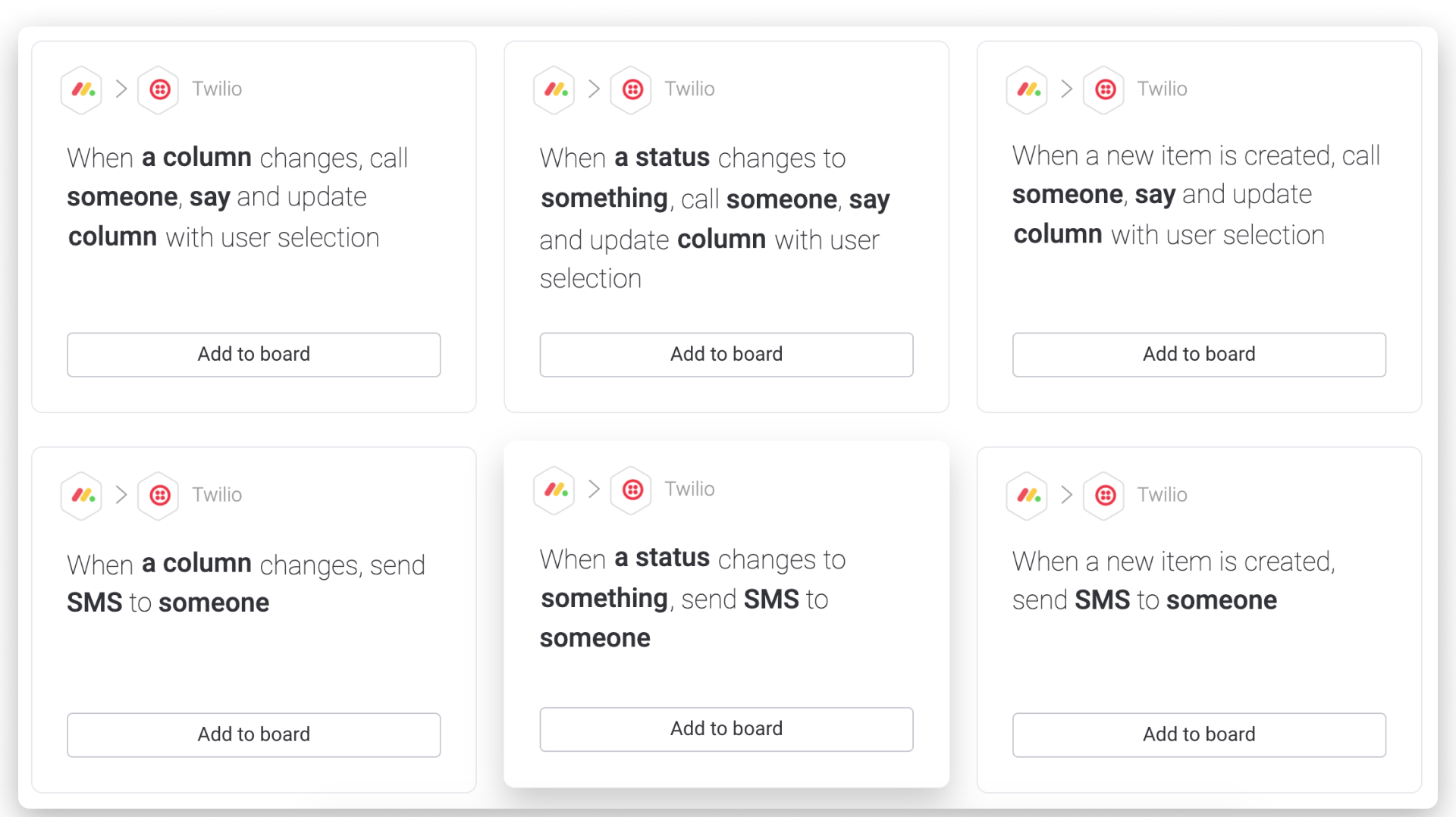
Gain insights with Dashboards
We're strong believers in tracking data and making data-driven decisions. As such, our easy-to-setup, visual dashboards allow you to gain overviews and insights on all relevant IT information, including collaborating and managing your vendors!
We've created a dashboard that allows us an overview of everything IT-related!
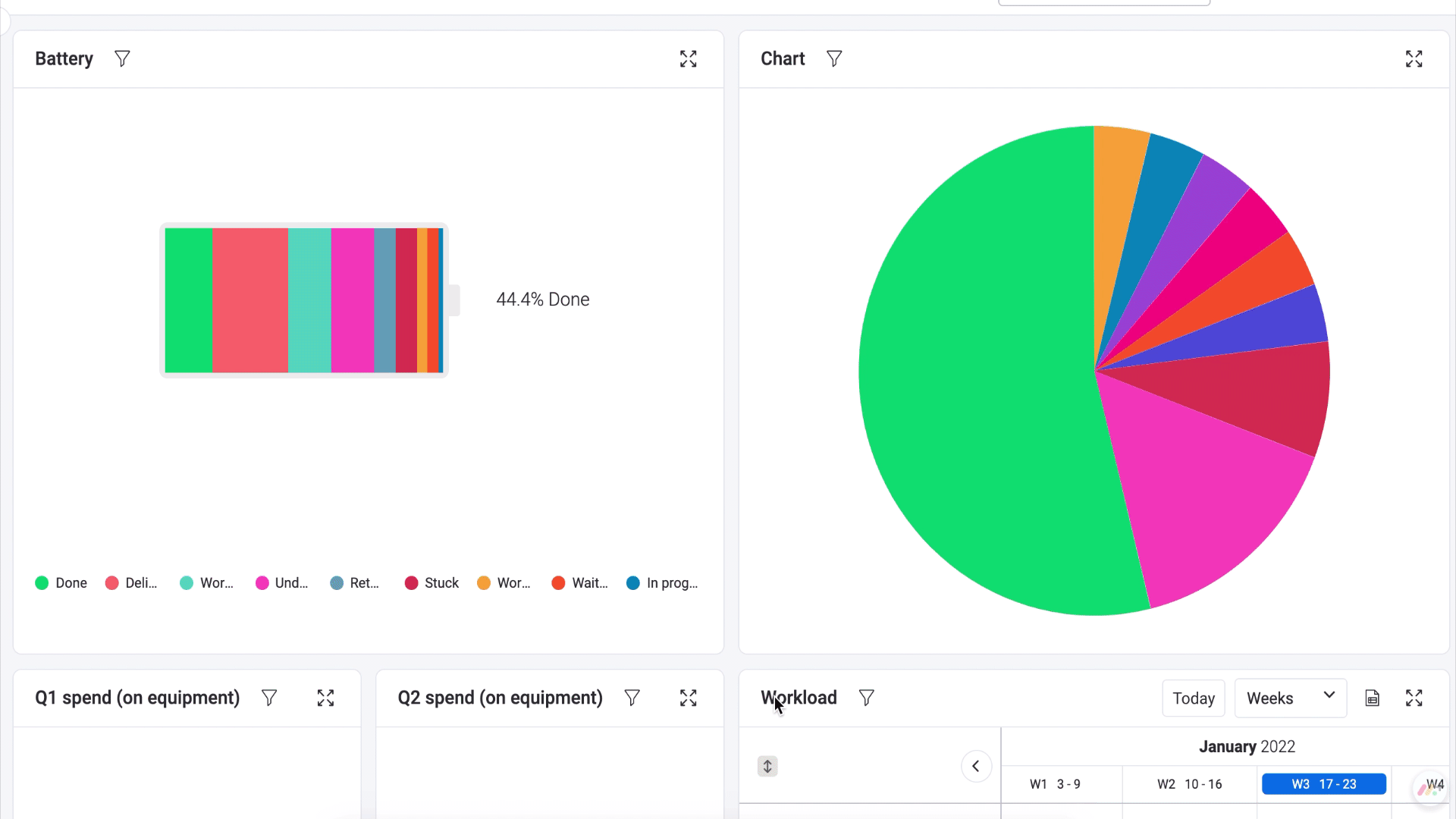
There you go! You're officially ready to get started collaborating with your vendors in one easy, interactive platform!
If you have any questions, please reach out to our team right here. We’re available 24/7 and happy to help.
Comments