In any industry, company or team, communication is an integral part of success. For this reason, we have multiple features within monday.com that help to reduce the repetition of messaging in multiple channels, avoid mistakes due to manual communication, and save you time — ultimately allowing you to work on the things that matter most.
In this guide, you’ll see how monday.com can be used as a central communication platform to channel the most effective collaboration and communication within teams and companies. Let's dive in! 🙌
Create teams on your account
Creating teams allows you to bring order and organization to your entire account. This helps in providing clarity on who is in which team and what everyone’s role is. We highly recommend creating these teams in the initial account set up to keep things simple right from the get-go!
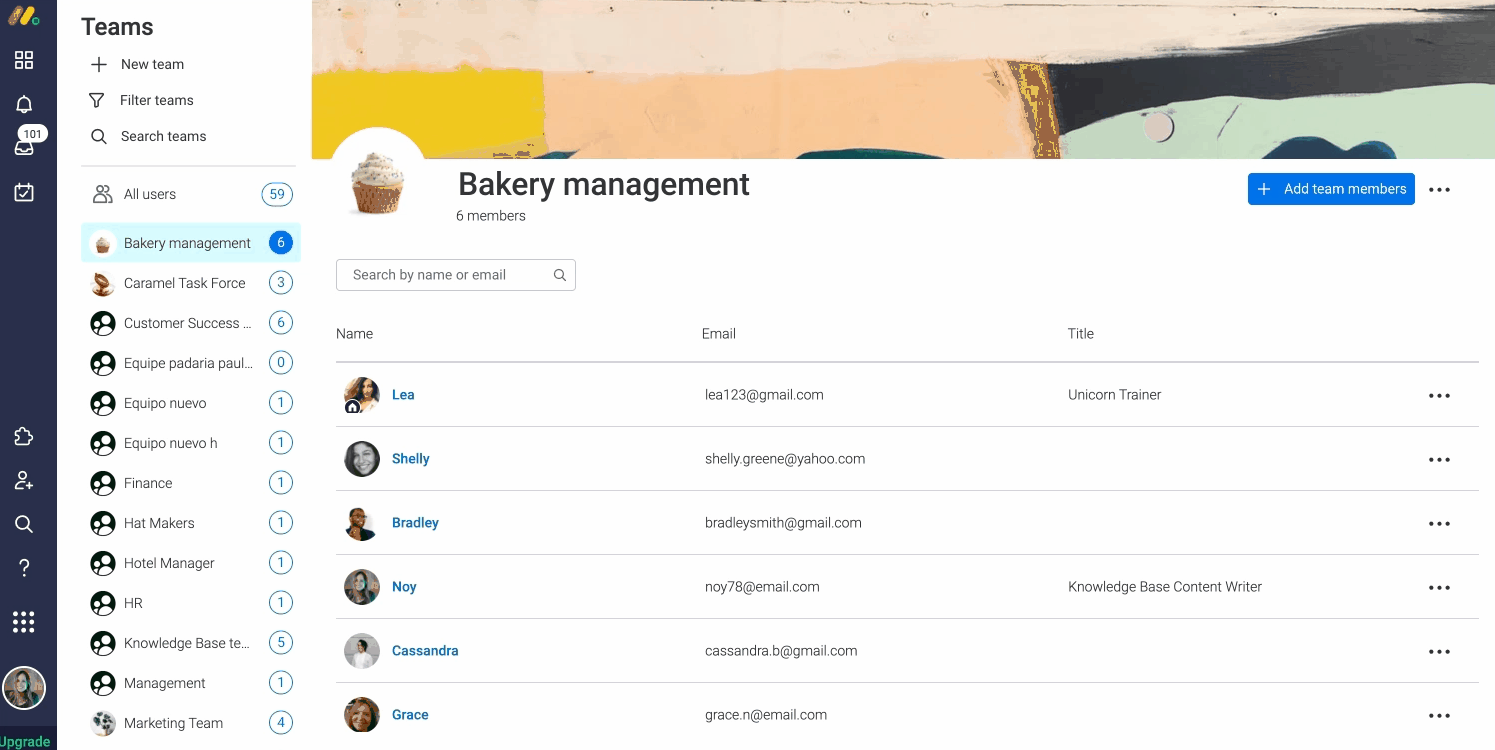
Communicate internally within your team
The very essence of monday.com is built to enable transparent, clear communication. Using the columns on the boards themselves can promote effective communication through simple actions:
- Status Column labels
Utilize the Status Column to update a project or tasks’s status to indicate where it stands at all times. By doing so, it allows for teams to communicate to their team leads without the need for meetings or status emails. On top of this, it aids in getting all team members organized and focused on what’s on their plate!
- Deadline setting
Enabling deadline mode on your board is great for expectation setting and for providing transparency for everyone when things are expected to be done. It works by connecting Date or Timeline Column with a Status Column on your board to provide you with a visual representation of when each item is due. This is especially great for team leads and managers who oversee different projects and need to manage their resources!
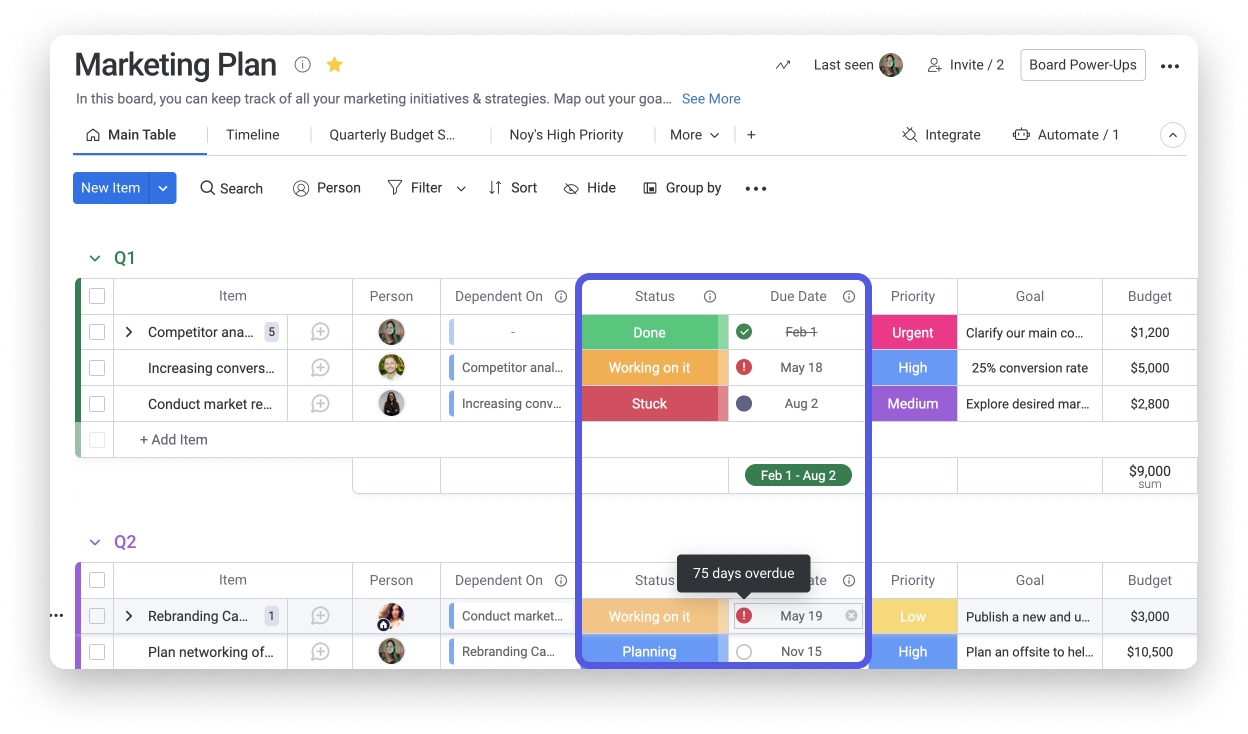
- Communicating ownership using the People Column
Assigning people to items using the People Column a great way to push something forward and make sure it gets done. We all know how it is in meetings to spend lots of time discussing great ideas, but without setting actual action items and assigning tasks to people, things just fall between the cracks and don’t get done.
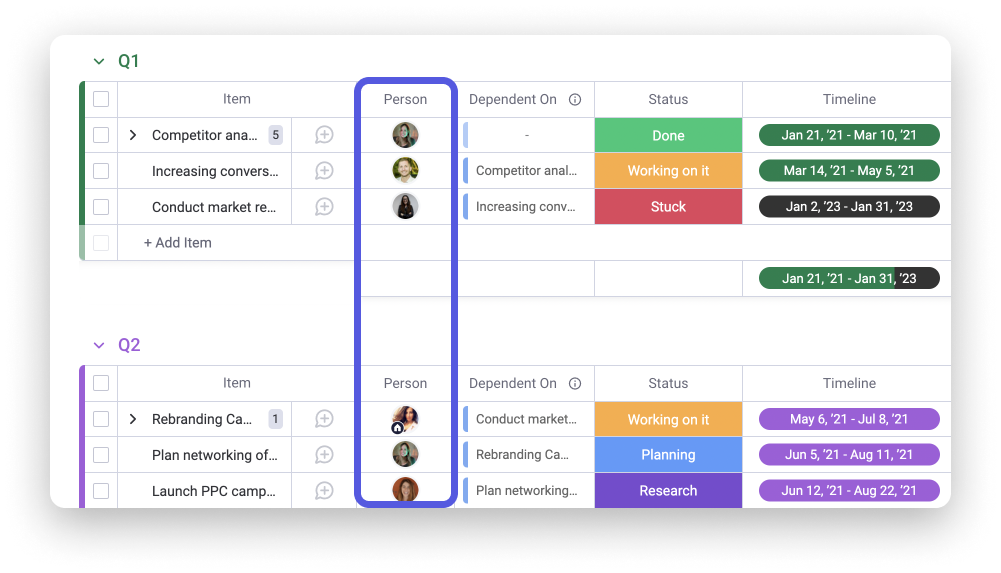
With the help of the People Column, entire teams can be assigned or just simply individuals to provide ownership and accountability.
Communicate about the specifics
monday.com has useful tools to encourage context-specific communication about tasks or projects, ensuring no details to ever get lost. These include:
- The Updates Section
The Updates Section is the perfect place for communicating about a specific item on your board. It allows you to add notes, reminders, checklists, or even just to check in with the team member working on a given item, while keeping all communications centralized in one place for you and your team to refer back to whenever needed.
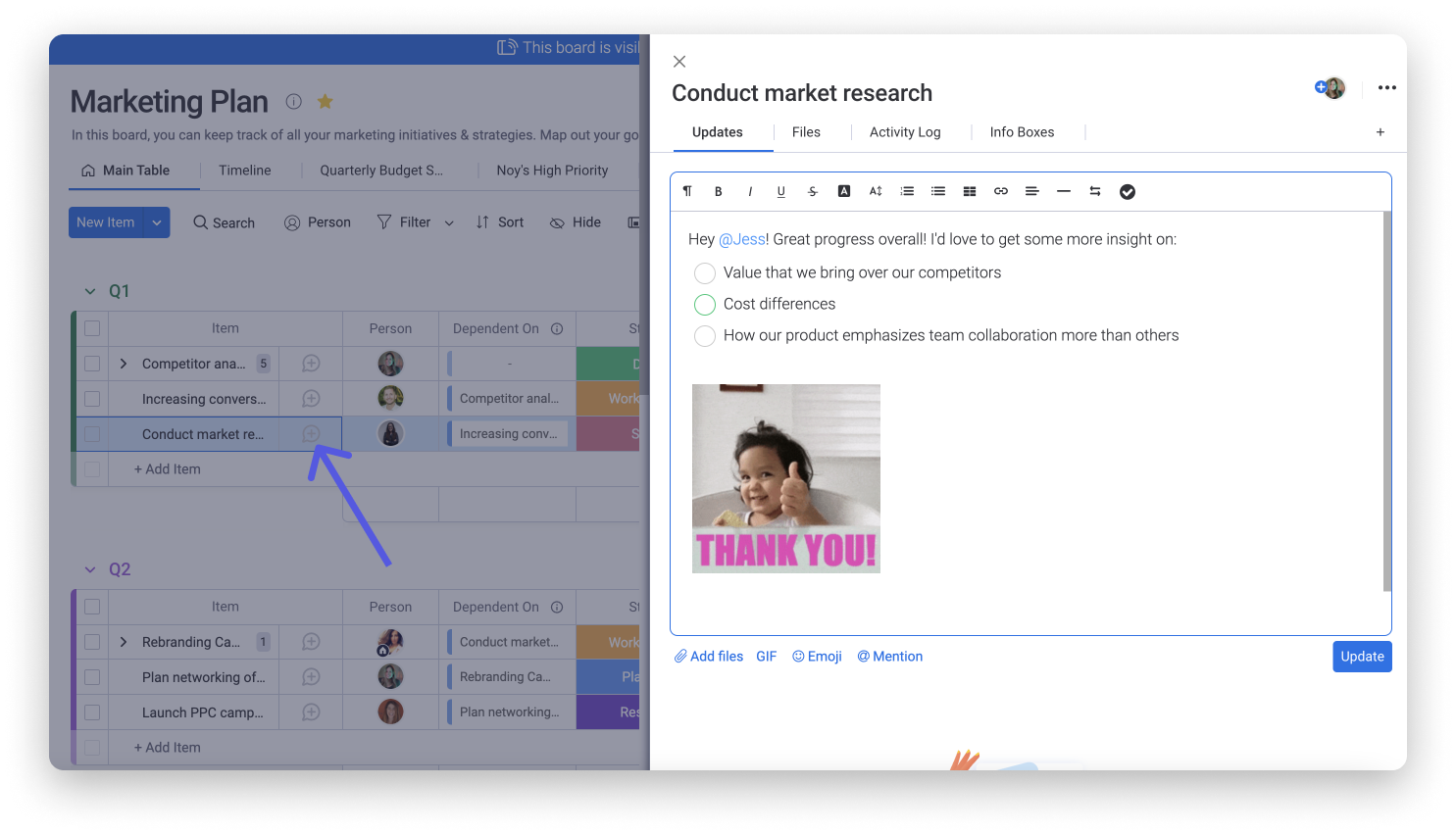
The Updates Section even allows you to attach files and documents to make sure that these are all placed in the relevant place. No more searching back through hundreds of emails to find that one file you sent your colleague a couple of months ago!
- Status column notes
Status column notes allow you to add an extra layer of details relevant to any specific status. This is great if you’d like to point out something specific, make an important note, or even tag the person who you’d like to review or approve your work.
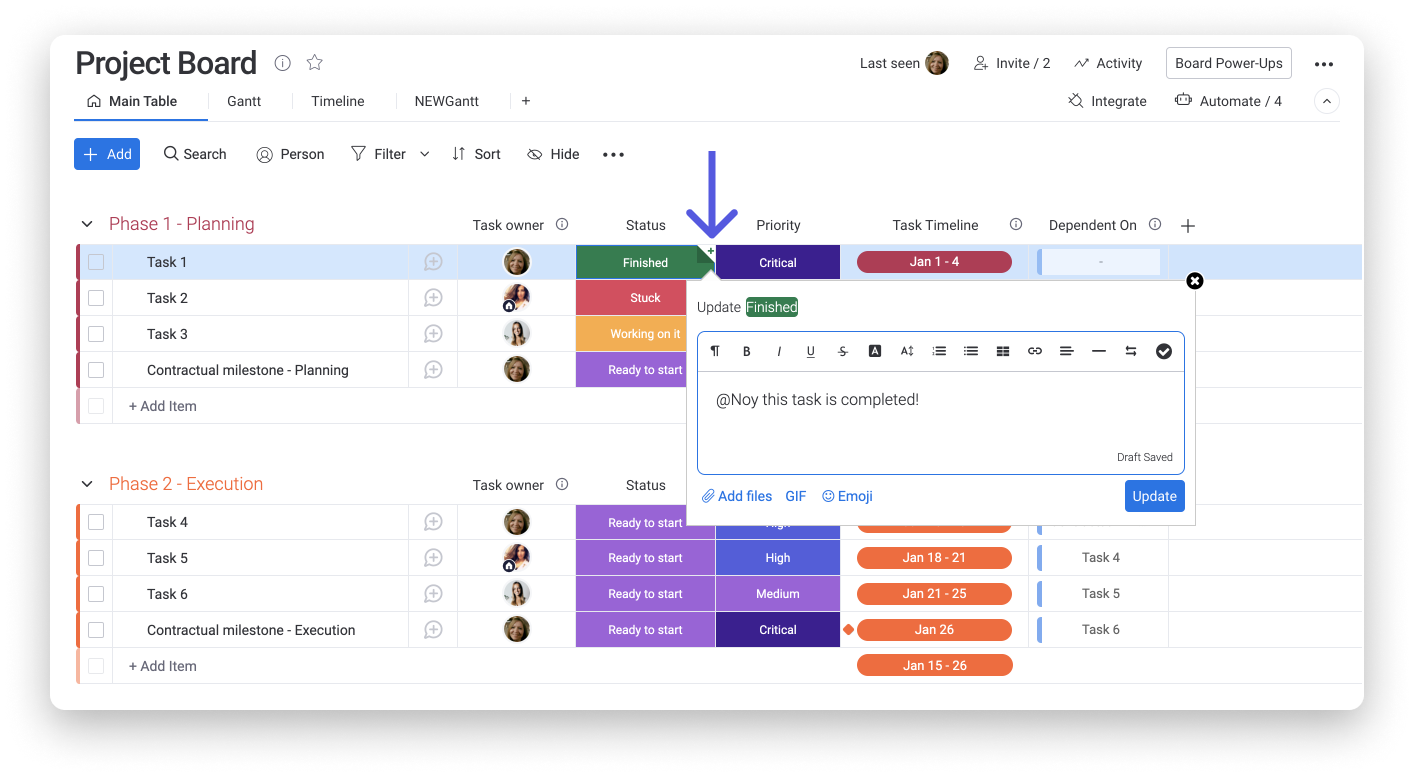
High level communication
Sometimes, you’ll need to communicate with your colleagues and team members on a more general topic, rather than about a specific project. monday.com allows you to do this in multiple ways to ensure that you no longer need to follow long email threads, and that everything can be found in one central hub for better collaboration.
- Add a “General” group at the top of each board
We love to add a group titled "General" at the top of all of our boards, to act as a place to keep our guidelines, important updates, processes, and anything else that needs to be discussed internally but that doesn’t refer to one specific project.
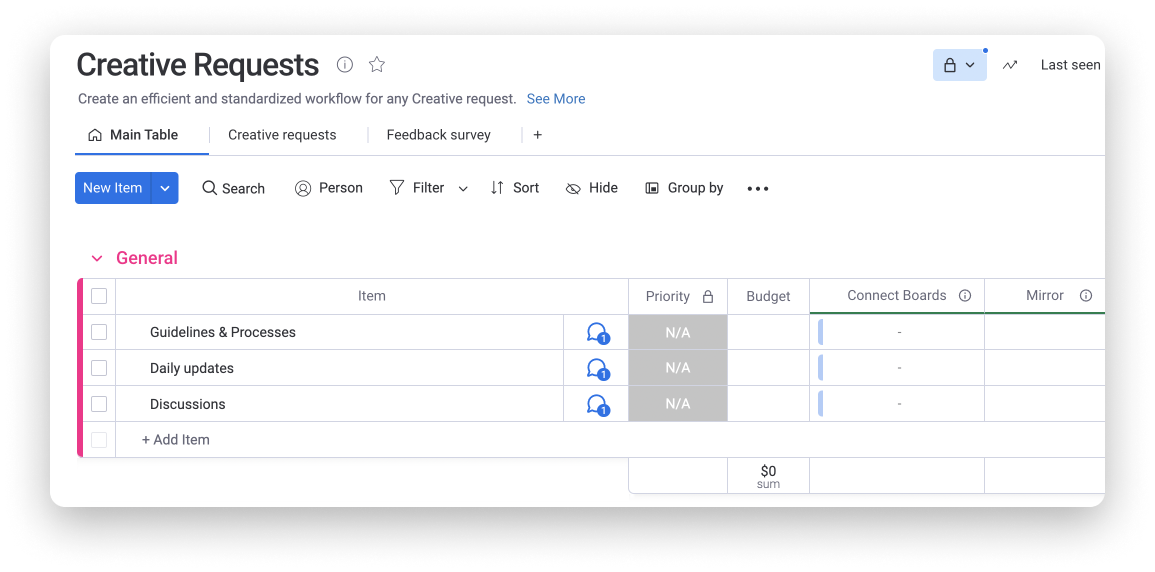
By adding an update to any one of the items in this group, you and your team will be able to discuss more general ideas and concepts, but still benefit from having them placed in context on the relevant boards.
- Create entire boards for discussions and questions
Creating specific boards for discussions, documents and questions is another way to boost communication within the platform and encourage team collaboration. This option is great for cross departmental communication where each group can act as a different department and it serves as a forum for questions, sharing of information, and more communication between departments.
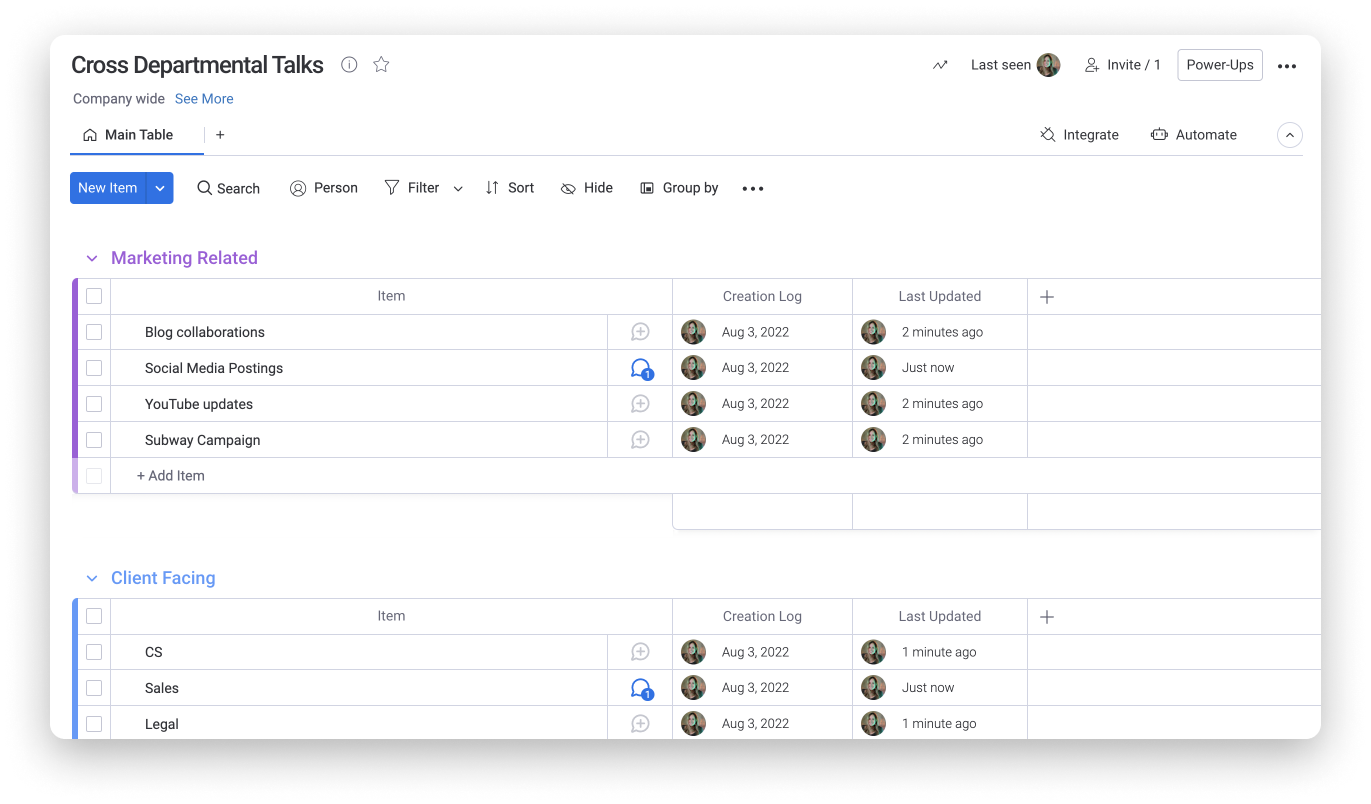
- Use workdocs for team brainstorming
monday workdocs is a central place for you and your team to collaborate, brainstorm, plan, and execute, which makes it the perfect hub for communicating with your team! Try using workdocs to build out project plans, take meeting notes, freely ideate together with your team, and much more. 🙌
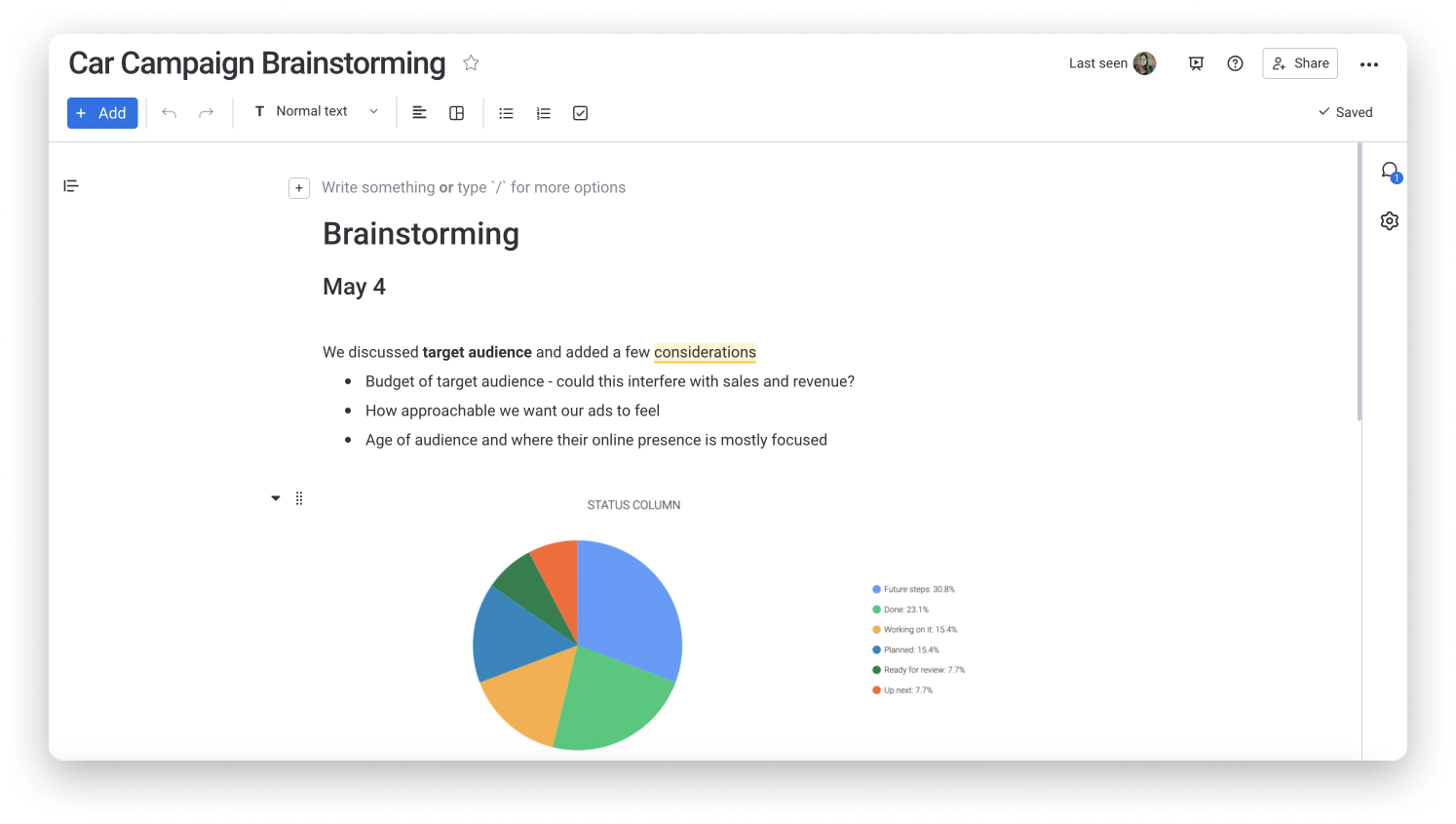
Notifying team members
monday.com has multiple types of notifications whenever actions on your boards have been performed, to help keep everyone in the loop and make sure that nothing falls between the cracks. Here are some notifications you can take advantage of to reduce your manual work of notifying team members:
- Bell notifications
Bell notifications will notify each user whenever any actions relevant to them has been taken. These include when you’re assigned to an item, mentioned in an update or replied to an update, mentioned as a part of a team, subscribed to items, and more.
- Email notifications
Email notifications also appear by default and notify users for the same actions as the bell notifications in their personal email inbox (instead of within monday.com).
- Automated notifications
Using automations, you can automate, expand, and customize the bell and email notifications you and your teammates receive! We offer many pre-set notification automations recipes which can be used, or you can customize your very own recipe.
One automation recipe that we frequently use to aid in communication is the one that reads "When status changes to something, notify someone". This can be a really great way to automatically communicate the progress of an item to the relevant team member!
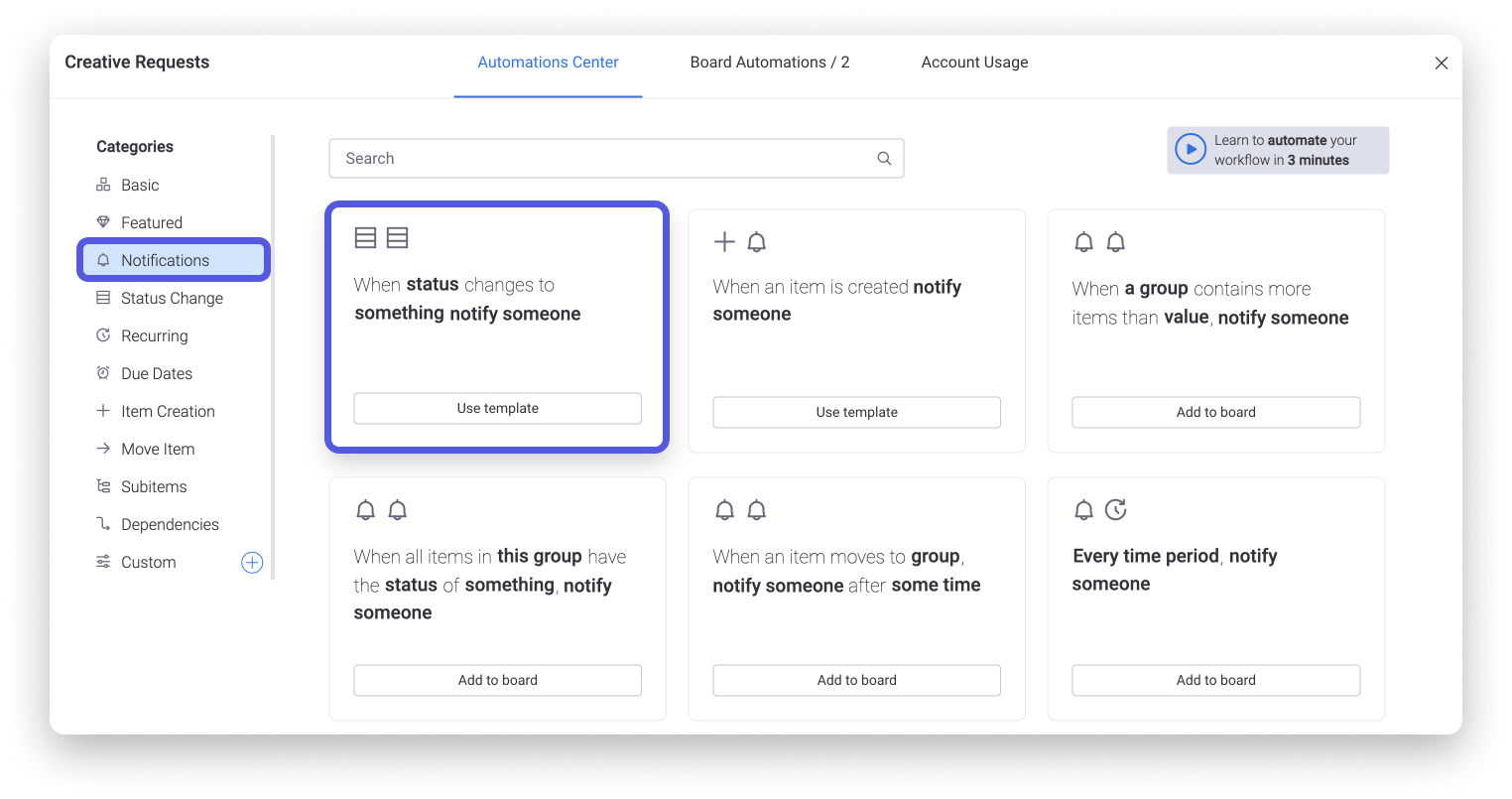
- Expand internal communication with Slack integration
monday.com’s integration with Slack helps to send out instant, customized notifications to your team members based on triggers that you define to help further streamline communication! Using this integration, you can ensure that no important information goes amiss as monday.com will automatically do the communication work for you.
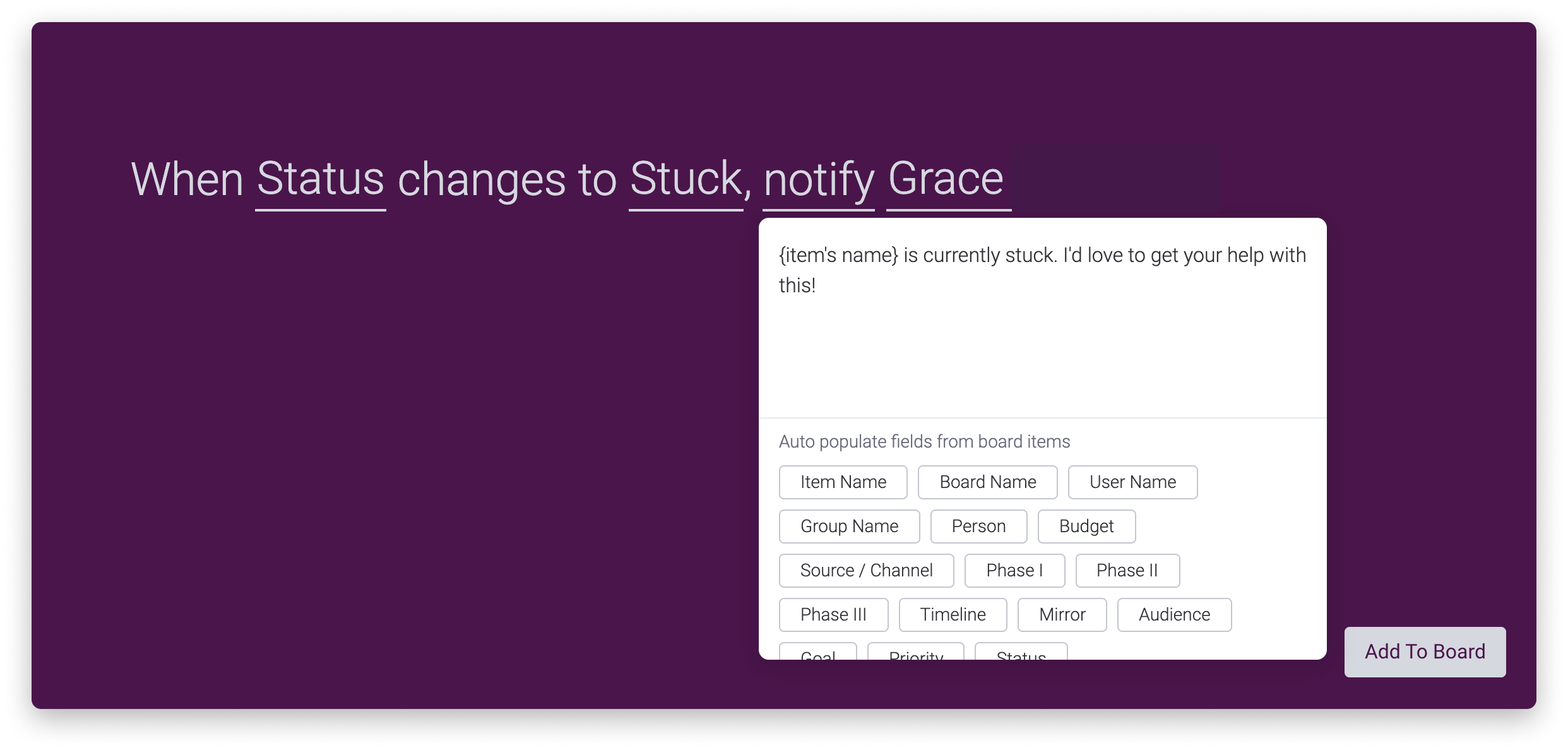
External communication
We’ve mentioned the different ways that your entire company can communicate internally, but what about your clients, freelancers, and external vendors that you need to communicate with regularly?
Through our email integrations, you can be assured that everyone can stay up-to-date and in sync at all times, without the hassle of sending out multiple emails everyday.
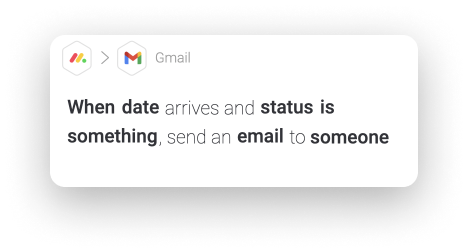
There you go! Start communicating better with monday.com today!
If you have any questions, please reach out to our team right here. We’re available 24/7 and happy to help.
Comments