With this awesome widget, keeping track of your projects has never been easier! The Overview Widget gathers and summarizes the progress from your selected boards into one place on your dashboard. This is a great way to get a high-level picture of what's happening for each project and overall! 🤸♀️
Add the widget
Click on "Add Widget" at the top of the Dashboard page to see the list of options and select "see more". From there, select "Overview" as shown below:
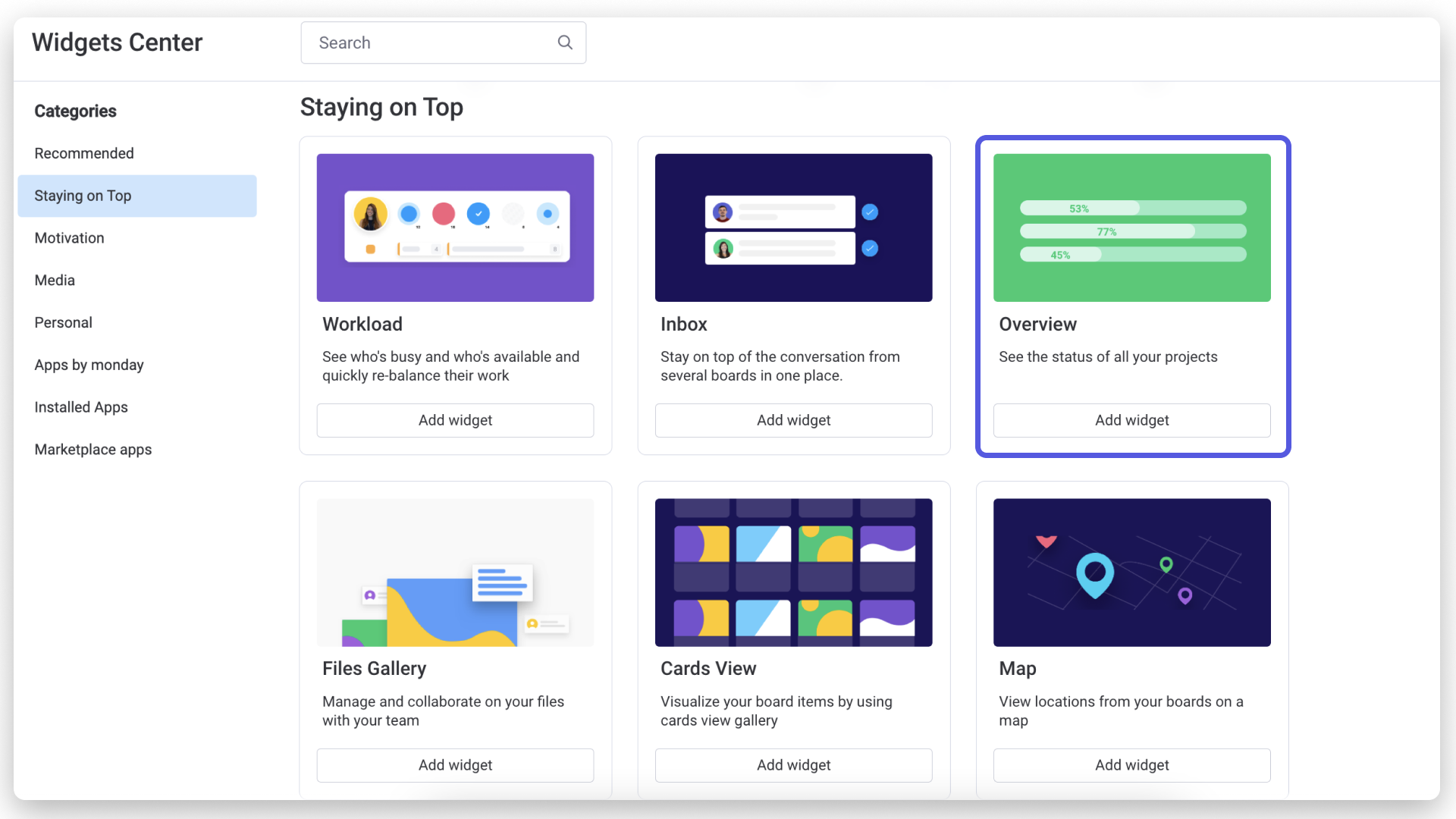
Select your boards
Next, you will be prompted to select the boards you want to showcase in your widget:
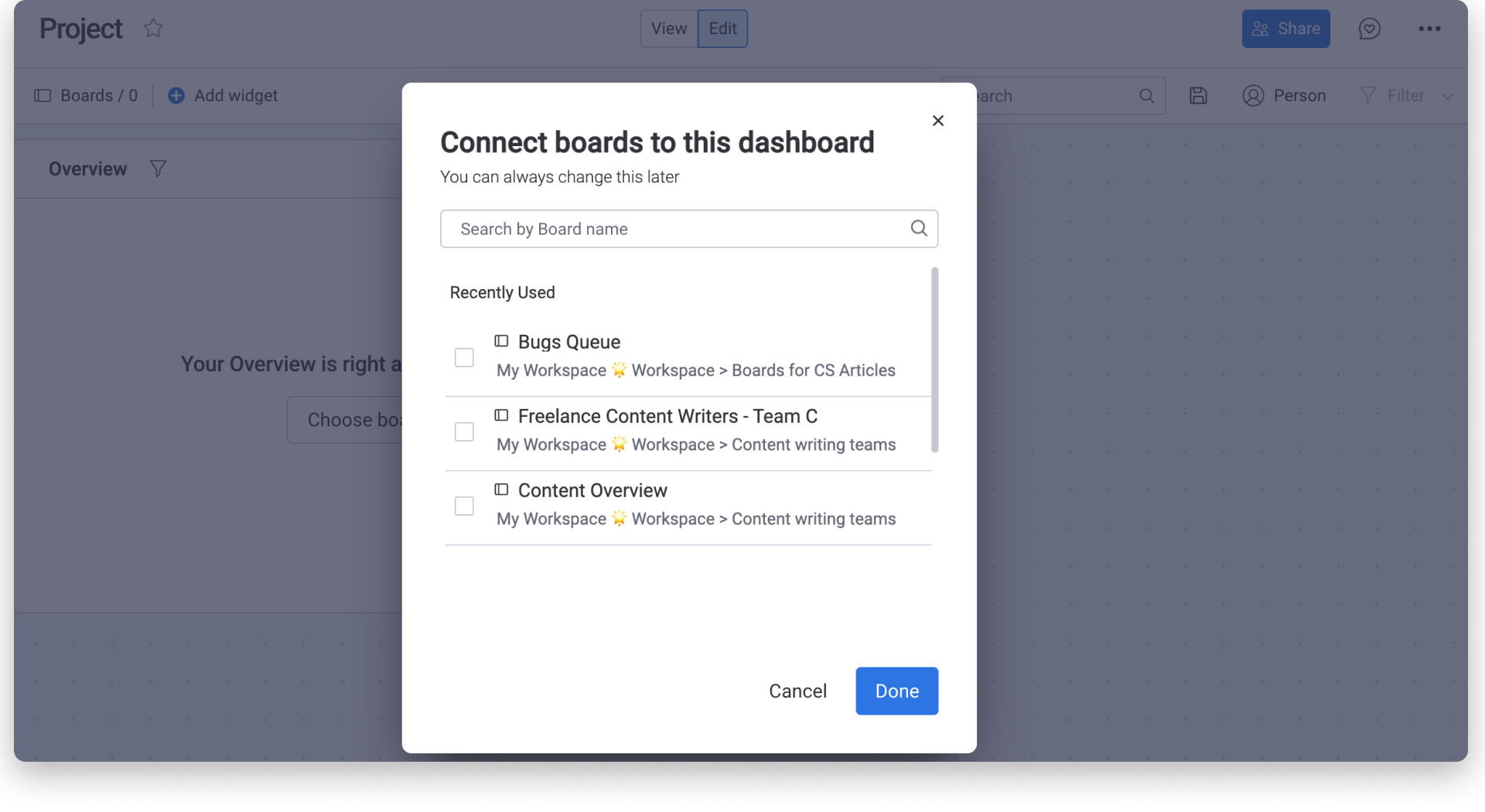
How to set it up
In the right panel, you can set up your Overview Widget with completely customizable settings. You can choose the status columns you'd like to include as well as dates or even specific groups.
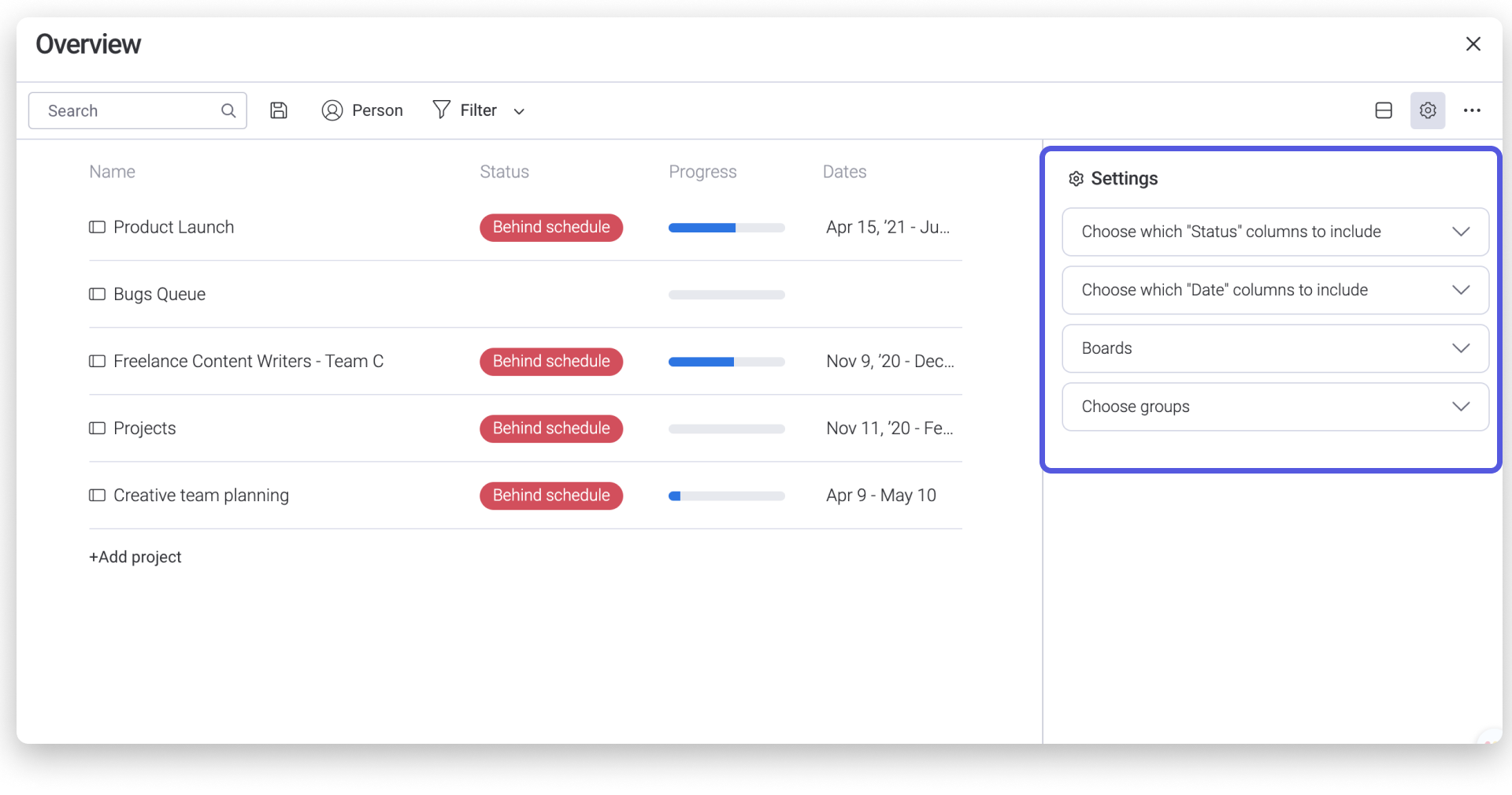
How it works
Now that your widget is all set up, you can take a look at it to understand where you stand on all of your projects!
- Each row in your Overview Widget represents one of your connected boards.
- The "Name" column displays the name of your board
- The "Dates" column displays the earliest and latest date in the timeline of each project!
- The project's "Progress" is displayed as a battery-style bar showing you a visual representation of the project's overall progress. The white represents how many tasks are left to complete, and the blue represents tasks marked as "Done"
- The "Status" column will show a label, which is automatically generated based on your project's status and deadlines! When you've completed all of your tasks, a green label will read "Completed". When you're "On track" with your tasks, a blue label will signal that you've completed most tasks by the deadline, and your project is advancing at a great pace! When you have approaching or past deadlines and a few tasks left to do, you'll see a yellow "At risk" label. When you aren't keeping up with several tasks, and the deadline are past or quickly approaching, you'll see a red "Behind schedule" warning label.
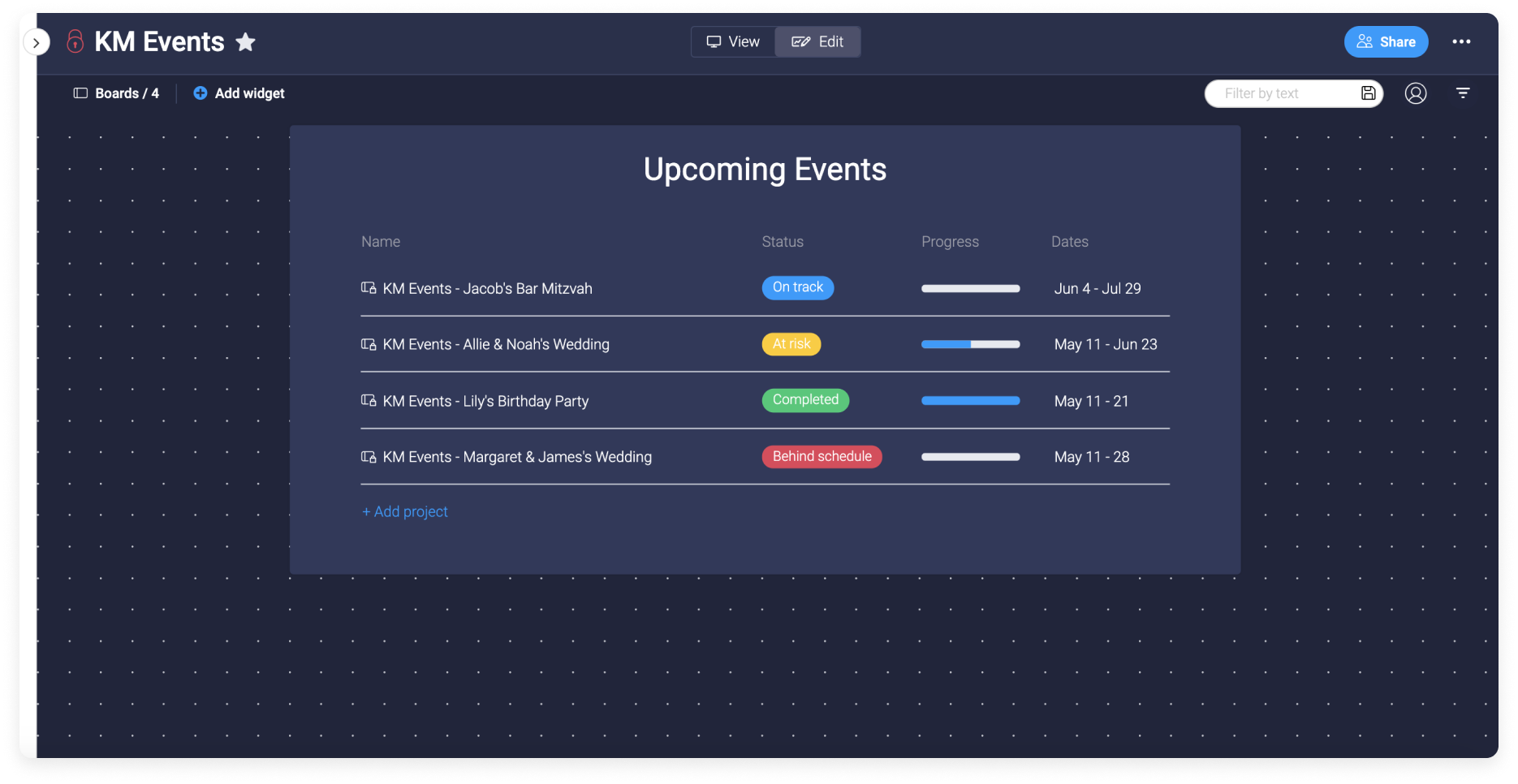
Now you can see where you stand on all your projects in once glance!
If you have any questions, please reach out to our team right here. We’re available 24/7 and happy to help.
Comments