The Hour Column allows you to assign a specific time to your item. Check it out!
How to add it
To add the Hour Column, click on the + icon located on the top right of your first group and select "More columns":
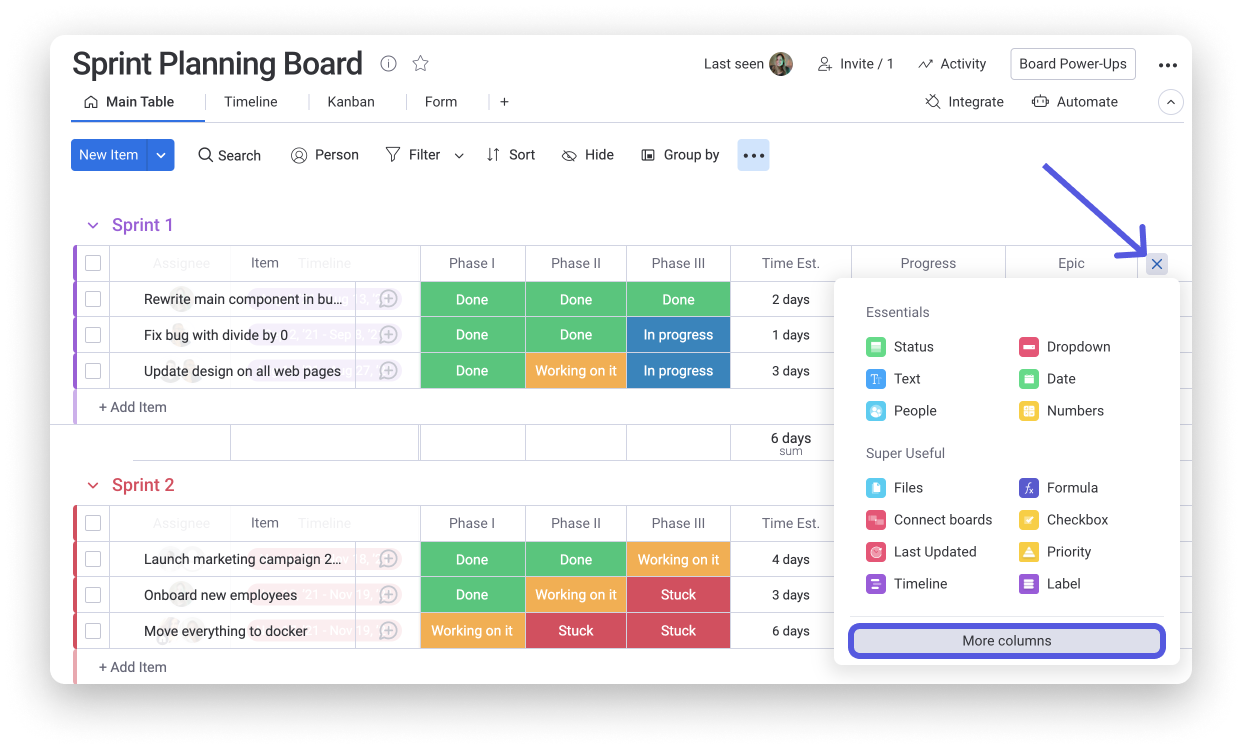
Once in the column center, search or scroll to find the "Hour" option:
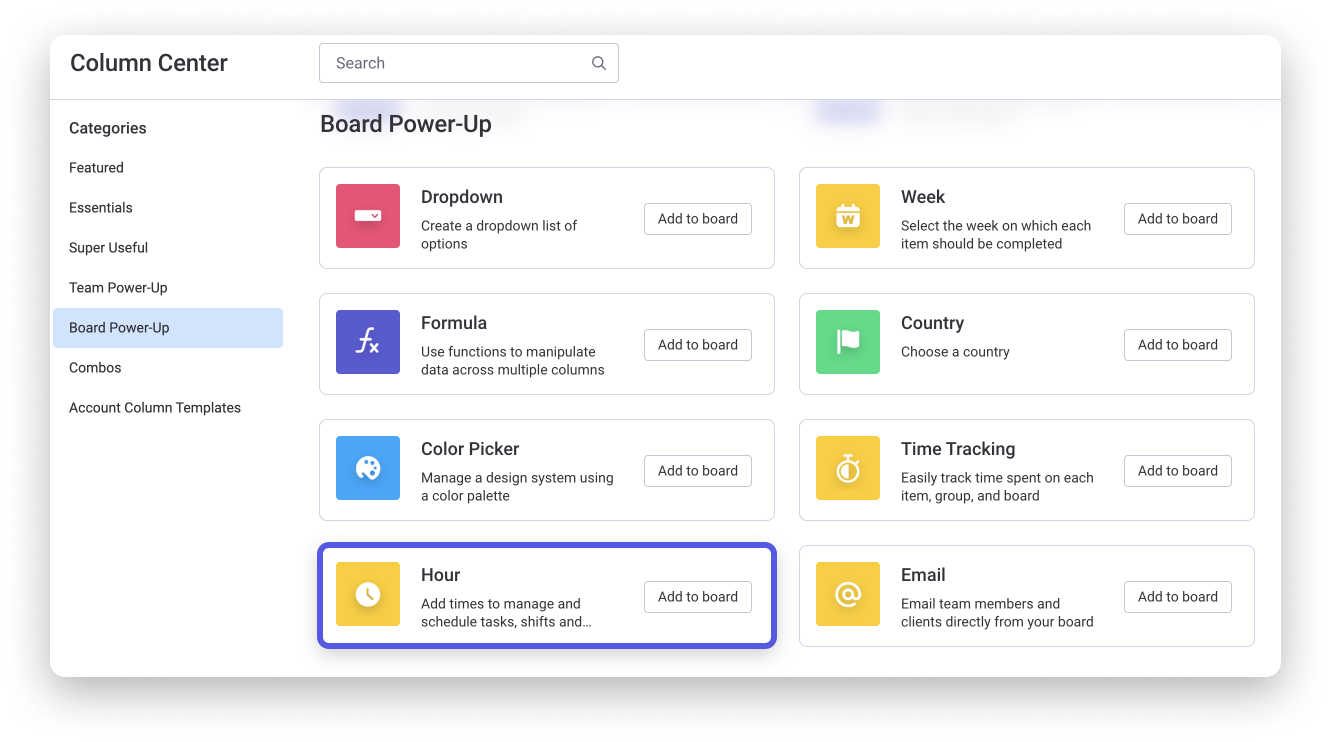
How it works
Once the column is added, click inside any cell to add a time to your item. You can change the time from AM to PM, by clicking on the AM or PM text in the cell:
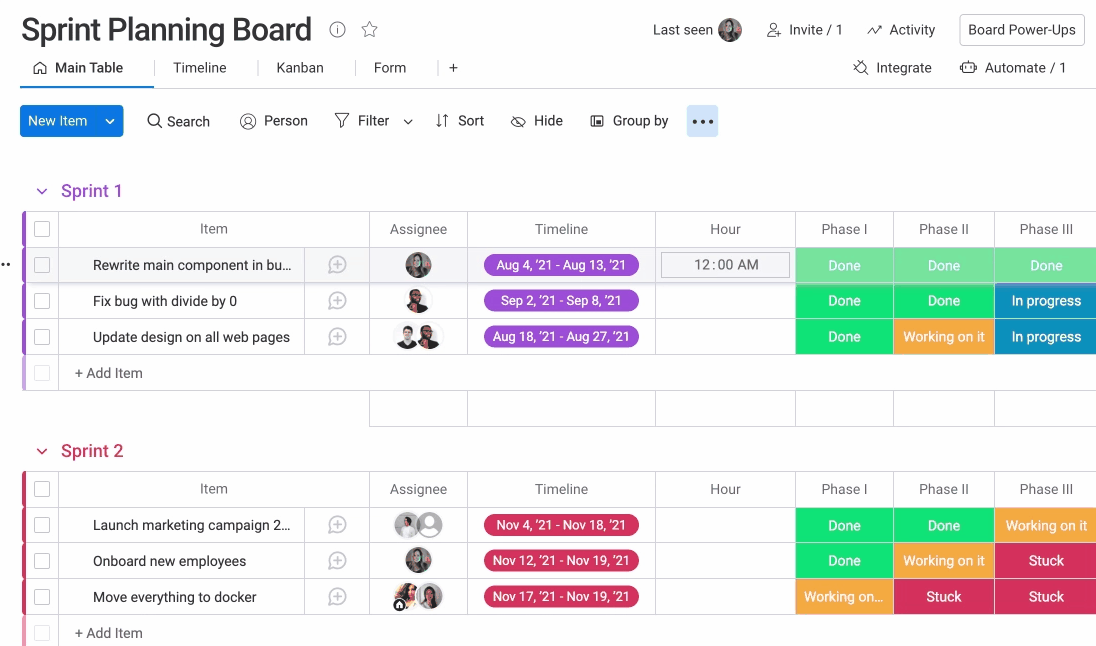
Customize it
You can customize the way your time is displayed by clicking into the three-dot menu to the right of the column title, "Settings", and then "Customize Hour column". From here, you can choose to have the times displayed in a 12-hour or 24-hour format!
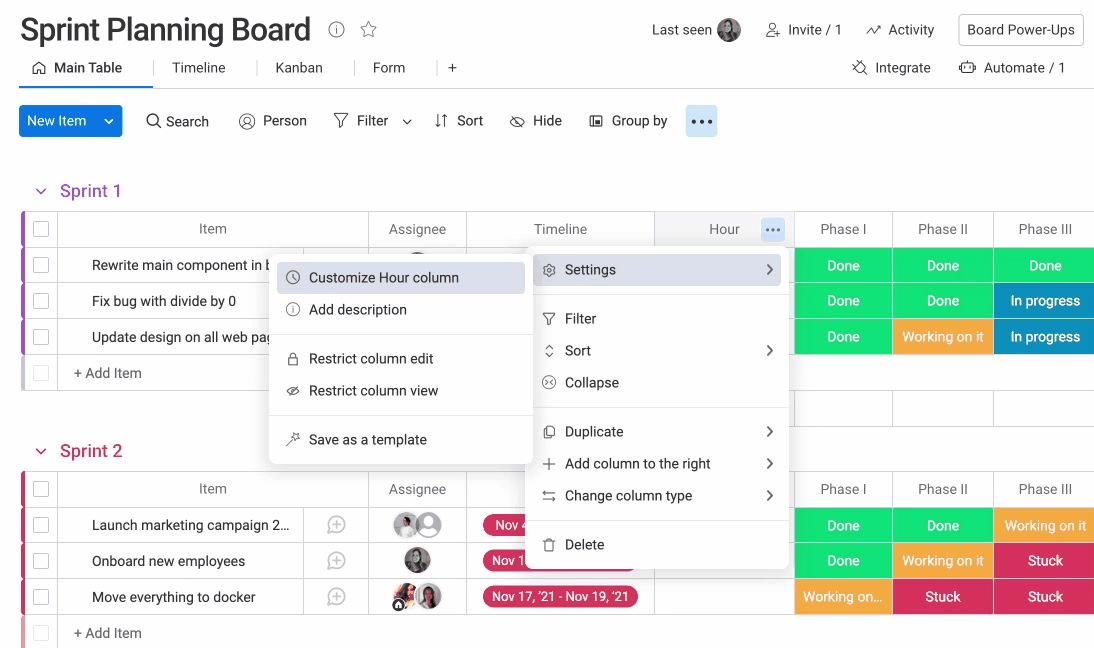
Filter your board by hours
You can filter your items according to the hours they are assigned with by using the boYou can filter for tasks happening in the early morning, morning, afternoon, etc.:
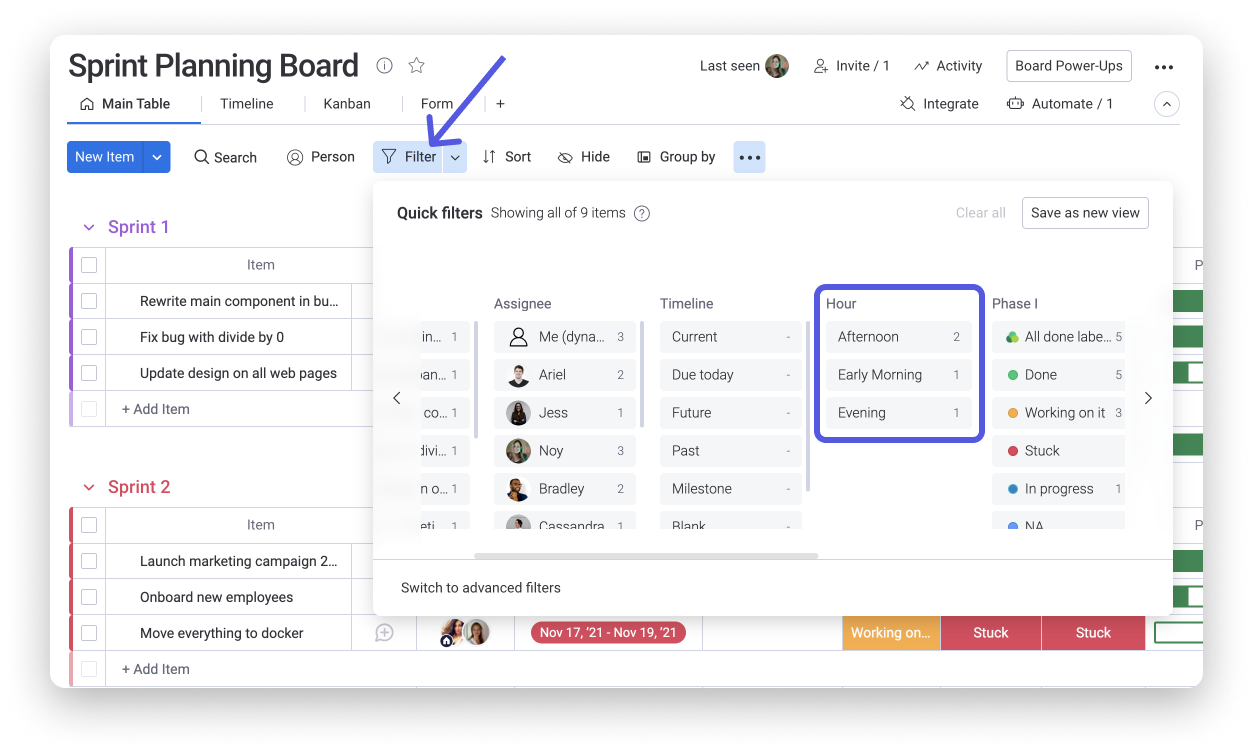
If you have any questions, please reach out to our team right here. We’re available 24/7 and happy to help.
Comments