Do you already have a list of tasks, to-do's, or clients that you want to input into your monday.com boards but don't want to input each item manually? We've got a solution for you! Keep reading this article to find out how to import a list of items into your board in one go!
Copy the list to your clipboard
Select the text you'd like to paste into your board, and copy it to the clipboard by right-clicking with your mouse and selecting "Copy", or using a keyboard shortcut (⌘ + C on mac, or CTRL + C on PC).
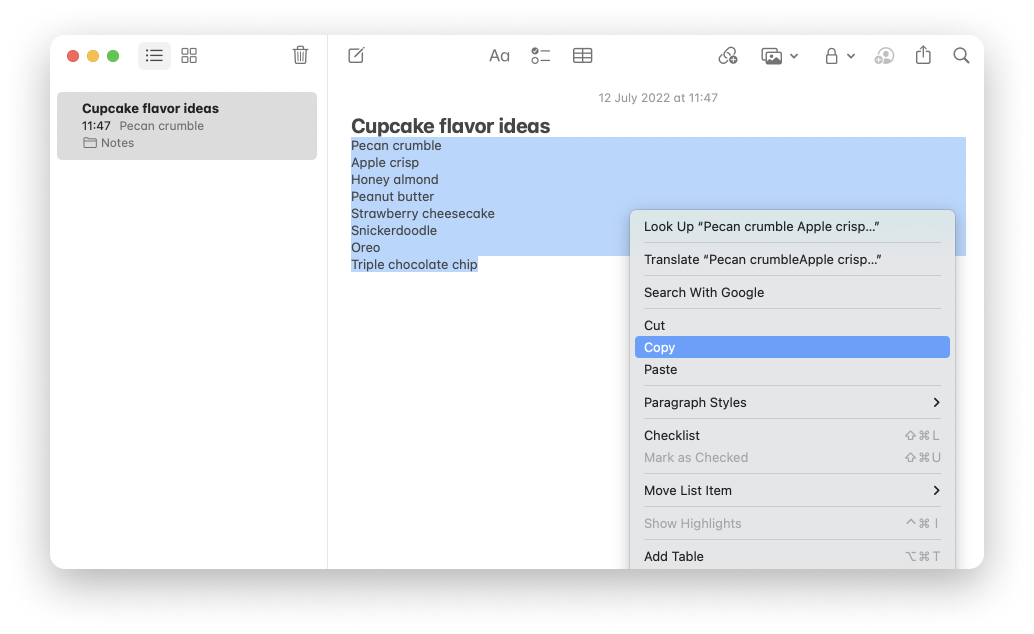
Paste into your board
Click on a new item on your board, which will become the first item in your pasted list.
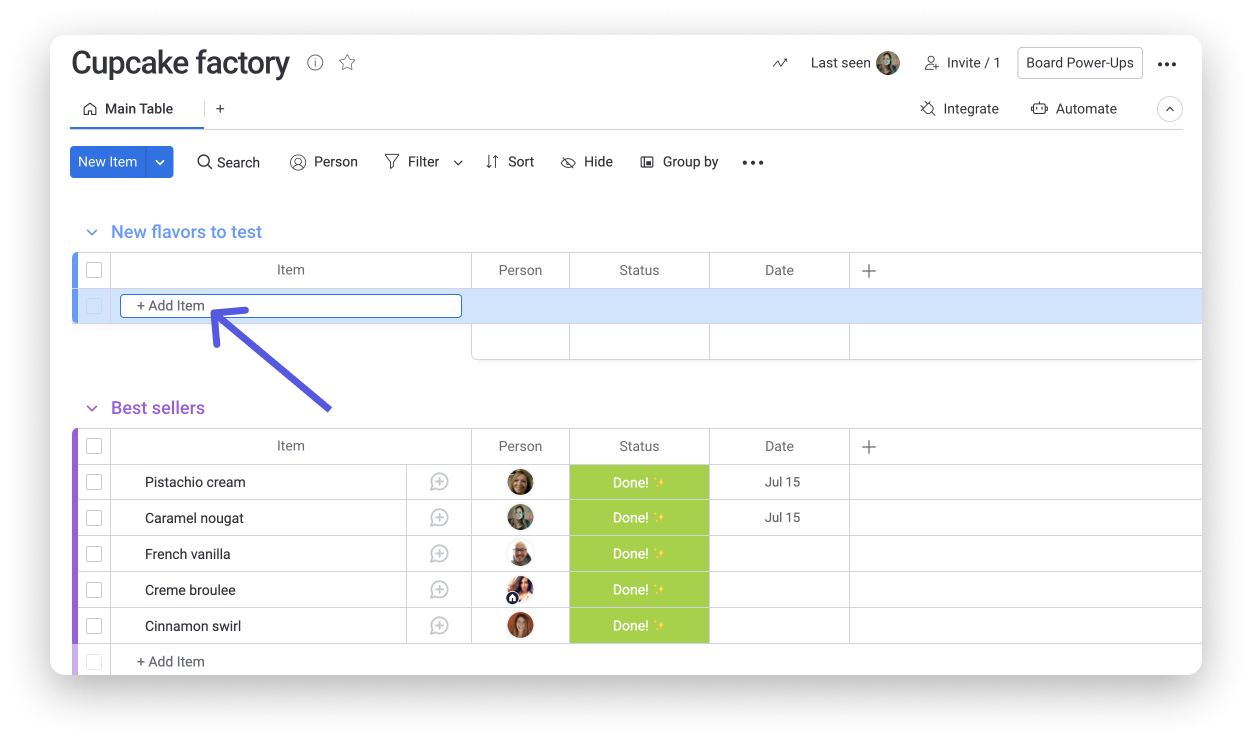
Paste the list into the new item using the right-click of your mouse and selecting "Paste" or with a keyboard shortcut (⌘ + V on mac, or CTRL + V on PC). You'll notice that all of your new items are automatically selected. You can either click the "x" in the batch actions menu to deselect these items, or you can perform batch actions!
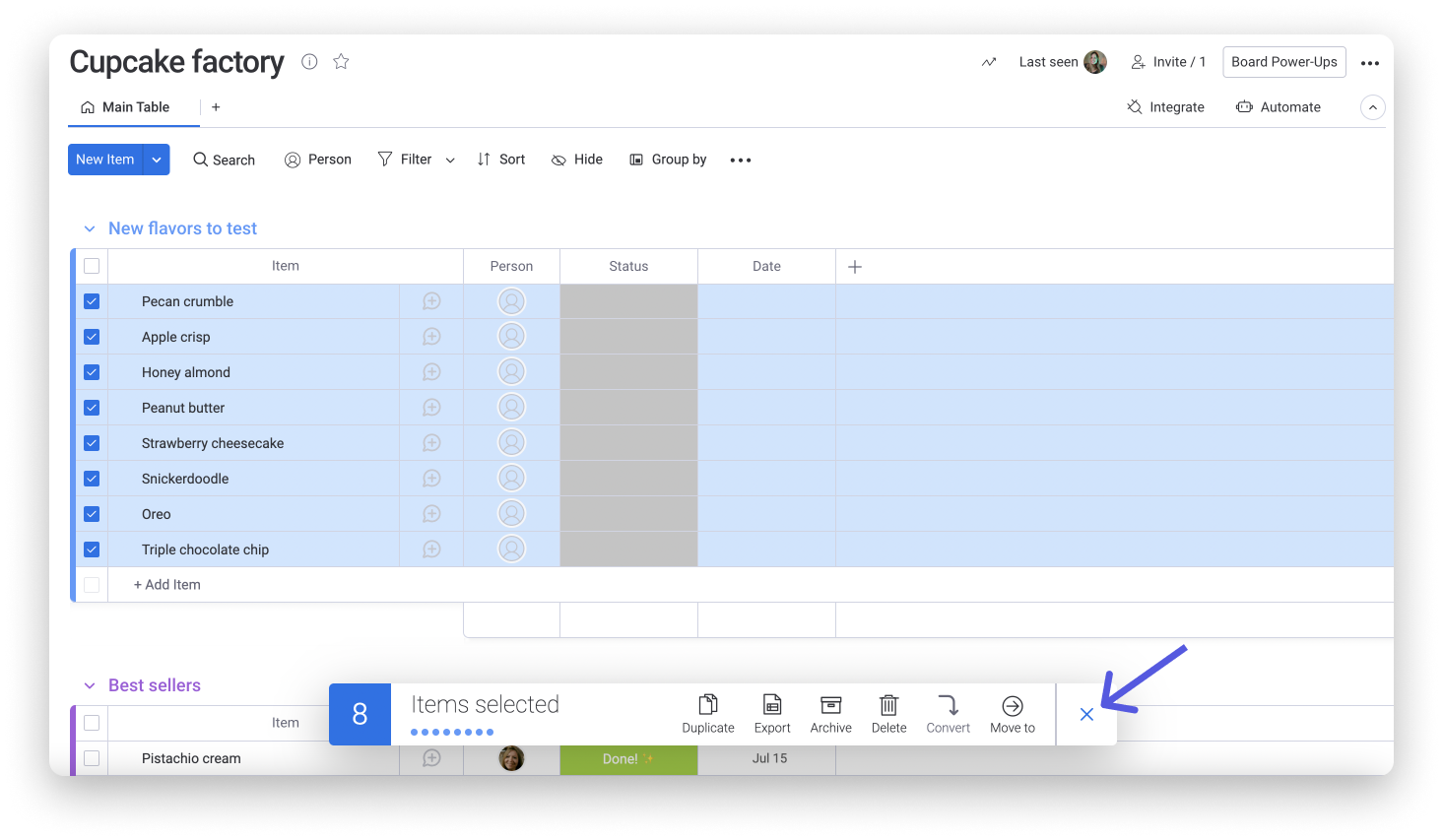
In the example below, we're using batch actions to fill in our columns with the person who came up with the new flavors, the status of the new flavors, and the date they were added to the board! When you're done, deselect all by clicking the "x".
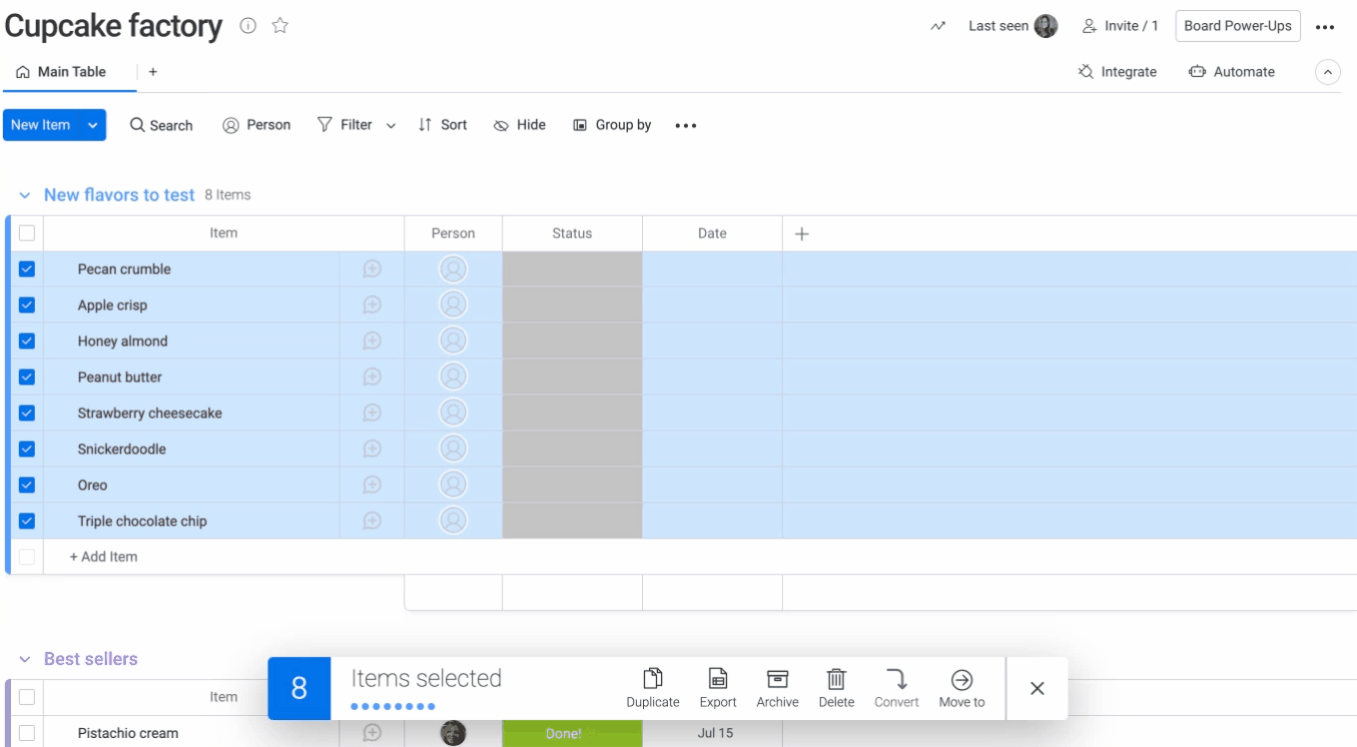
If you have any questions, please reach out to our team right here. We’re available 24/7 and happy to help.
Comments